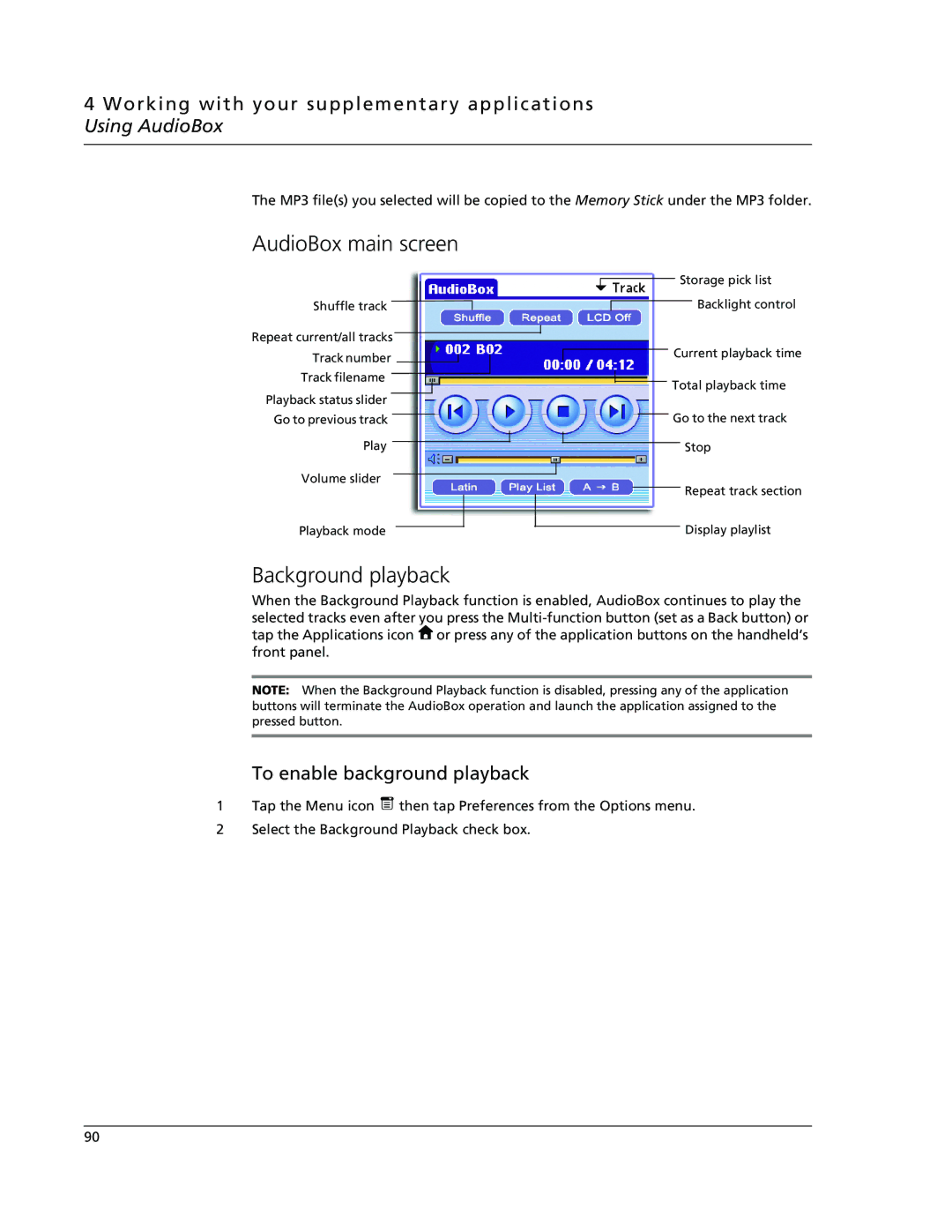4 Working with your supplementary applications Using AudioBox
The MP3 file(s) you selected will be copied to the Memory Stick under the MP3 folder.
AudioBox main screen
Shuffle track ![]()
Repeat current/all tracks
Track number
Track filename
Playback status slider
Go to previous track
Play
Volume slider
![]() Storage pick list
Storage pick list
![]() Backlight control
Backlight control
![]() Current playback time
Current playback time
Total playback time
Go to the next track
Stop
Repeat track section
Playback mode
Display playlist
Background playback
When the Background Playback function is enabled, AudioBox continues to play the selected tracks even after you press the ![]() or press any of the application buttons on the handheld’s front panel.
or press any of the application buttons on the handheld’s front panel.
NOTE: When the Background Playback function is disabled, pressing any of the application buttons will terminate the AudioBox operation and launch the application assigned to the pressed button.
To enable background playback
1Tap the Menu icon ![]() then tap Preferences from the Options menu.
then tap Preferences from the Options menu.
2Select the Background Playback check box.
90