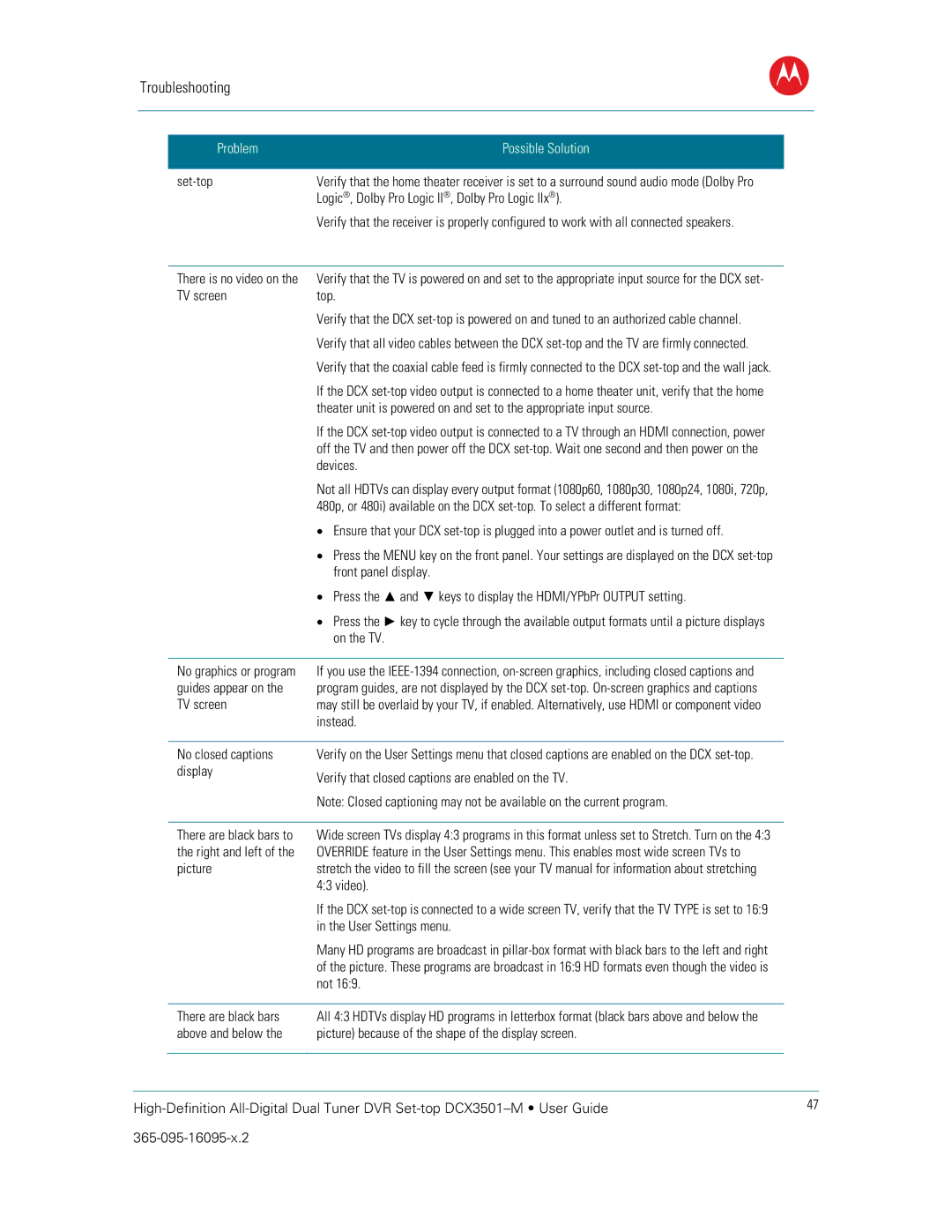Troubleshooting
B
| Problem | Possible Solution |
|
|
|
|
|
|
| Verify that the home theater receiver is set to a surround sound audio mode (Dolby Pro |
|
|
| Logic®, Dolby Pro Logic II®, Dolby Pro Logic IIx®). |
|
|
| Verify that the receiver is properly configured to work with all connected speakers. |
|
|
|
|
|
| There is no video on the | Verify that the TV is powered on and set to the appropriate input source for the DCX set- |
|
| TV screen | top. |
|
|
| Verify that the DCX |
|
|
| Verify that all video cables between the DCX |
|
|
| Verify that the coaxial cable feed is firmly connected to the DCX |
|
|
| If the DCX |
|
|
| theater unit is powered on and set to the appropriate input source. |
|
|
| If the DCX |
|
|
| off the TV and then power off the DCX |
|
|
| devices. |
|
|
| Not all HDTVs can display every output format (1080p60, 1080p30, 1080p24, 1080i, 720p, |
|
|
| 480p, or 480i) available on the DCX |
|
|
| • Ensure that your DCX |
|
|
| • Press the MENU key on the front panel. Your settings are displayed on the DCX |
|
|
| front panel display. |
|
|
| • Press the ▲ and ▼ keys to display the HDMI/YPbPr OUTPUT setting. |
|
|
| • Press the ► key to cycle through the available output formats until a picture displays |
|
|
| on the TV. |
|
|
|
|
|
| No graphics or program | If you use the |
|
| guides appear on the | program guides, are not displayed by the DCX |
|
| TV screen | may still be overlaid by your TV, if enabled. Alternatively, use HDMI or component video |
|
|
| instead. |
|
|
|
|
|
| No closed captions | Verify on the User Settings menu that closed captions are enabled on the DCX |
|
| display | Verify that closed captions are enabled on the TV. |
|
|
|
| |
|
| Note: Closed captioning may not be available on the current program. |
|
|
|
|
|
| There are black bars to | Wide screen TVs display 4:3 programs in this format unless set to Stretch. Turn on the 4:3 |
|
| the right and left of the | OVERRIDE feature in the User Settings menu. This enables most wide screen TVs to |
|
| picture | stretch the video to fill the screen (see your TV manual for information about stretching |
|
|
| 4:3 video). |
|
|
| If the DCX |
|
|
| in the User Settings menu. |
|
|
| Many HD programs are broadcast in |
|
|
| of the picture. These programs are broadcast in 16:9 HD formats even though the video is |
|
|
| not 16:9. |
|
|
|
|
|
| There are black bars | All 4:3 HDTVs display HD programs in letterbox format (black bars above and below the |
|
| above and below the | picture) because of the shape of the display screen. |
|
|
|
| |
|
|
|
|
47 | |||
|
| ||