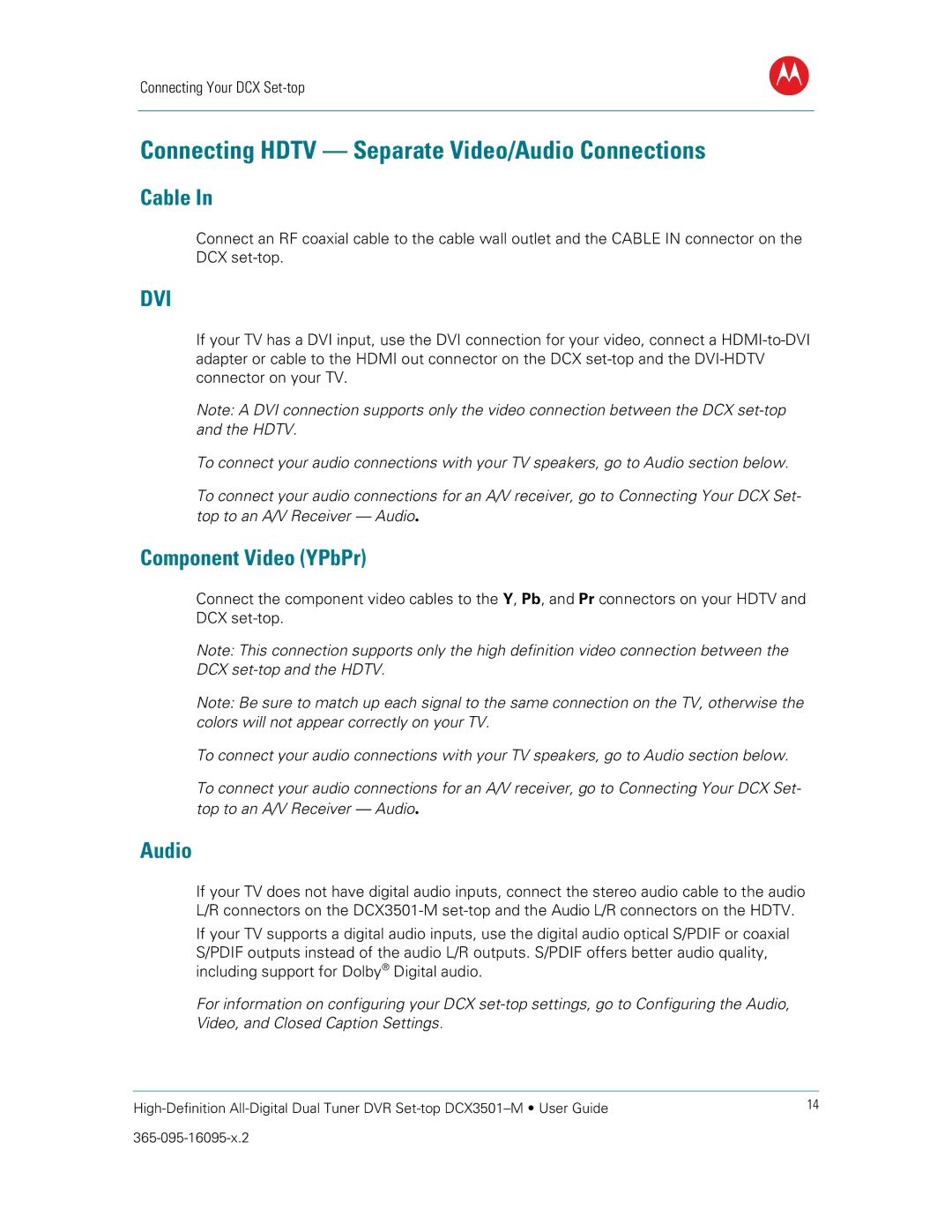Connecting Your DCX Set-top
B
Connecting HDTV — Separate Video/Audio Connections
Cable In
Connect an RF coaxial cable to the cable wall outlet and the CABLE IN connector on the DCX
DVI
If your TV has a DVI input, use the DVI connection for your video, connect a
Note: A DVI connection supports only the video connection between the DCX
To connect your audio connections with your TV speakers, go to Audio section below.
To connect your audio connections for an A/V receiver, go to Connecting Your DCX Set- top to an A/V Receiver — Audio.
Component Video (YPbPr)
Connect the component video cables to the Y, Pb, and Pr connectors on your HDTV and DCX
Note: This connection supports only the high definition video connection between the DCX
Note: Be sure to match up each signal to the same connection on the TV, otherwise the colors will not appear correctly on your TV.
To connect your audio connections with your TV speakers, go to Audio section below.
To connect your audio connections for an A/V receiver, go to Connecting Your DCX Set- top to an A/V Receiver — Audio.
Audio
If your TV does not have digital audio inputs, connect the stereo audio cable to the audio L/R connectors on the
If your TV supports a digital audio inputs, use the digital audio optical S/PDIF or coaxial S/PDIF outputs instead of the audio L/R outputs. S/PDIF offers better audio quality, including support for Dolby® Digital audio.
For information on configuring your DCX
14 | |
|