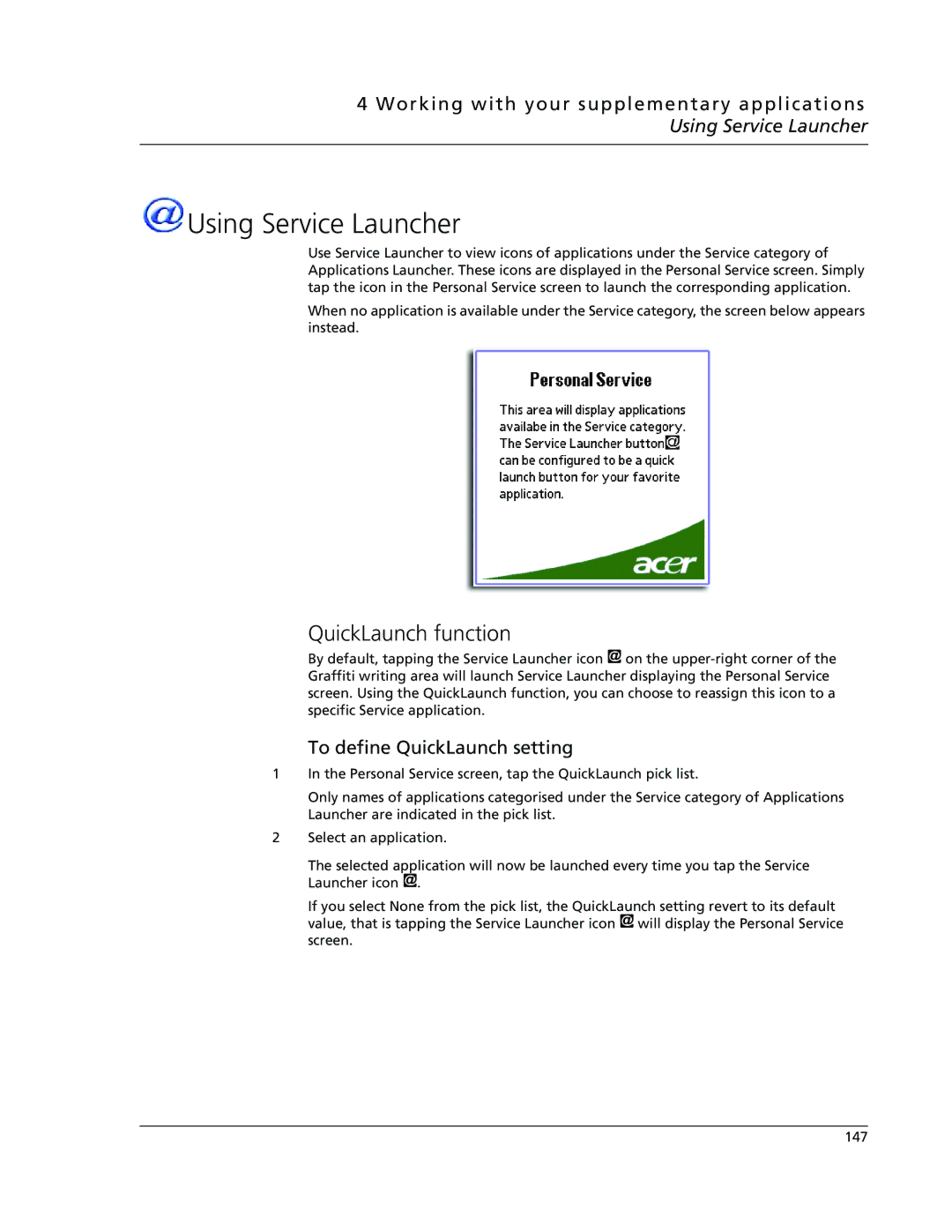4 Working with your supplementary applications Using Service Launcher
 Using Service Launcher
Using Service Launcher
Use Service Launcher to view icons of applications under the Service category of Applications Launcher. These icons are displayed in the Personal Service screen. Simply tap the icon in the Personal Service screen to launch the corresponding application.
When no application is available under the Service category, the screen below appears instead.
QuickLaunch function
By default, tapping the Service Launcher icon ![]() on the
on the
To define QuickLaunch setting
1In the Personal Service screen, tap the QuickLaunch pick list.
Only names of applications categorised under the Service category of Applications Launcher are indicated in the pick list.
2Select an application.
The selected application will now be launched every time you tap the Service Launcher icon ![]() .
.
If you select None from the pick list, the QuickLaunch setting revert to its default value, that is tapping the Service Launcher icon ![]() will display the Personal Service screen.
will display the Personal Service screen.
147