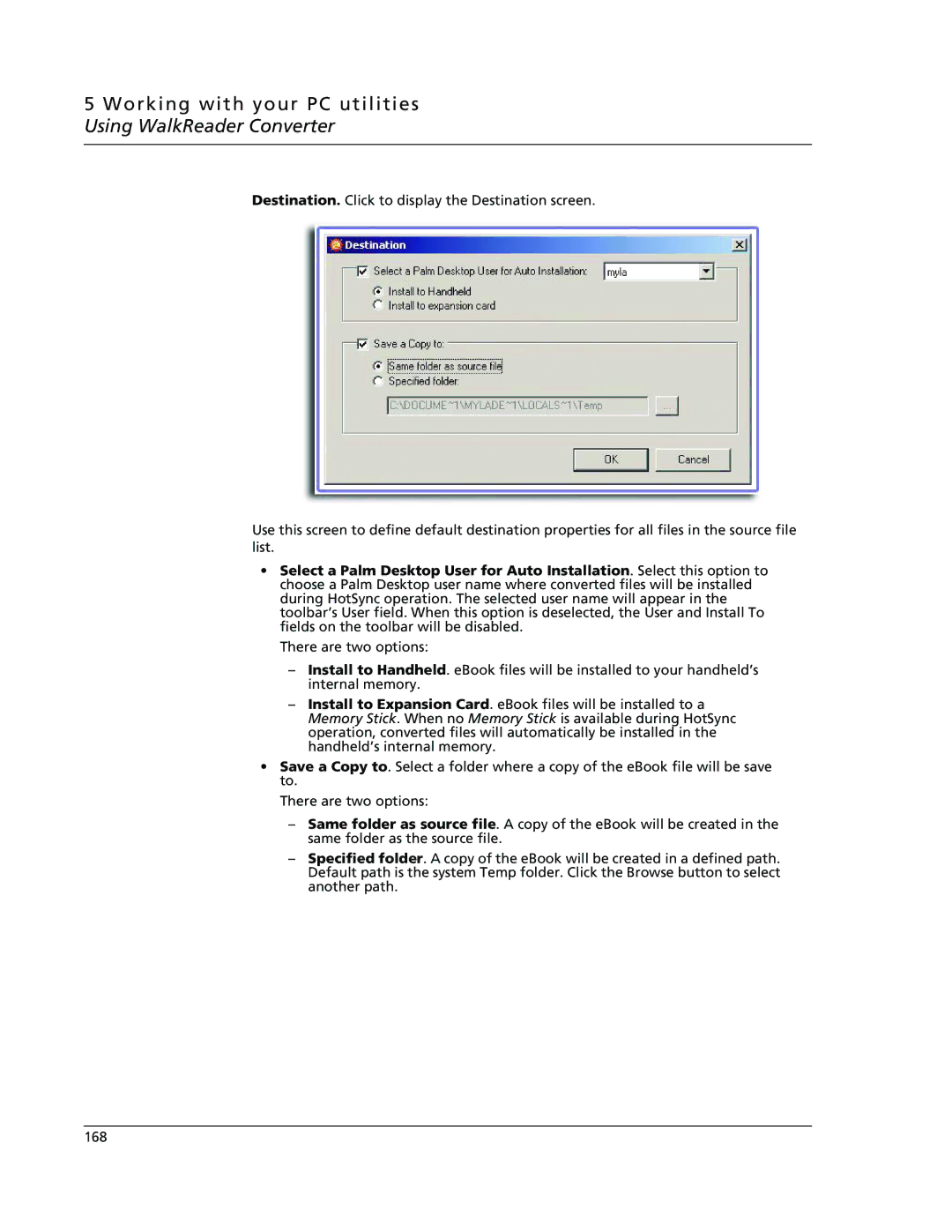5 Working with your PC utilities Using WalkReader Converter
Destination. Click to display the Destination screen.
Use this screen to define default destination properties for all files in the source file list.
•Select a Palm Desktop User for Auto Installation. Select this option to choose a Palm Desktop user name where converted files will be installed during HotSync operation. The selected user name will appear in the toolbar’s User field. When this option is deselected, the User and Install To fields on the toolbar will be disabled.
There are two options:
–Install to Handheld. eBook files will be installed to your handheld’s internal memory.
–Install to Expansion Card. eBook files will be installed to a Memory Stick. When no Memory Stick is available during HotSync operation, converted files will automatically be installed in the handheld’s internal memory.
•Save a Copy to. Select a folder where a copy of the eBook file will be save to.
There are two options:
–Same folder as source file. A copy of the eBook will be created in the same folder as the source file.
–Specified folder. A copy of the eBook will be created in a defined path. Default path is the system Temp folder. Click the Browse button to select another path.
168