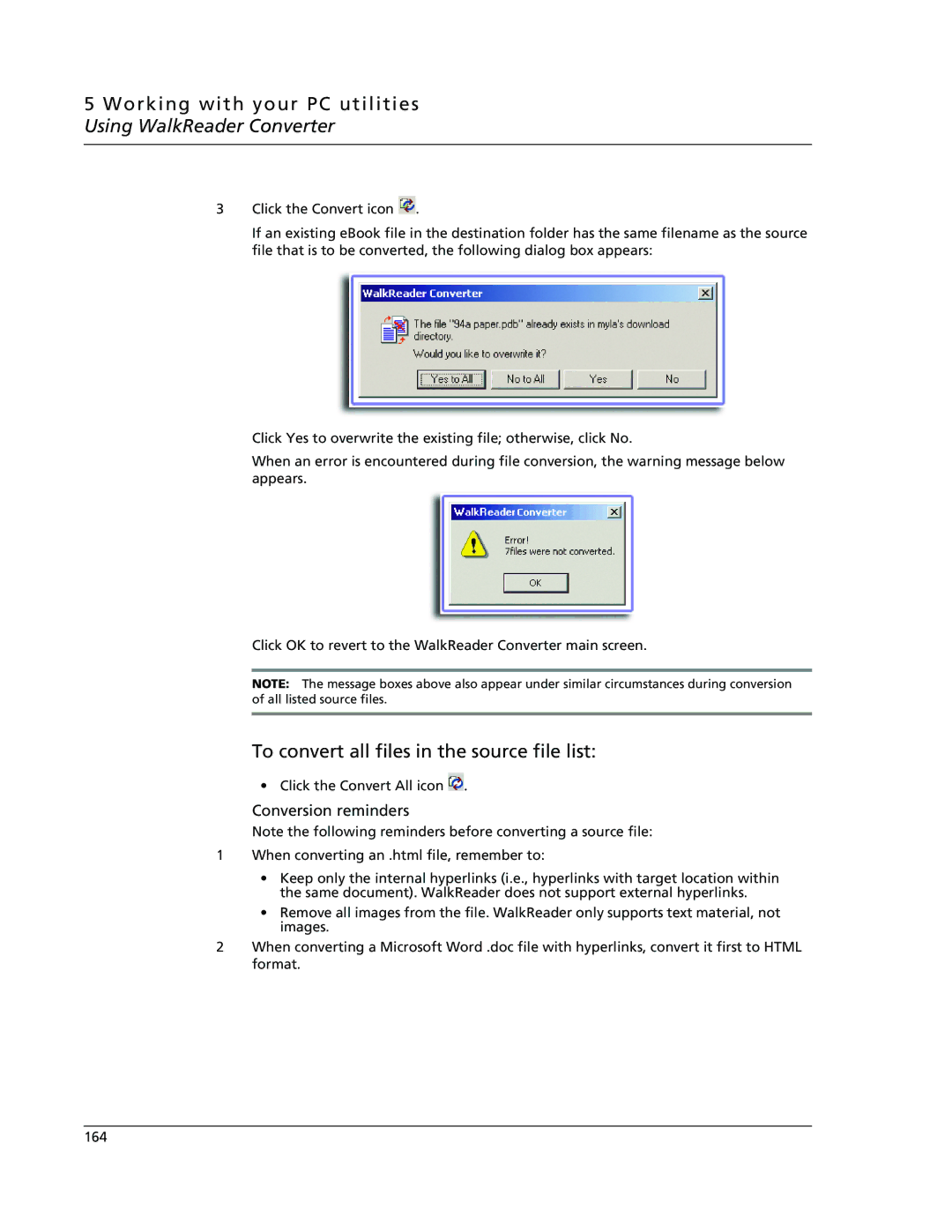5 Working with your PC utilities Using WalkReader Converter
3Click the Convert icon ![]() .
.
If an existing eBook file in the destination folder has the same filename as the source file that is to be converted, the following dialog box appears:
Click Yes to overwrite the existing file; otherwise, click No.
When an error is encountered during file conversion, the warning message below appears.
Click OK to revert to the WalkReader Converter main screen.
NOTE: The message boxes above also appear under similar circumstances during conversion of all listed source files.
To convert all files in the source file list:
• Click the Convert All icon ![]() .
.
Conversion reminders
Note the following reminders before converting a source file:
1When converting an .html file, remember to:
•Keep only the internal hyperlinks (i.e., hyperlinks with target location within the same document). WalkReader does not support external hyperlinks.
•Remove all images from the file. WalkReader only supports text material, not images.
2When converting a Microsoft Word .doc file with hyperlinks, convert it first to HTML format.
164