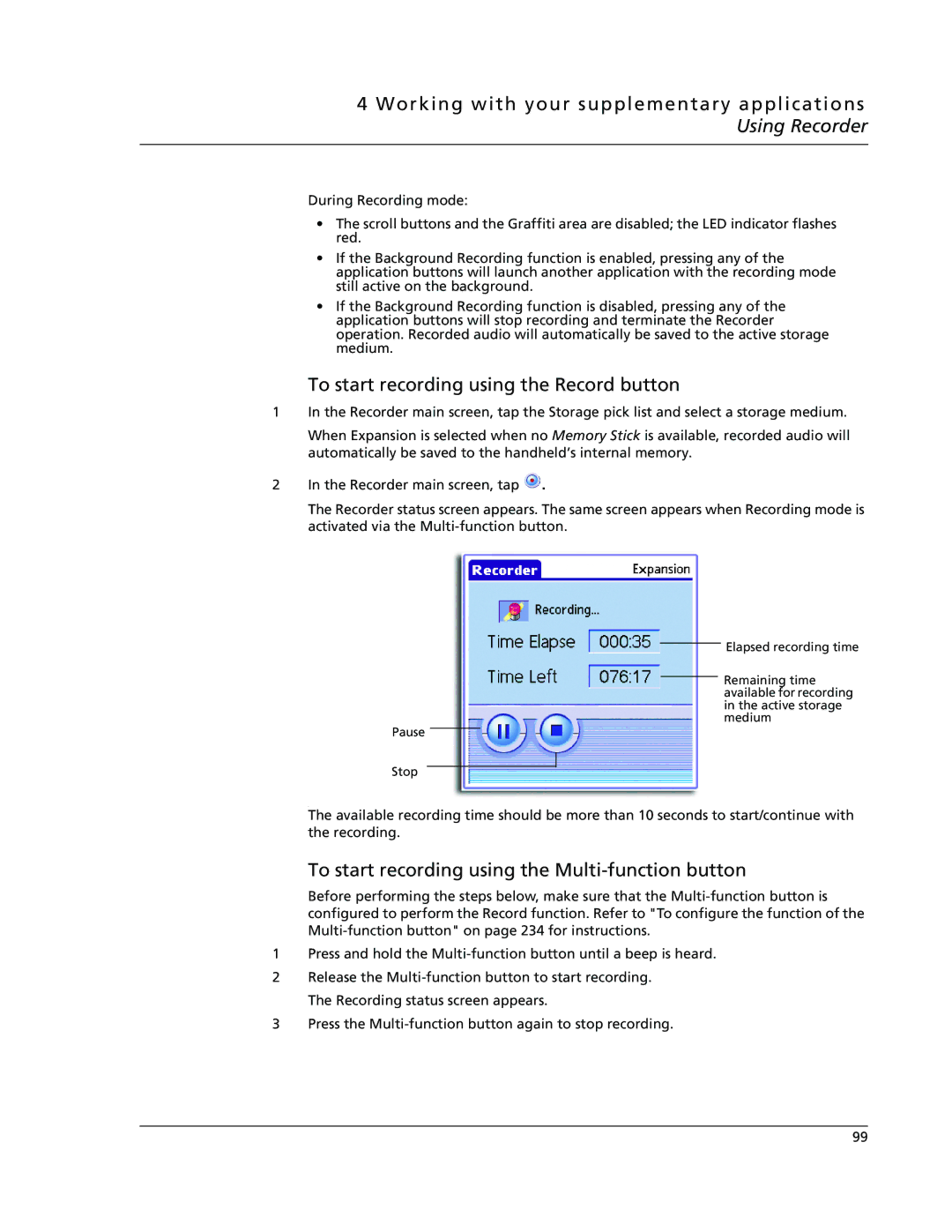4 Working with your supplementary applications Using Recorder
During Recording mode:
•The scroll buttons and the Graffiti area are disabled; the LED indicator flashes red.
•If the Background Recording function is enabled, pressing any of the application buttons will launch another application with the recording mode still active on the background.
•If the Background Recording function is disabled, pressing any of the application buttons will stop recording and terminate the Recorder operation. Recorded audio will automatically be saved to the active storage medium.
To start recording using the Record button
1In the Recorder main screen, tap the Storage pick list and select a storage medium.
When Expansion is selected when no Memory Stick is available, recorded audio will automatically be saved to the handheld’s internal memory.
2In the Recorder main screen, tap ![]() .
.
The Recorder status screen appears. The same screen appears when Recording mode is activated via the
Elapsed recording time
Remaining time available for recording in the active storage medium
Pause
Stop
.
The available recording time should be more than 10 seconds to start/continue with the recording.
To start recording using the Multi-function button
Before performing the steps below, make sure that the
1Press and hold the
2Release the
3Press the
99