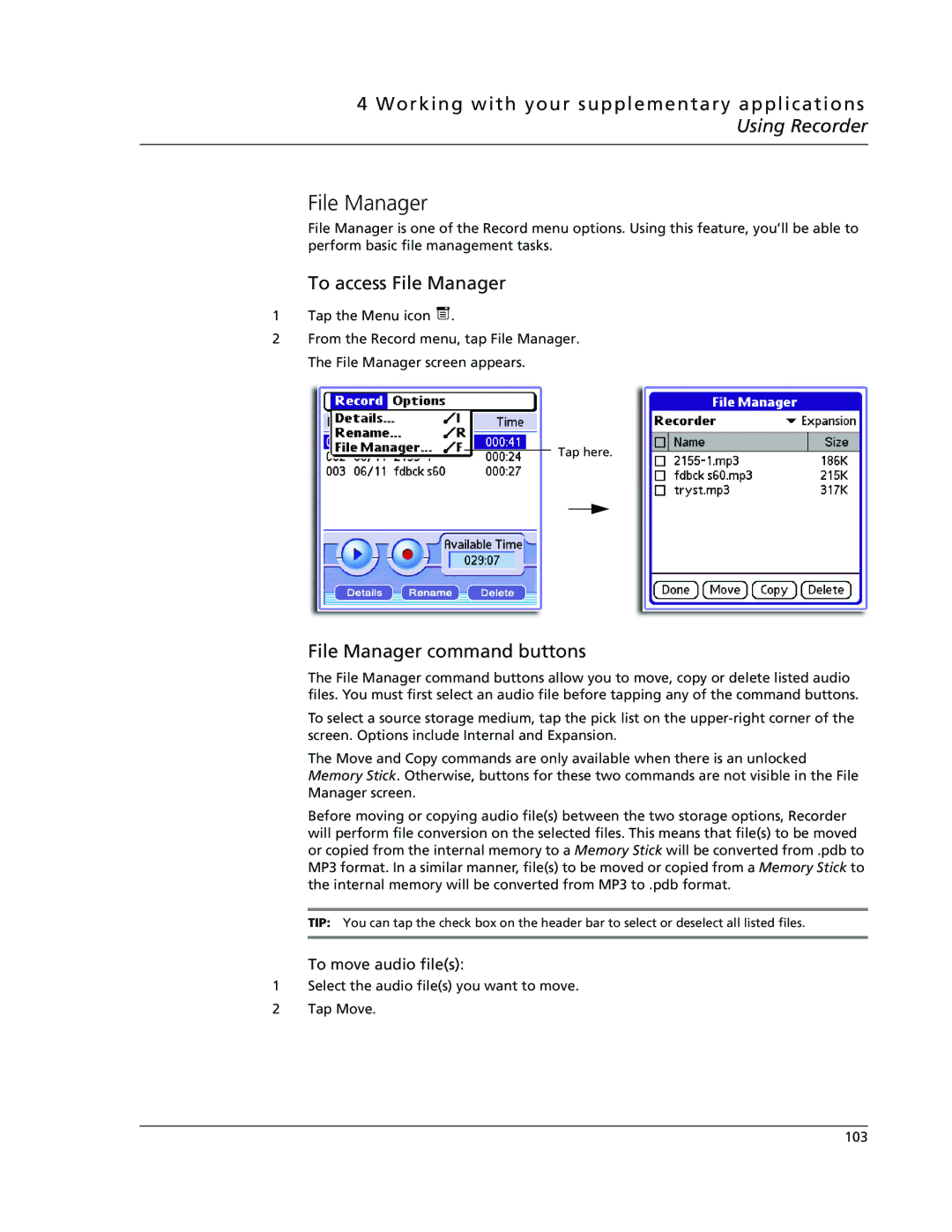4 Working with your supplementary applications Using Recorder
File Manager
File Manager is one of the Record menu options. Using this feature, you’ll be able to perform basic file management tasks.
To access File Manager
1Tap the Menu icon ![]() .
.
2From the Record menu, tap File Manager. The File Manager screen appears.
Tap here.
File Manager command buttons
The File Manager command buttons allow you to move, copy or delete listed audio files. You must first select an audio file before tapping any of the command buttons.
To select a source storage medium, tap the pick list on the
The Move and Copy commands are only available when there is an unlocked Memory Stick. Otherwise, buttons for these two commands are not visible in the File Manager screen.
Before moving or copying audio file(s) between the two storage options, Recorder will perform file conversion on the selected files. This means that file(s) to be moved or copied from the internal memory to a Memory Stick will be converted from .pdb to MP3 format. In a similar manner, file(s) to be moved or copied from a Memory Stick to the internal memory will be converted from MP3 to .pdb format.
TIP: You can tap the check box on the header bar to select or deselect all listed files.
To move audio file(s):
1Select the audio file(s) you want to move.
2Tap Move.
103