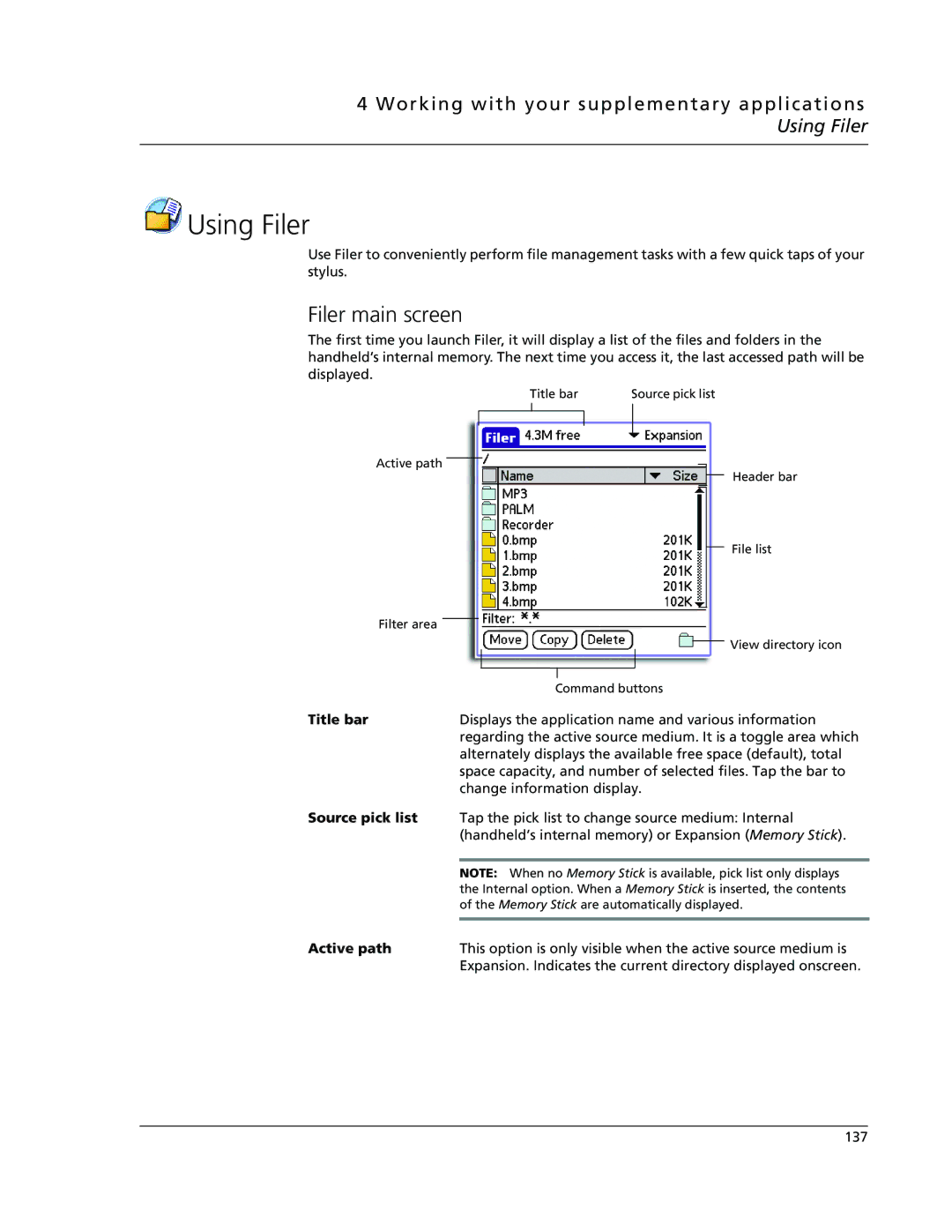4 Working with your supplementary applications Using Filer
 Using Filer
Using Filer
Use Filer to conveniently perform file management tasks with a few quick taps of your stylus.
Filer main screen
The first time you launch Filer, it will display a list of the files and folders in the handheld’s internal memory. The next time you access it, the last accessed path will be displayed.
Title bar | Source pick list | ||
|
|
|
|
|
|
|
|
|
|
|
|
Active path
Header bar
File list
Filter area |
|
|
|
|
|
|
| View directory icon |
|
|
|
|
|
|
|
| |
|
|
|
|
|
|
|
| |
|
|
|
|
|
|
|
|
|
|
|
|
|
|
|
|
| |
|
|
|
| Command buttons | ||||
Title bar |
| Displays the application name and various information | ||||||
|
| regarding the active source medium. It is a toggle area which | ||||||
|
| alternately displays the available free space (default), total | ||||||
|
| space capacity, and number of selected files. Tap the bar to | ||||||
|
| change information display. | ||||||
Source pick list |
| Tap the pick list to change source medium: Internal | ||||||
|
| (handheld’s internal memory) or Expansion (Memory Stick). | ||||||
|
|
| ||||||
|
| NOTE: When no Memory Stick is available, pick list only displays | ||||||
|
| the Internal option. When a Memory Stick is inserted, the contents | ||||||
|
| of the Memory Stick are automatically displayed. | ||||||
Active path |
|
| ||||||
| This option is only visible when the active source medium is | |||||||
|
| Expansion. Indicates the current directory displayed onscreen. | ||||||
137