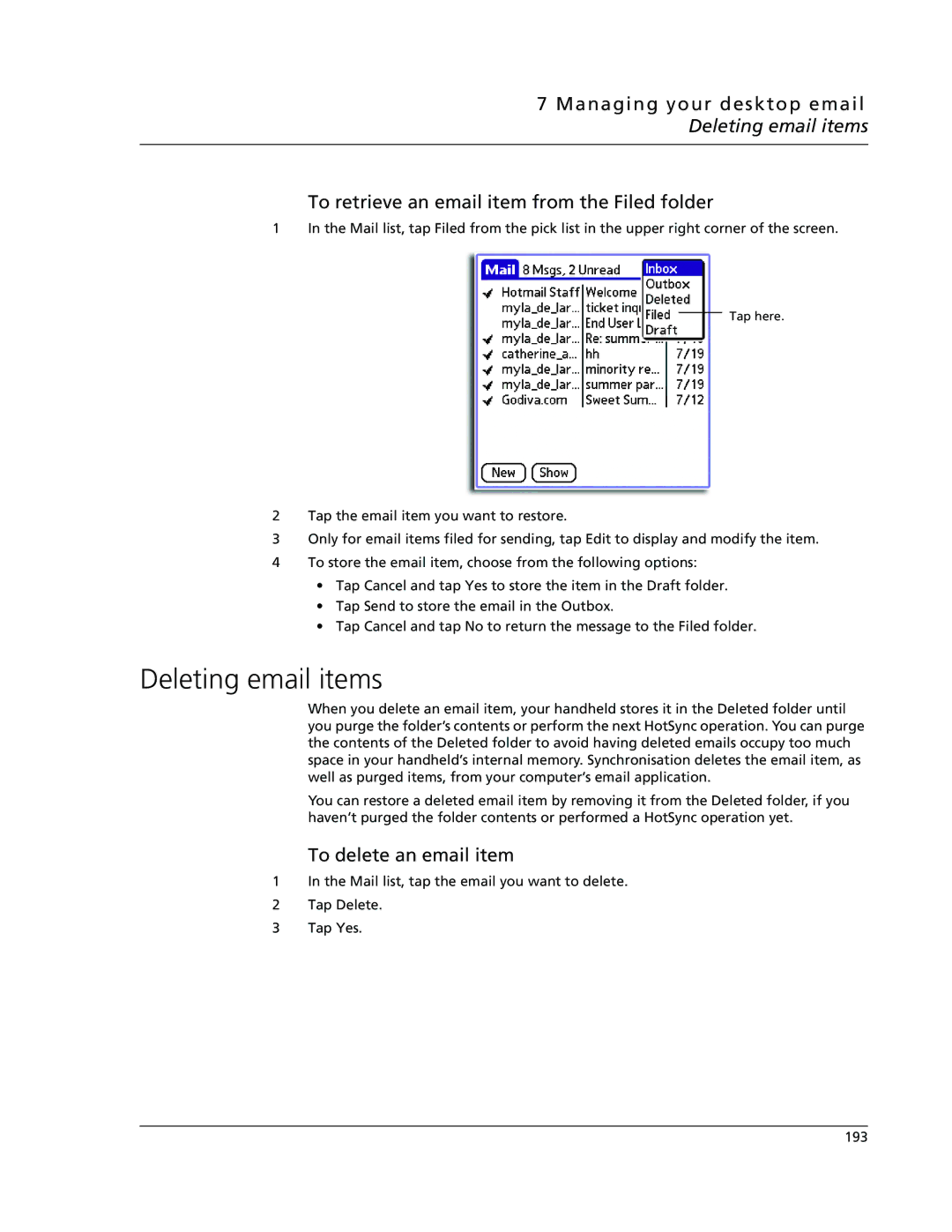7 Managing your desktop email Deleting email items
To retrieve an email item from the Filed folder
1In the Mail list, tap Filed from the pick list in the upper right corner of the screen.
Tap here.
2Tap the email item you want to restore.
3Only for email items filed for sending, tap Edit to display and modify the item.
4To store the email item, choose from the following options:
•Tap Cancel and tap Yes to store the item in the Draft folder.
•Tap Send to store the email in the Outbox.
•Tap Cancel and tap No to return the message to the Filed folder.
Deleting email items
When you delete an email item, your handheld stores it in the Deleted folder until you purge the folder’s contents or perform the next HotSync operation. You can purge the contents of the Deleted folder to avoid having deleted emails occupy too much space in your handheld’s internal memory. Synchronisation deletes the email item, as well as purged items, from your computer’s email application.
You can restore a deleted email item by removing it from the Deleted folder, if you haven’t purged the folder contents or performed a HotSync operation yet.
To delete an email item
1In the Mail list, tap the email you want to delete.
2Tap Delete.
3Tap Yes.
193