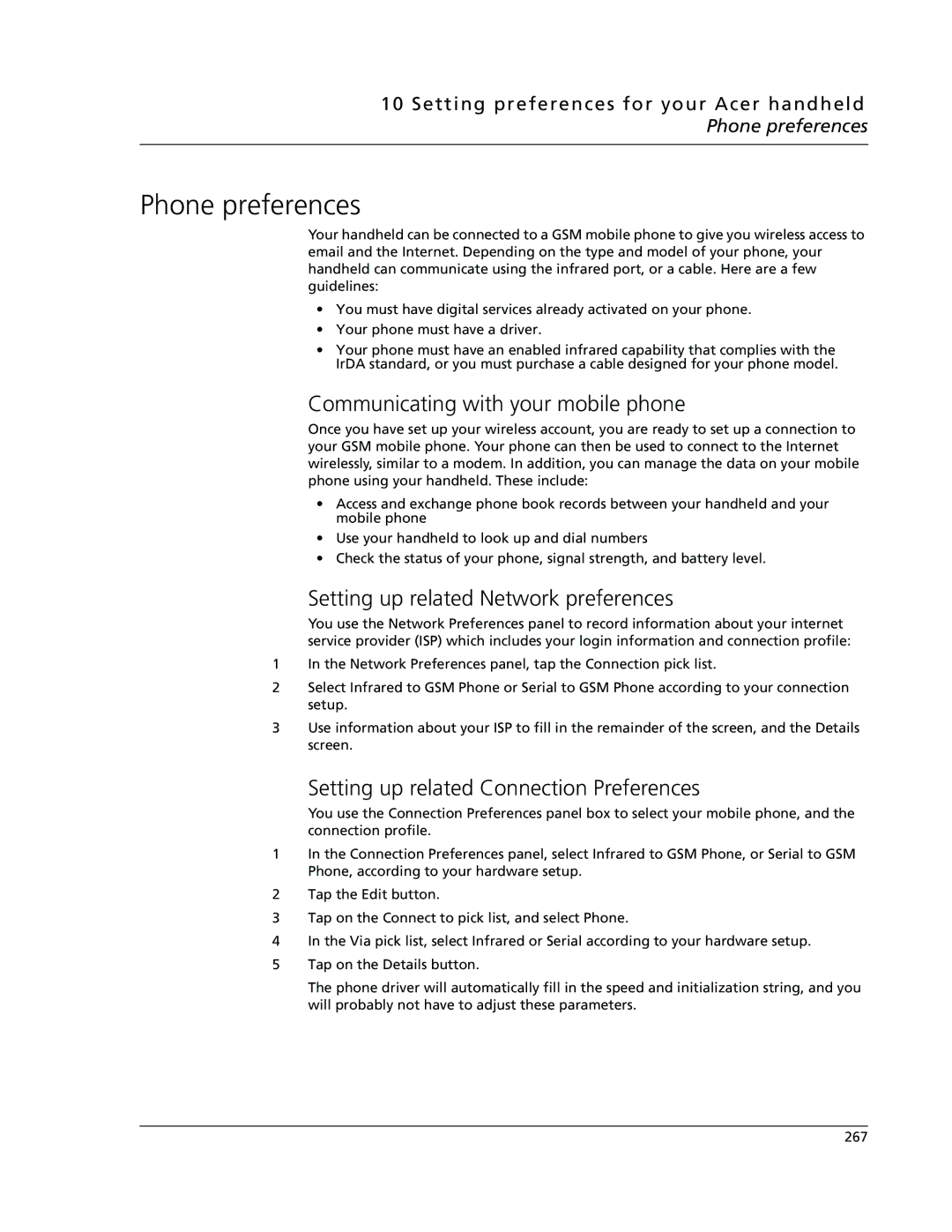10 Setting preferences for your Acer handheld Phone preferences
Phone preferences
Your handheld can be connected to a GSM mobile phone to give you wireless access to email and the Internet. Depending on the type and model of your phone, your handheld can communicate using the infrared port, or a cable. Here are a few guidelines:
•You must have digital services already activated on your phone.
•Your phone must have a driver.
•Your phone must have an enabled infrared capability that complies with the IrDA standard, or you must purchase a cable designed for your phone model.
Communicating with your mobile phone
Once you have set up your wireless account, you are ready to set up a connection to your GSM mobile phone. Your phone can then be used to connect to the Internet wirelessly, similar to a modem. In addition, you can manage the data on your mobile phone using your handheld. These include:
•Access and exchange phone book records between your handheld and your mobile phone
•Use your handheld to look up and dial numbers
•Check the status of your phone, signal strength, and battery level.
Setting up related Network preferences
You use the Network Preferences panel to record information about your internet service provider (ISP) which includes your login information and connection profile:
1In the Network Preferences panel, tap the Connection pick list.
2Select Infrared to GSM Phone or Serial to GSM Phone according to your connection setup.
3Use information about your ISP to fill in the remainder of the screen, and the Details screen.
Setting up related Connection Preferences
You use the Connection Preferences panel box to select your mobile phone, and the connection profile.
1In the Connection Preferences panel, select Infrared to GSM Phone, or Serial to GSM Phone, according to your hardware setup.
2Tap the Edit button.
3Tap on the Connect to pick list, and select Phone.
4In the Via pick list, select Infrared or Serial according to your hardware setup.
5Tap on the Details button.
The phone driver will automatically fill in the speed and initialization string, and you will probably not have to adjust these parameters.
267