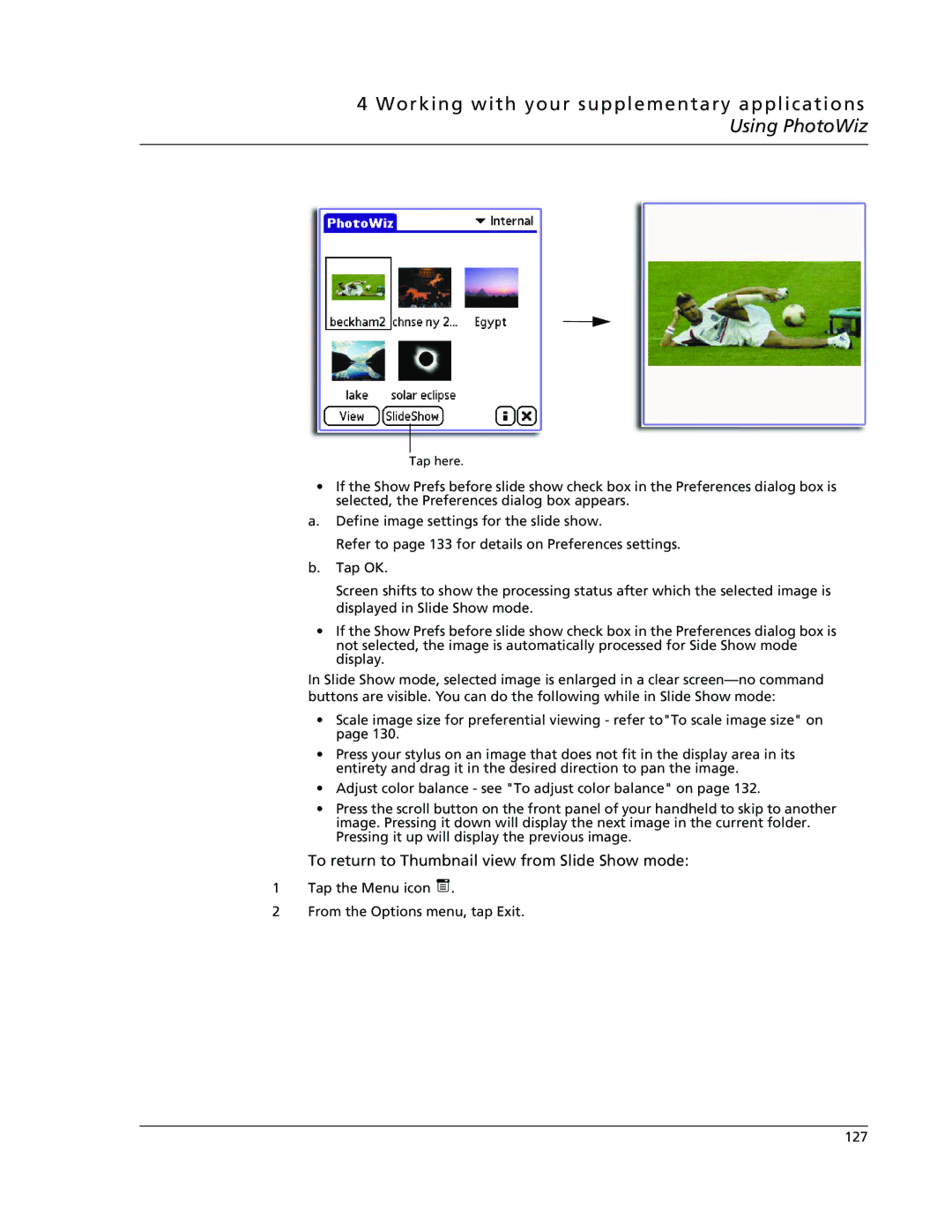4 Working with your supplementary applications Using PhotoWiz
Tap here.
•If the Show Prefs before slide show check box in the Preferences dialog box is selected, the Preferences dialog box appears.
a.Define image settings for the slide show.
Refer to page 133 for details on Preferences settings.
b.Tap OK.
Screen shifts to show the processing status after which the selected image is displayed in Slide Show mode.
•If the Show Prefs before slide show check box in the Preferences dialog box is not selected, the image is automatically processed for Side Show mode display.
In Slide Show mode, selected image is enlarged in a clear
•Scale image size for preferential viewing - refer to"To scale image size" on page 130.
•Press your stylus on an image that does not fit in the display area in its entirety and drag it in the desired direction to pan the image.
•Adjust color balance - see "To adjust color balance" on page 132.
•Press the scroll button on the front panel of your handheld to skip to another image. Pressing it down will display the next image in the current folder. Pressing it up will display the previous image.
To return to Thumbnail view from Slide Show mode:
1Tap the Menu icon ![]() .
.
2From the Options menu, tap Exit.
127