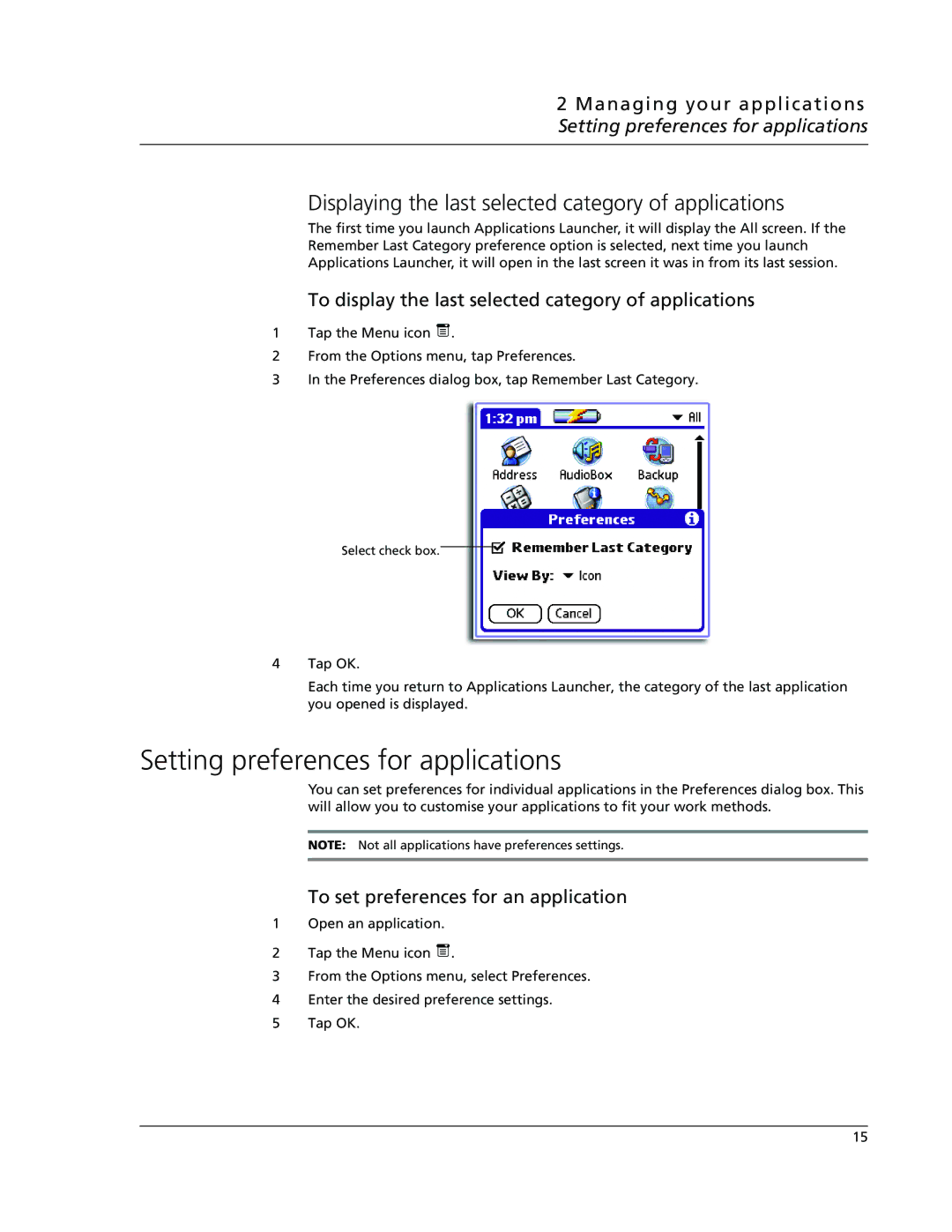2 Managing your applications Setting preferences for applications
Displaying the last selected category of applications
The first time you launch Applications Launcher, it will display the All screen. If the
Remember Last Category preference option is selected, next time you launch
Applications Launcher, it will open in the last screen it was in from its last session.
To display the last selected category of applications
1Tap the Menu icon ![]() .
.
2From the Options menu, tap Preferences.
3In the Preferences dialog box, tap Remember Last Category.
Select check box.
4Tap OK.
Each time you return to Applications Launcher, the category of the last application you opened is displayed.
Setting preferences for applications
You can set preferences for individual applications in the Preferences dialog box. This will allow you to customise your applications to fit your work methods.
NOTE: Not all applications have preferences settings.
To set preferences for an application
1Open an application.
2Tap the Menu icon ![]() .
.
3From the Options menu, select Preferences.
4Enter the desired preference settings.
5Tap OK.
15