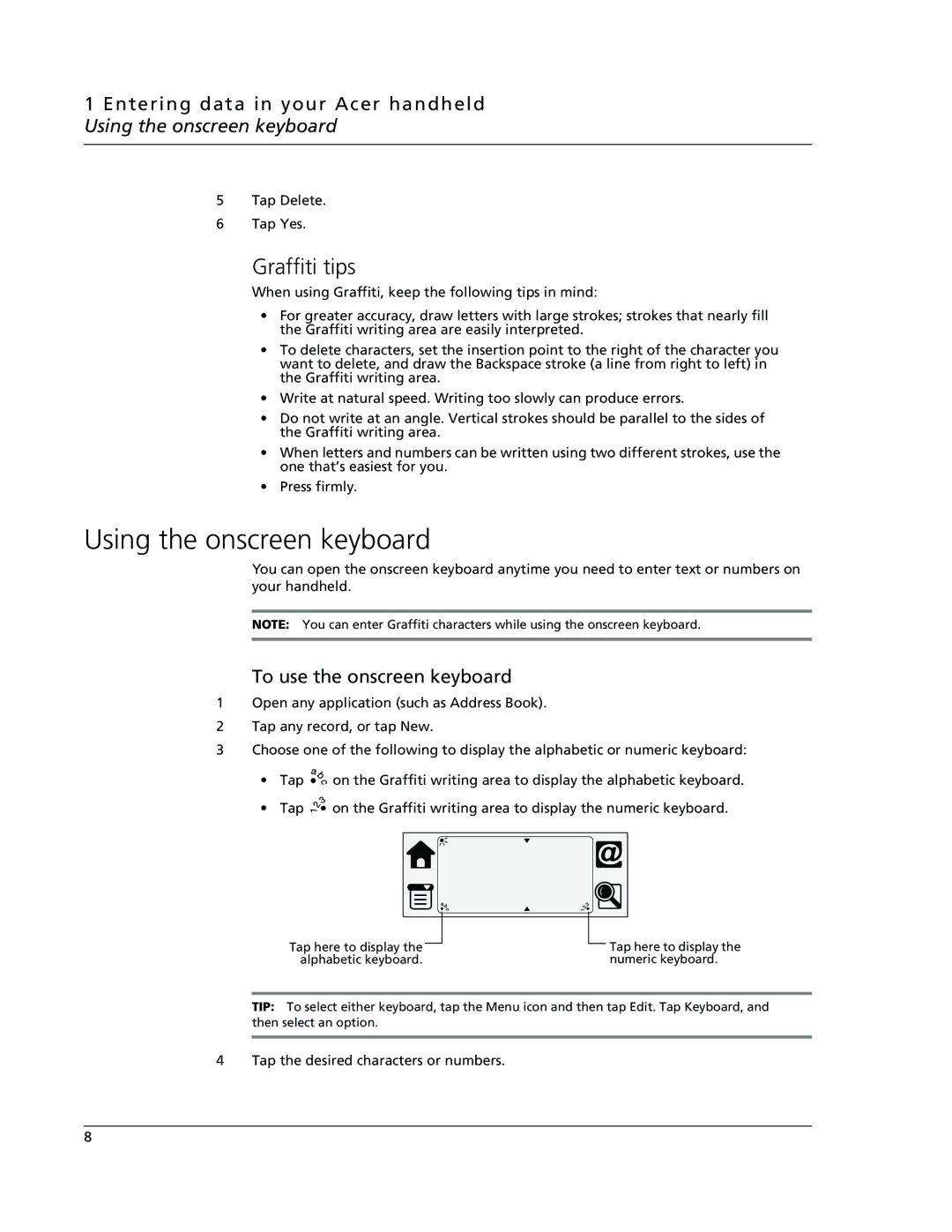1 Entering data in your Acer handheld Using the onscreen keyboard
5Tap Delete.
6Tap Yes.
Graffiti tips
When using Graffiti, keep the following tips in mind:
•For greater accuracy, draw letters with large strokes; strokes that nearly fill the Graffiti writing area are easily interpreted.
•To delete characters, set the insertion point to the right of the character you want to delete, and draw the Backspace stroke (a line from right to left) in the Graffiti writing area.
•Write at natural speed. Writing too slowly can produce errors.
•Do not write at an angle. Vertical strokes should be parallel to the sides of the Graffiti writing area.
•When letters and numbers can be written using two different strokes, use the one that’s easiest for you.
•Press firmly.
Using the onscreen keyboard
You can open the onscreen keyboard anytime you need to enter text or numbers on your handheld.
NOTE: You can enter Graffiti characters while using the onscreen keyboard.
To use the onscreen keyboard
1Open any application (such as Address Book).
2Tap any record, or tap New.
3Choose one of the following to display the alphabetic or numeric keyboard:
•Tap ![]() on the Graffiti writing area to display the alphabetic keyboard.
on the Graffiti writing area to display the alphabetic keyboard.
•Tap ![]() on the Graffiti writing area to display the numeric keyboard.
on the Graffiti writing area to display the numeric keyboard.
Tap here to display the alphabetic keyboard.
Tap here to display the numeric keyboard.
TIP: To select either keyboard, tap the Menu icon and then tap Edit. Tap Keyboard, and then select an option.
4 Tap the desired characters or numbers.
8