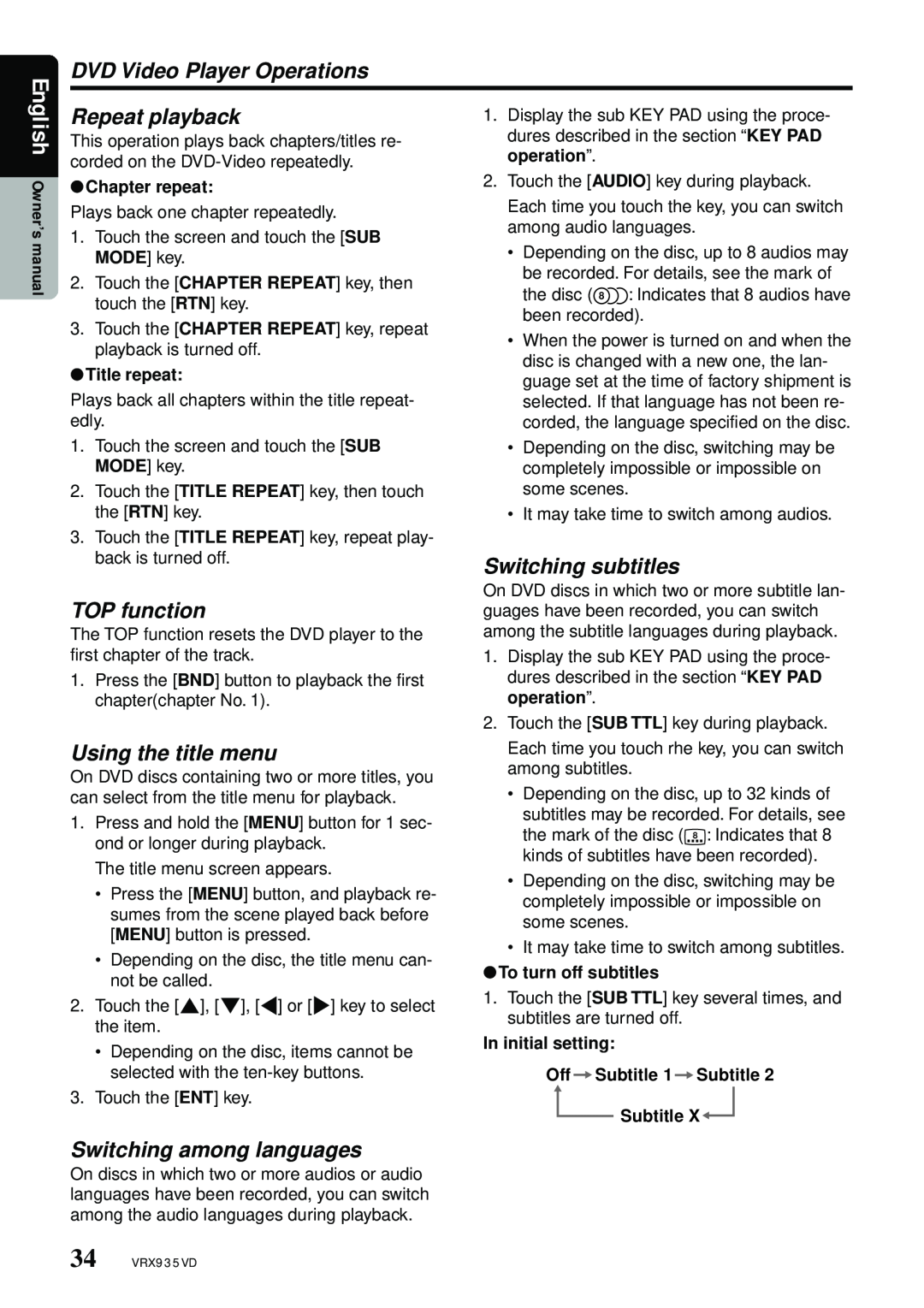VRX935VD specifications
The Clarion VRX935VD is a sophisticated in-car multimedia receiver that seamlessly combines functionality with cutting-edge technology, making it an essential addition for automotive enthusiasts and casual drivers alike. With its sleek design and user-friendly interface, this multimedia receiver caters to a wide range of audio and visual needs.One of the standout features of the VRX935VD is its 7-inch motorized touchscreen display, which provides high-resolution visuals and allows users to easily navigate through settings, playlists, and apps. The display’s crisp, vibrant colors enhance the viewing experience, whether streaming videos or viewing navigation maps.
Another remarkable aspect of the VRX935VD is its multimedia capabilities. It can play DVD, CD, and various audio formats, ensuring that users have a variety of options for entertainment on the go. The device supports MP3, WMA, and AAC formats, among others. With this versatility, passengers can enjoy their favorite music or movie anywhere they travel.
The receiver also features built-in Bluetooth technology, allowing for hands-free calling and wireless audio streaming. This capability not only enhances safety while driving but also makes it convenient to enjoy music from compatible devices without the hassle of tangled cables. Additionally, the VRX935VD is compatible with a variety of smartphones, offering seamless connectivity to access playlists and apps.
Another noteworthy technology in the VRX935VD is its compatibility with SiriusXM Satellite Radio, providing users with access to a vast library of music, talk shows, and other programming. This feature ensures that drivers have a constant stream of content, no matter where their journeys take them.
For those who prioritize sound quality, the VRX935VD does not disappoint. It includes a built-in equalizer and various sound tuning features to optimize audio performance within the vehicle. The unit can drive up to four speakers, ensuring that every passenger enjoys an immersive audio experience.
The Clarion VRX935VD also boasts various connectivity options, including multiple USB ports and an auxiliary input, allowing users to connect a plethora of devices. Additionally, it features a rear-view camera input, enhancing safety while reversing.
In summary, the Clarion VRX935VD is an advanced multimedia receiver that provides an exceptional blend of features, technology, and audio quality. Its user-friendly interface, multimedia playback options, Bluetooth capabilities, and sound optimization make it a top choice for any car audio enthusiast. With the incorporation of essential modern technology, it transforms the driving experience into a more enjoyable and connected journey.