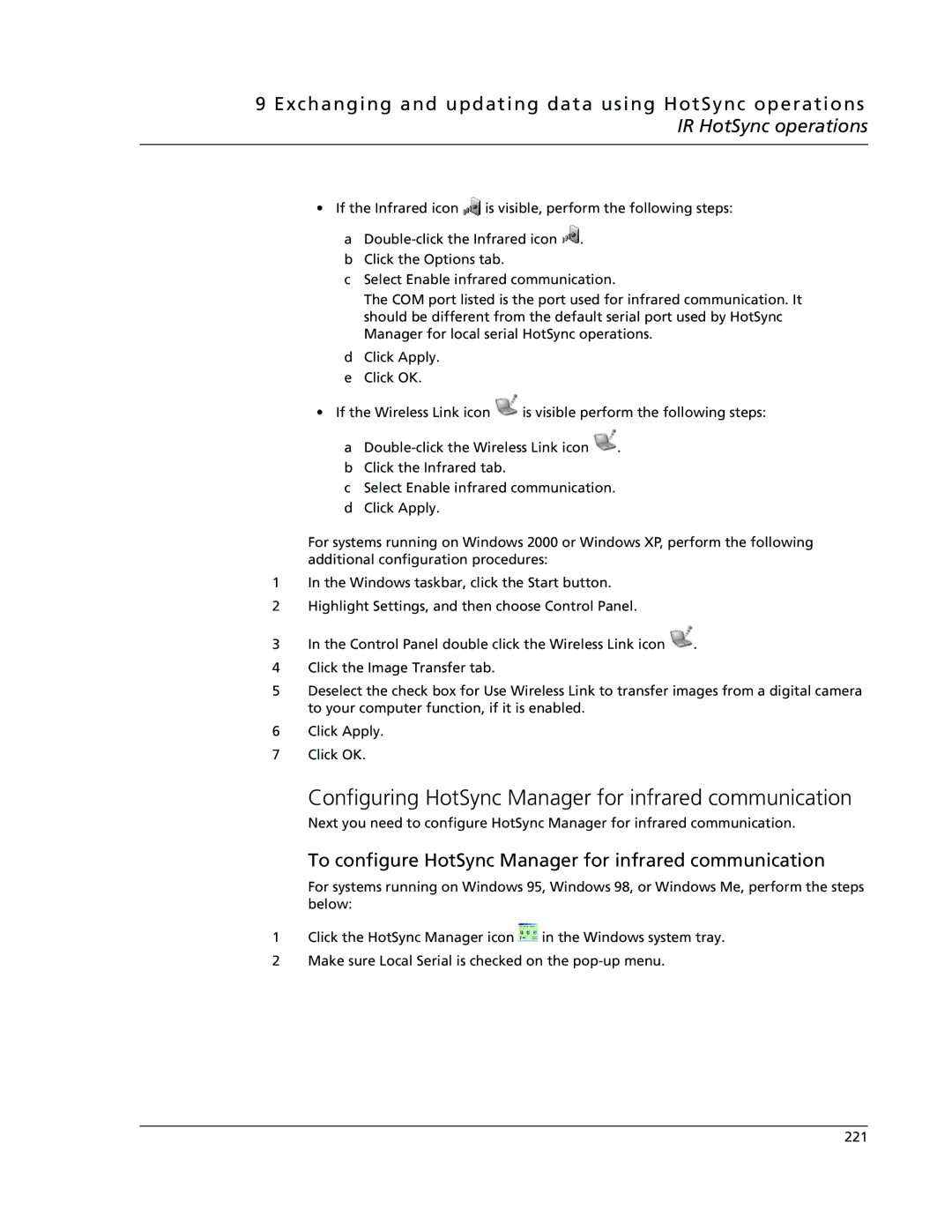9 Exchanging and updating data using HotSync operations IR HotSync operations
• If the Infrared icon ![]() is visible, perform the following steps:
is visible, perform the following steps:
a![]() .
.
bClick the Options tab.
cSelect Enable infrared communication.
The COM port listed is the port used for infrared communication. It should be different from the default serial port used by HotSync Manager for local serial HotSync operations.
dClick Apply.
eClick OK.
•If the Wireless Link icon ![]() is visible perform the following steps:
is visible perform the following steps:
a![]() .
.
bClick the Infrared tab.
cSelect Enable infrared communication.
dClick Apply.
For systems running on Windows 2000 or Windows XP, perform the following additional configuration procedures:
1In the Windows taskbar, click the Start button.
2Highlight Settings, and then choose Control Panel.
3In the Control Panel double click the Wireless Link icon ![]() .
.
4Click the Image Transfer tab.
5Deselect the check box for Use Wireless Link to transfer images from a digital camera to your computer function, if it is enabled.
6Click Apply.
7Click OK.
Configuring HotSync Manager for infrared communication
Next you need to configure HotSync Manager for infrared communication.
To configure HotSync Manager for infrared communication
For systems running on Windows 95, Windows 98, or Windows Me, perform the steps below:
1Click the HotSync Manager icon ![]() in the Windows system tray.
in the Windows system tray.
2Make sure Local Serial is checked on the
221