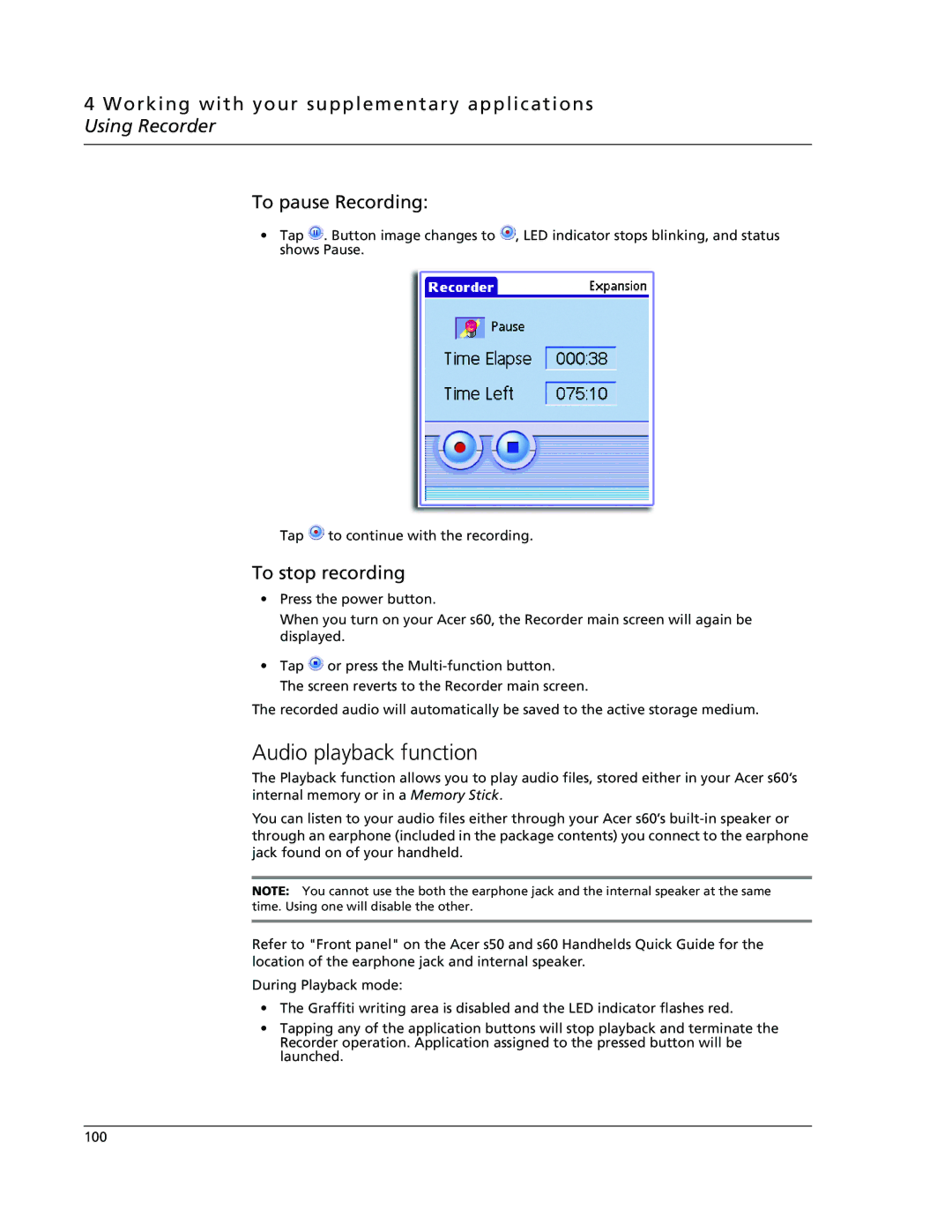4 Working with your supplementary applications Using Recorder
To pause Recording:
•Tap ![]() . Button image changes to
. Button image changes to ![]() , LED indicator stops blinking, and status shows Pause.
, LED indicator stops blinking, and status shows Pause.
Tap ![]() to continue with the recording.
to continue with the recording.
To stop recording
•Press the power button.
When you turn on your Acer s60, the Recorder main screen will again be displayed.
•Tap ![]() or press the
or press the
The screen reverts to the Recorder main screen.
The recorded audio will automatically be saved to the active storage medium.
Audio playback function
The Playback function allows you to play audio files, stored either in your Acer s60’s internal memory or in a Memory Stick.
You can listen to your audio files either through your Acer s60’s
NOTE: You cannot use the both the earphone jack and the internal speaker at the same time. Using one will disable the other.
Refer to "Front panel" on the Acer s50 and s60 Handhelds Quick Guide for the location of the earphone jack and internal speaker.
During Playback mode:
•The Graffiti writing area is disabled and the LED indicator flashes red.
•Tapping any of the application buttons will stop playback and terminate the Recorder operation. Application assigned to the pressed button will be launched.
100