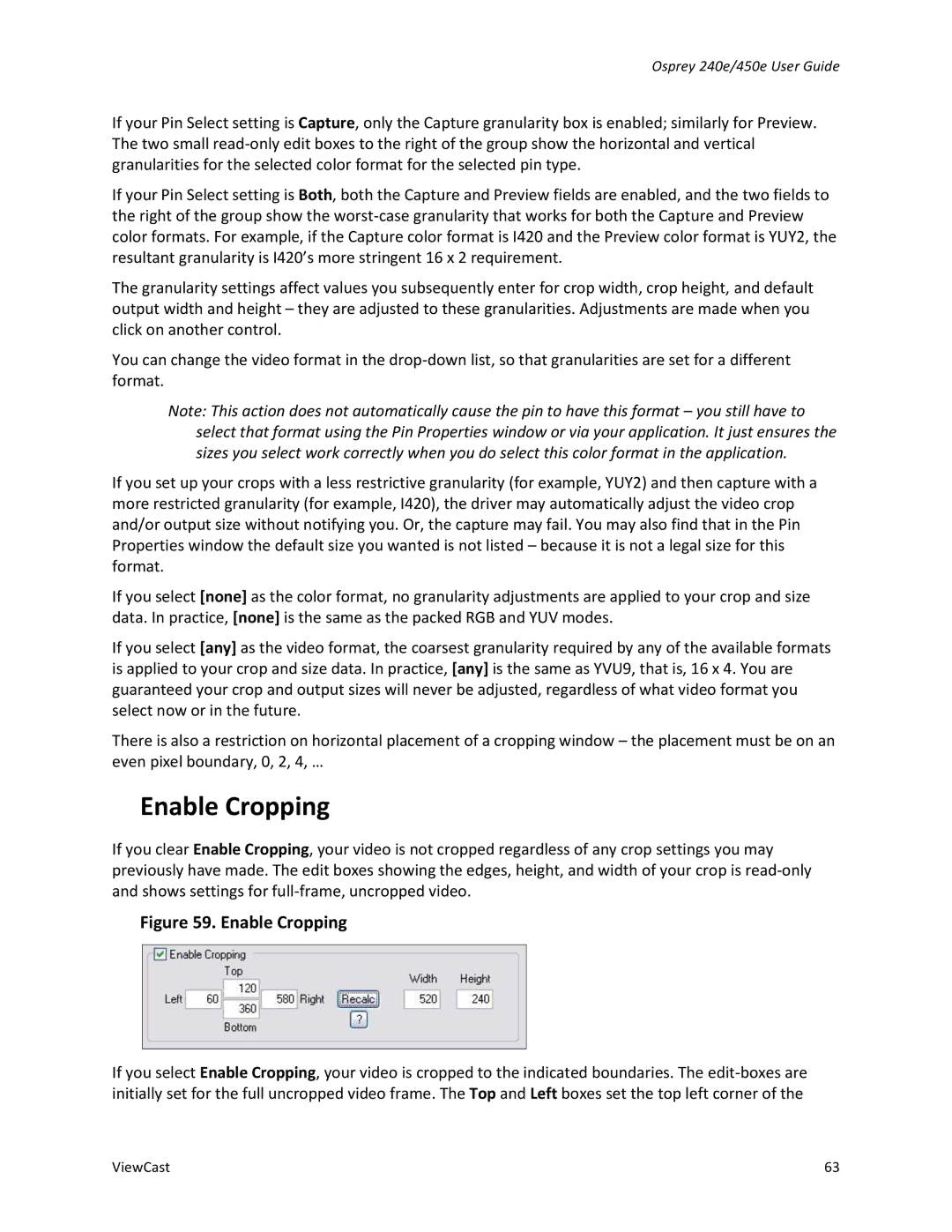Osprey 240e/450e User Guide
If your Pin Select setting is Capture, only the Capture granularity box is enabled; similarly for Preview. The two small
If your Pin Select setting is Both, both the Capture and Preview fields are enabled, and the two fields to the right of the group show the
The granularity settings affect values you subsequently enter for crop width, crop height, and default output width and height – they are adjusted to these granularities. Adjustments are made when you click on another control.
You can change the video format in the
Note: This action does not automatically cause the pin to have this format – you still have to select that format using the Pin Properties window or via your application. It just ensures the sizes you select work correctly when you do select this color format in the application.
If you set up your crops with a less restrictive granularity (for example, YUY2) and then capture with a more restricted granularity (for example, I420), the driver may automatically adjust the video crop and/or output size without notifying you. Or, the capture may fail. You may also find that in the Pin Properties window the default size you wanted is not listed – because it is not a legal size for this format.
If you select [none] as the color format, no granularity adjustments are applied to your crop and size data. In practice, [none] is the same as the packed RGB and YUV modes.
If you select [any] as the video format, the coarsest granularity required by any of the available formats is applied to your crop and size data. In practice, [any] is the same as YVU9, that is, 16 x 4. You are guaranteed your crop and output sizes will never be adjusted, regardless of what video format you select now or in the future.
There is also a restriction on horizontal placement of a cropping window – the placement must be on an even pixel boundary, 0, 2, 4, …
Enable Cropping
If you clear Enable Cropping, your video is not cropped regardless of any crop settings you may previously have made. The edit boxes showing the edges, height, and width of your crop is
Figure 59. Enable Cropping
If you select Enable Cropping, your video is cropped to the indicated boundaries. The
ViewCast | 63 |