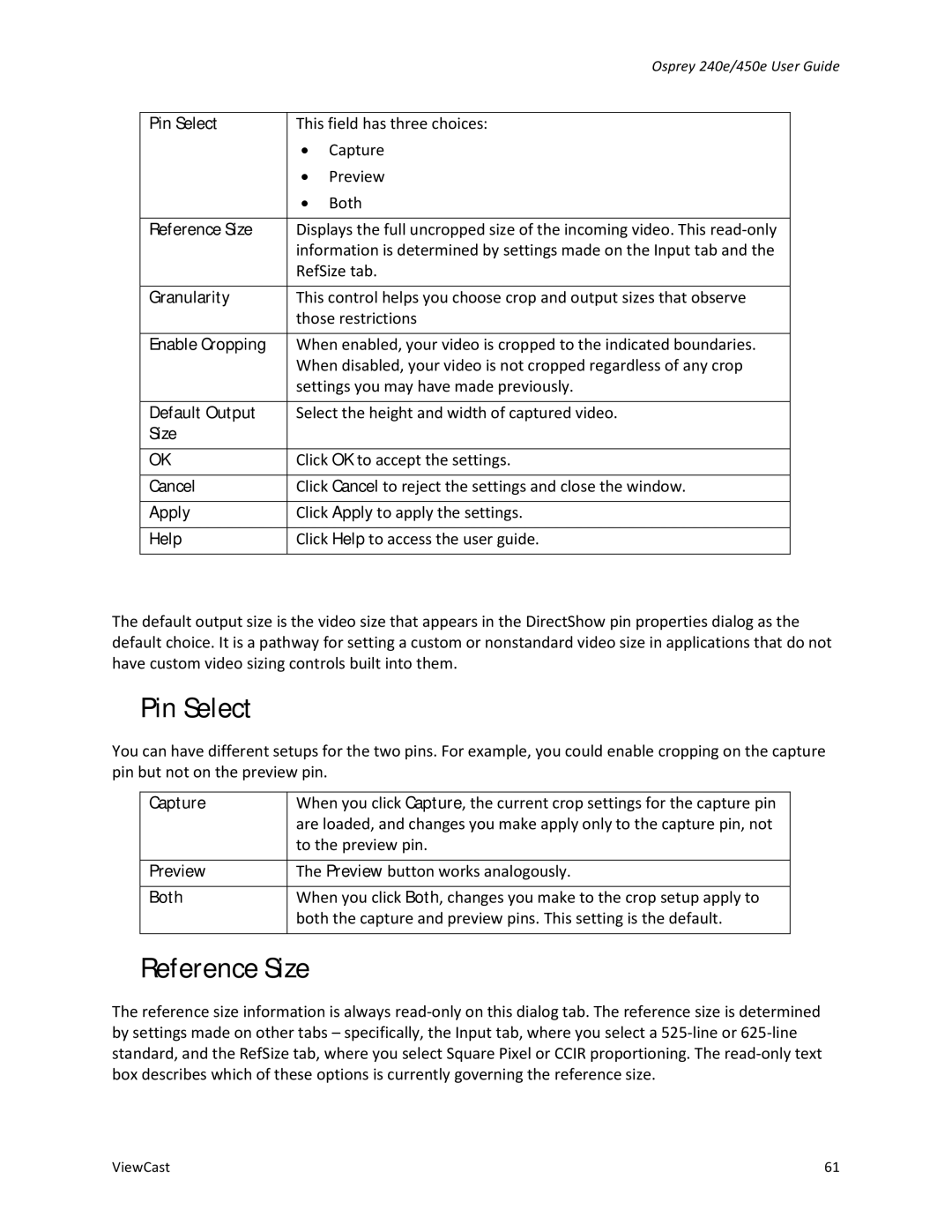|
| Osprey 240e/450e User Guide | |
|
|
| |
Pin Select | This field has three choices: |
| |
| ∙ | Capture |
|
| ∙ | Preview |
|
| ∙ | Both |
|
|
|
| |
Reference Size | Displays the full uncropped size of the incoming video. This |
| |
| information is determined by settings made on the Input tab and the |
| |
| RefSize tab. |
| |
|
|
| |
Granularity | This control helps you choose crop and output sizes that observe |
| |
| those restrictions |
| |
|
|
| |
Enable Cropping | When enabled, your video is cropped to the indicated boundaries. |
| |
| When disabled, your video is not cropped regardless of any crop |
| |
| settings you may have made previously. |
| |
|
|
| |
Default Output | Select the height and width of captured video. |
| |
Size |
|
|
|
|
|
| |
OK | Click OK to accept the settings. |
| |
|
|
| |
Cancel | Click Cancel to reject the settings and close the window. |
| |
|
|
| |
Apply | Click Apply to apply the settings. |
| |
|
|
| |
Help | Click Help to access the user guide. |
| |
|
|
|
|
The default output size is the video size that appears in the DirectShow pin properties dialog as the default choice. It is a pathway for setting a custom or nonstandard video size in applications that do not have custom video sizing controls built into them.
Pin Select
You can have different setups for the two pins. For example, you could enable cropping on the capture pin but not on the preview pin.
Capture | When you click Capture, the current crop settings for the capture pin |
| are loaded, and changes you make apply only to the capture pin, not |
| to the preview pin. |
|
|
Preview | The Preview button works analogously. |
|
|
Both | When you click Both, changes you make to the crop setup apply to |
| both the capture and preview pins. This setting is the default. |
|
|
Reference Size
The reference size information is always
ViewCast | 61 |