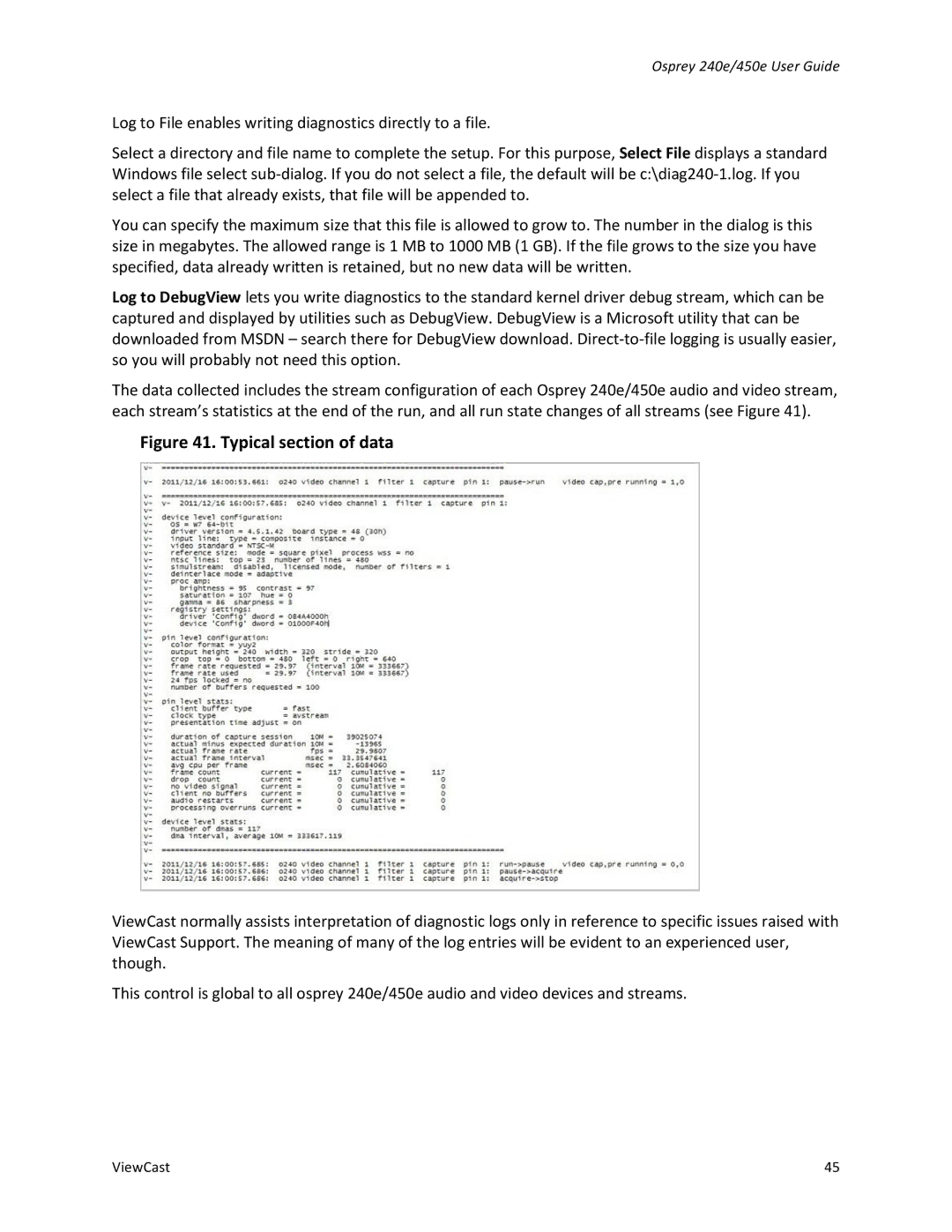Osprey 240e/450e User Guide
Log to File enables writing diagnostics directly to a file.
Select a directory and file name to complete the setup. For this purpose, Select File displays a standard Windows file select
You can specify the maximum size that this file is allowed to grow to. The number in the dialog is this size in megabytes. The allowed range is 1 MB to 1000 MB (1 GB). If the file grows to the size you have specified, data already written is retained, but no new data will be written.
Log to DebugView lets you write diagnostics to the standard kernel driver debug stream, which can be captured and displayed by utilities such as DebugView. DebugView is a Microsoft utility that can be downloaded from MSDN – search there for DebugView download.
The data collected includes the stream configuration of each Osprey 240e/450e audio and video stream, each stream’s statistics at the end of the run, and all run state changes of all streams (see Figure 41).
Figure 41. Typical section of data
ViewCast normally assists interpretation of diagnostic logs only in reference to specific issues raised with ViewCast Support. The meaning of many of the log entries will be evident to an experienced user, though.
This control is global to all osprey 240e/450e audio and video devices and streams.
ViewCast | 45 |