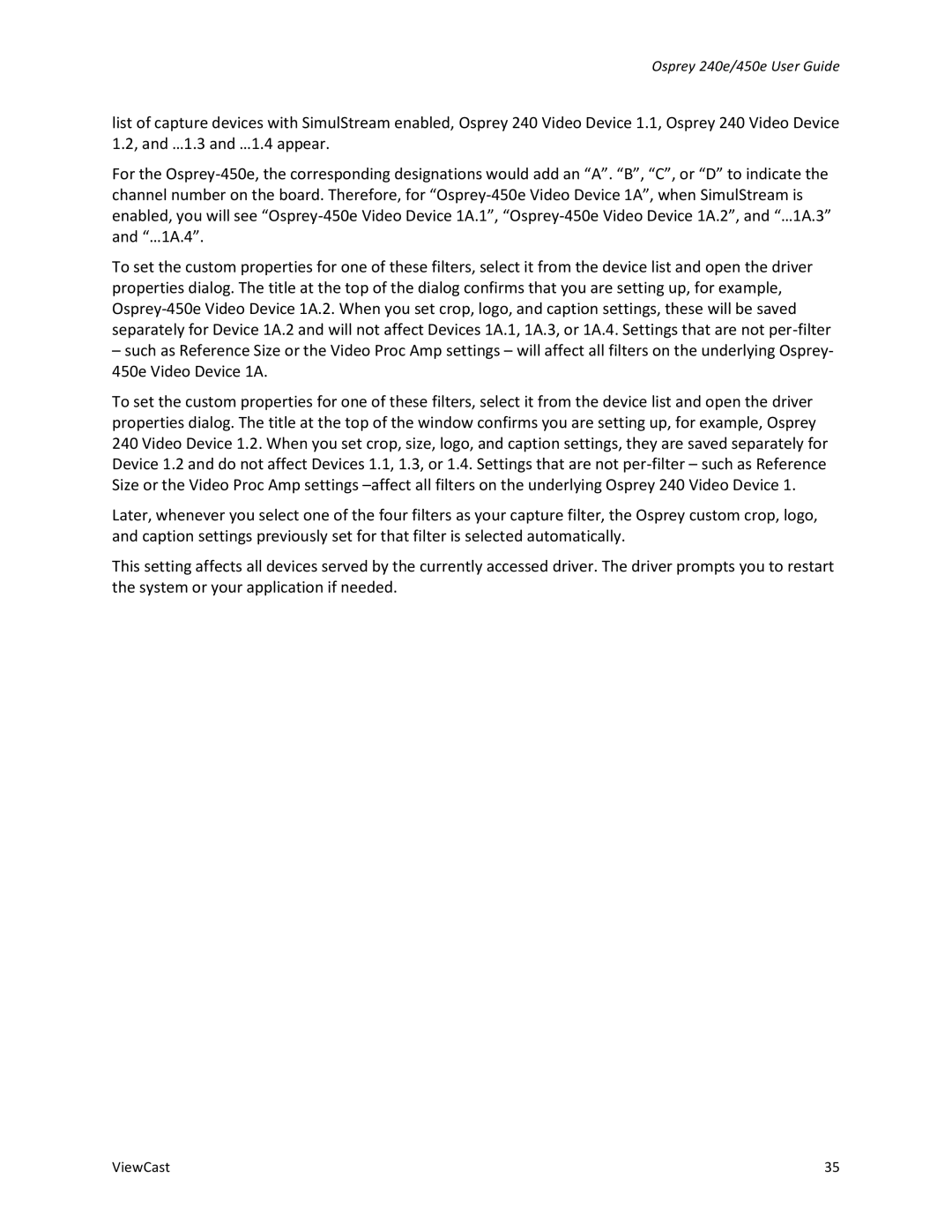Osprey 240e/450e User Guide
list of capture devices with SimulStream enabled, Osprey 240 Video Device 1.1, Osprey 240 Video Device 1.2, and …1.3 and …1.4 appear.
For the
To set the custom properties for one of these filters, select it from the device list and open the driver properties dialog. The title at the top of the dialog confirms that you are setting up, for example,
–such as Reference Size or the Video Proc Amp settings – will affect all filters on the underlying Osprey- 450e Video Device 1A.
To set the custom properties for one of these filters, select it from the device list and open the driver properties dialog. The title at the top of the window confirms you are setting up, for example, Osprey 240 Video Device 1.2. When you set crop, size, logo, and caption settings, they are saved separately for Device 1.2 and do not affect Devices 1.1, 1.3, or 1.4. Settings that are not
Later, whenever you select one of the four filters as your capture filter, the Osprey custom crop, logo, and caption settings previously set for that filter is selected automatically.
This setting affects all devices served by the currently accessed driver. The driver prompts you to restart the system or your application if needed.
ViewCast | 35 |