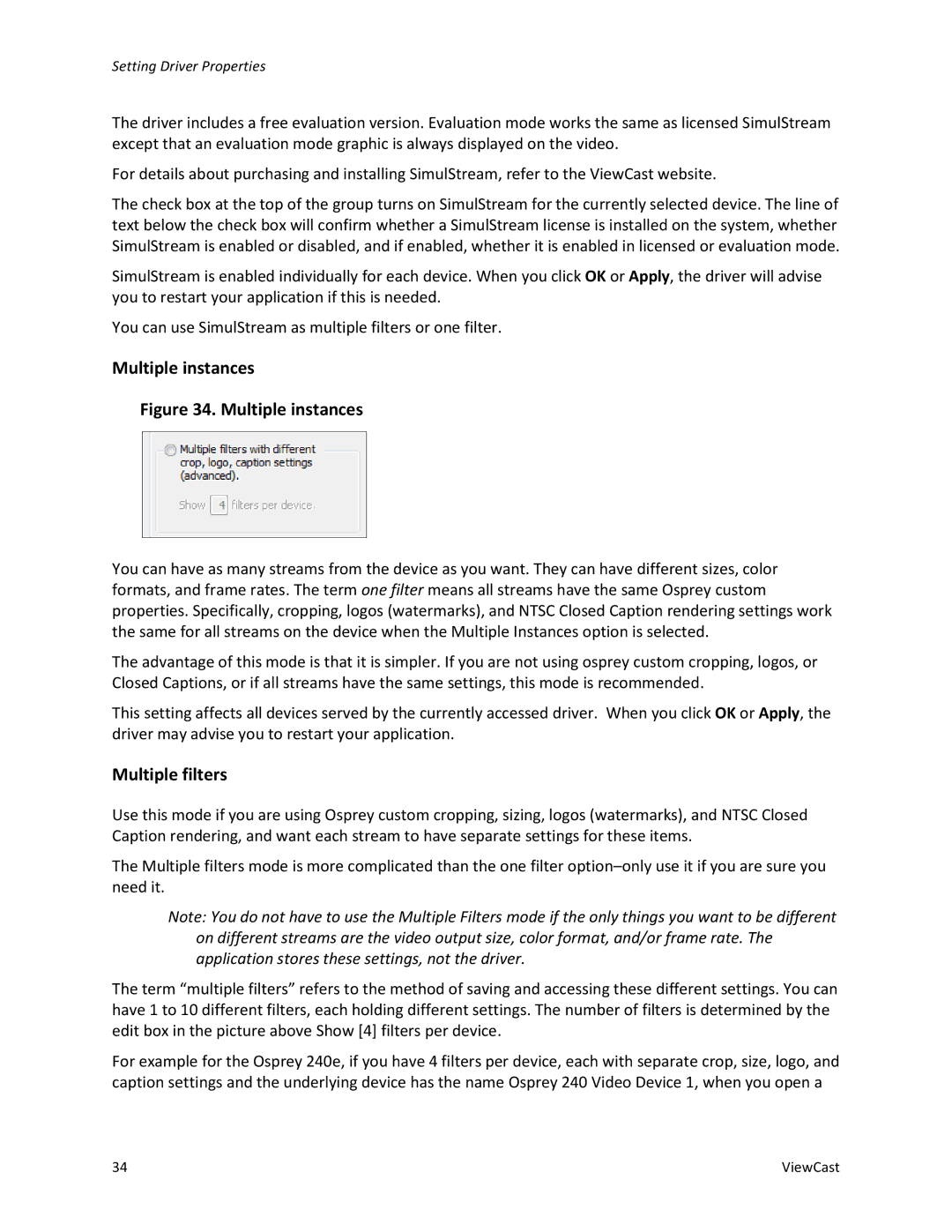Setting Driver Properties
The driver includes a free evaluation version. Evaluation mode works the same as licensed SimulStream except that an evaluation mode graphic is always displayed on the video.
For details about purchasing and installing SimulStream, refer to the ViewCast website.
The check box at the top of the group turns on SimulStream for the currently selected device. The line of text below the check box will confirm whether a SimulStream license is installed on the system, whether SimulStream is enabled or disabled, and if enabled, whether it is enabled in licensed or evaluation mode.
SimulStream is enabled individually for each device. When you click OK or Apply, the driver will advise you to restart your application if this is needed.
You can use SimulStream as multiple filters or one filter.
Multiple instances
Figure 34. Multiple instances
You can have as many streams from the device as you want. They can have different sizes, color formats, and frame rates. The term one filter means all streams have the same Osprey custom properties. Specifically, cropping, logos (watermarks), and NTSC Closed Caption rendering settings work the same for all streams on the device when the Multiple Instances option is selected.
The advantage of this mode is that it is simpler. If you are not using osprey custom cropping, logos, or Closed Captions, or if all streams have the same settings, this mode is recommended.
This setting affects all devices served by the currently accessed driver. When you click OK or Apply, the driver may advise you to restart your application.
Multiple filters
Use this mode if you are using Osprey custom cropping, sizing, logos (watermarks), and NTSC Closed Caption rendering, and want each stream to have separate settings for these items.
The Multiple filters mode is more complicated than the one filter
Note: You do not have to use the Multiple Filters mode if the only things you want to be different on different streams are the video output size, color format, and/or frame rate. The application stores these settings, not the driver.
The term “multiple filters” refers to the method of saving and accessing these different settings. You can have 1 to 10 different filters, each holding different settings. The number of filters is determined by the edit box in the picture above Show [4] filters per device.
For example for the Osprey 240e, if you have 4 filters per device, each with separate crop, size, logo, and caption settings and the underlying device has the name Osprey 240 Video Device 1, when you open a
34 | ViewCast |