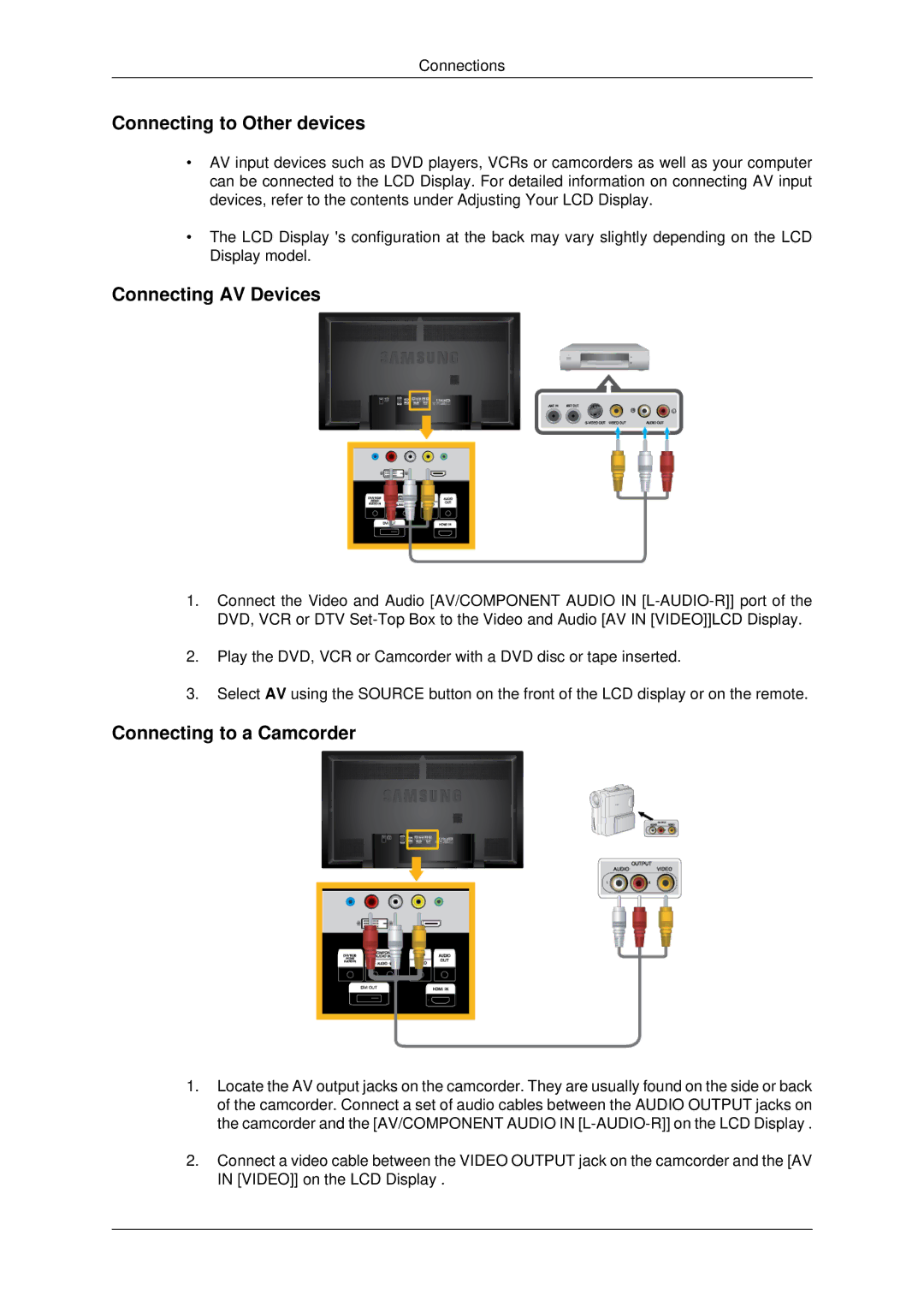Connections
Connecting to Other devices
•AV input devices such as DVD players, VCRs or camcorders as well as your computer can be connected to the LCD Display. For detailed information on connecting AV input devices, refer to the contents under Adjusting Your LCD Display.
•The LCD Display 's configuration at the back may vary slightly depending on the LCD Display model.
Connecting AV Devices
1.Connect the Video and Audio [AV/COMPONENT AUDIO IN
2.Play the DVD, VCR or Camcorder with a DVD disc or tape inserted.
3.Select AV using the SOURCE button on the front of the LCD display or on the remote.
Connecting to a Camcorder
1.Locate the AV output jacks on the camcorder. They are usually found on the side or back of the camcorder. Connect a set of audio cables between the AUDIO OUTPUT jacks on the camcorder and the [AV/COMPONENT AUDIO IN
2.Connect a video cable between the VIDEO OUTPUT jack on the camcorder and the [AV IN [VIDEO]] on the LCD Display .