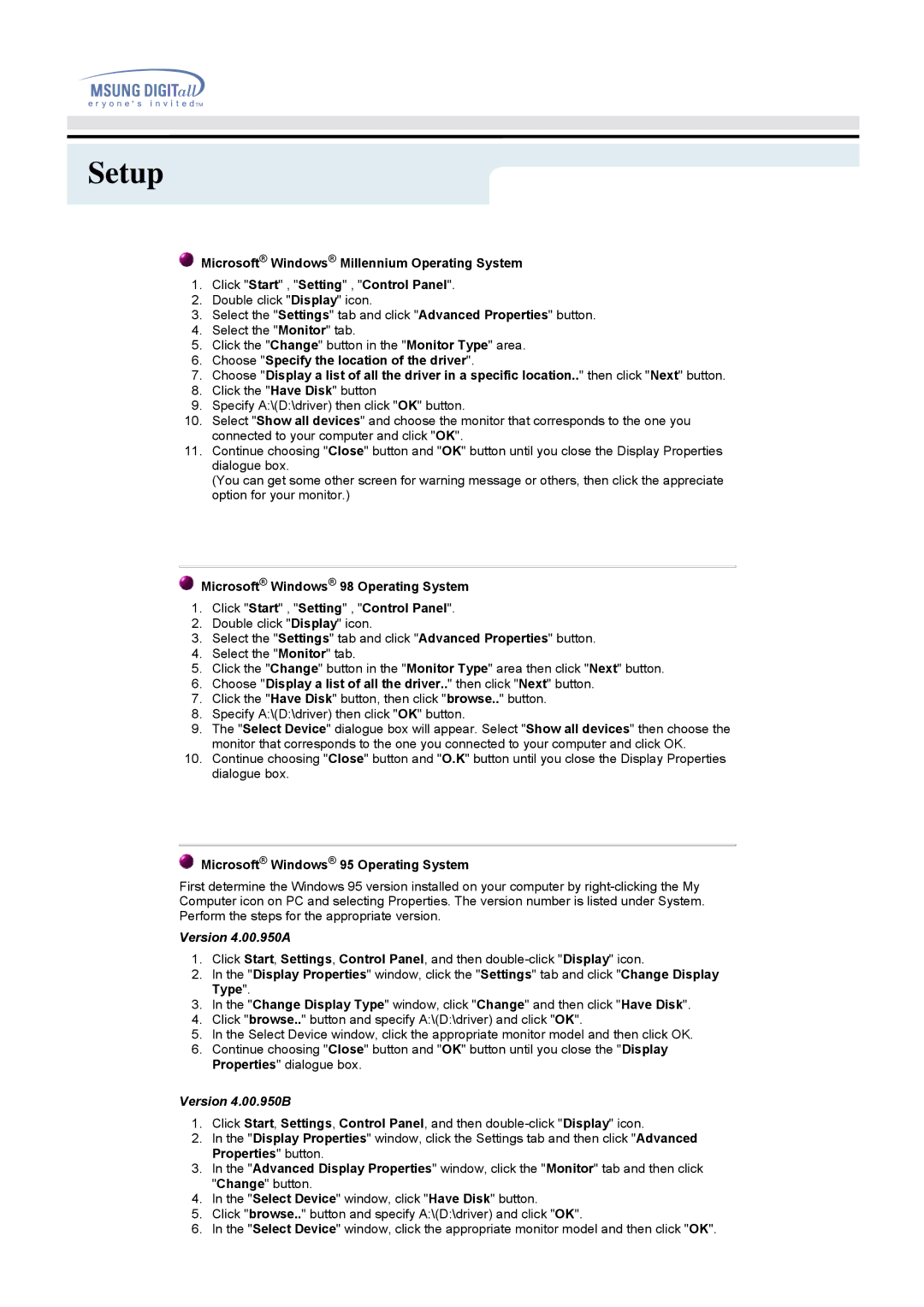757DFX specifications
The Samsung 757DFX is a high-performance monitor that captivates users with its vivid visuals and advanced technology. Launched with a focus on delivering exceptional color accuracy, this model stands out in the crowded market of computer displays.One of the main features of the Samsung 757DFX is its 17-inch CRT display, which provides a resolution of 1280 x 1024 pixels. This high resolution allows for sharp images and crisp text, making it an excellent choice for a variety of applications, from graphic design to everyday office work. The monitor’s dot pitch of 0.24 mm contributes to its clarity, ensuring that users can enjoy detailed visuals without blurriness.
Another key characteristic of the 757DFX is its large viewing angle of 160 degrees horizontally and vertically. This feature allows multiple viewers to enjoy the screen from various positions without experiencing color distortion or a drop in quality. This makes it particularly useful in collaborative environments or for multimedia presentations.
The Samsung 757DFX employs a technology known as "MagicBright," which is designed to automatically adjust brightness settings based on the type of content being displayed. This not only enhances the viewing experience but also helps to reduce eye strain during long hours of use. The monitor supports various color modes, including Standard, Internet, and Text, giving users the flexibility to customize their preferences based on their activities.
In terms of design, the 757DFX has a sleek and modern look, with a compact footprint that fits comfortably on desks without occupying too much space. The monitor features intuitive on-screen controls for easy navigation through settings, allowing users to make adjustments effortlessly.
Furthermore, the Samsung 757DFX is equipped with advanced anti-glare technology, which minimizes reflections and prevents distractions from ambient light. This feature ensures that users can work effectively in brightly lit environments without the hindrance of glare.
To summarize, the Samsung 757DFX monitor is a blend of performance, functionality, and user-friendly features. Its excellent resolution, wide viewing angles, and proactive technologies make it a reliable choice for both professional and personal use. Whether for gaming, graphic design, or general computing, the 757DFX provides an impressive visual experience that meets the demands of modern users.