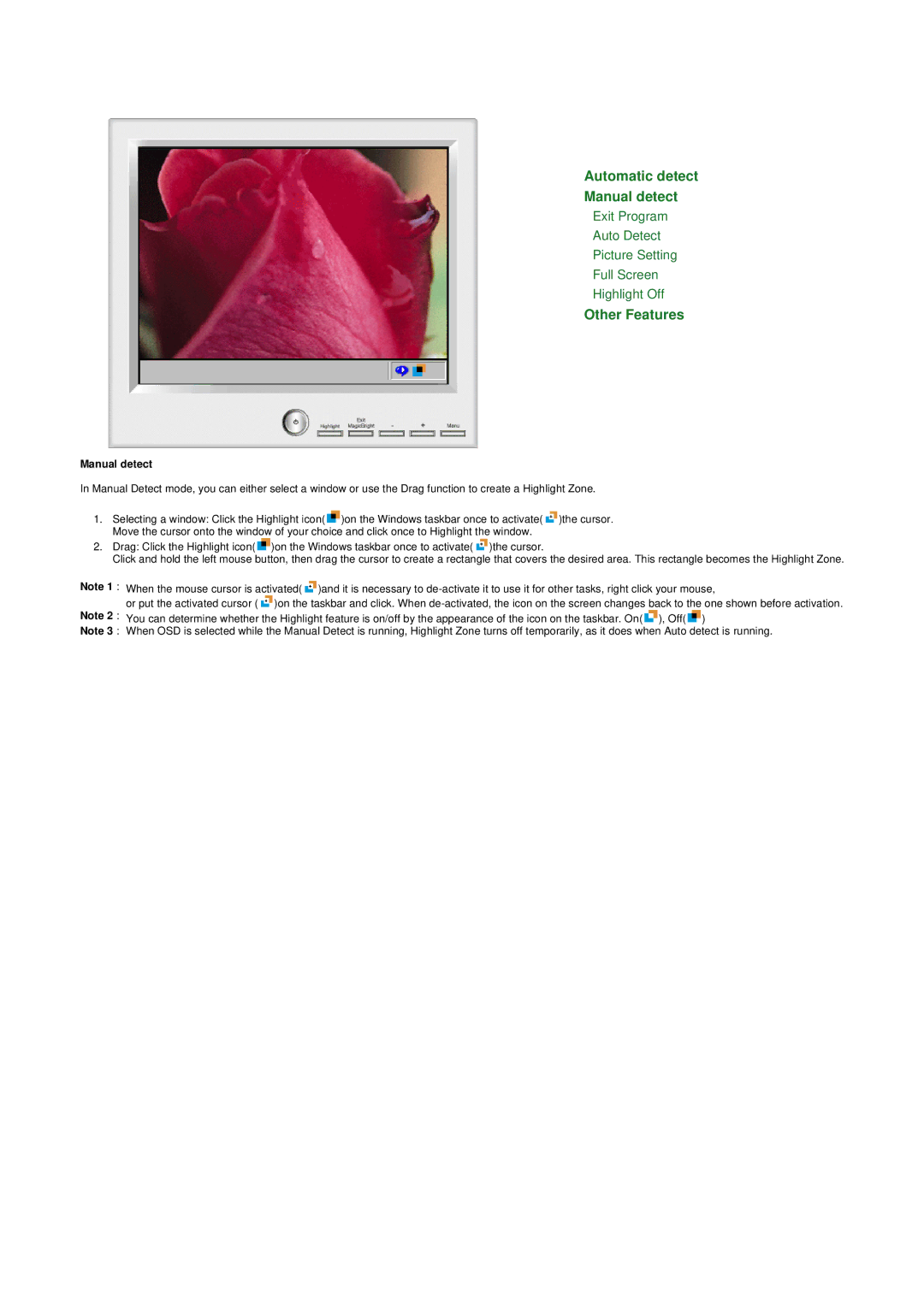Automatic detect
Manual detect
Exit Program
Auto Detect
Picture Setting
Full Screen
Highlight Off
Other Features
Manual detect
In Manual Detect mode, you can either select a window or use the Drag function to create a Highlight Zone.
1.Selecting a window: Click the Highlight icon(![]() )on the Windows taskbar once to activate(
)on the Windows taskbar once to activate(![]() )the cursor. Move the cursor onto the window of your choice and click once to Highlight the window.
)the cursor. Move the cursor onto the window of your choice and click once to Highlight the window.
2.Drag: Click the Highlight icon(![]() )on the Windows taskbar once to activate(
)on the Windows taskbar once to activate(![]() )the cursor.
)the cursor.
Click and hold the left mouse button, then drag the cursor to create a rectangle that covers the desired area. This rectangle becomes the Highlight Zone.
Note 1 : When the mouse cursor is activated(![]() )and it is necessary to
)and it is necessary to
or put the activated cursor (![]() )on the taskbar and click. When
)on the taskbar and click. When
Note 2 : You can determine whether the Highlight feature is on/off by the appearance of the icon on the taskbar. On(![]() ), Off(
), Off(![]() )
)
Note 3 : When OSD is selected while the Manual Detect is running, Highlight Zone turns off temporarily, as it does when Auto detect is running.