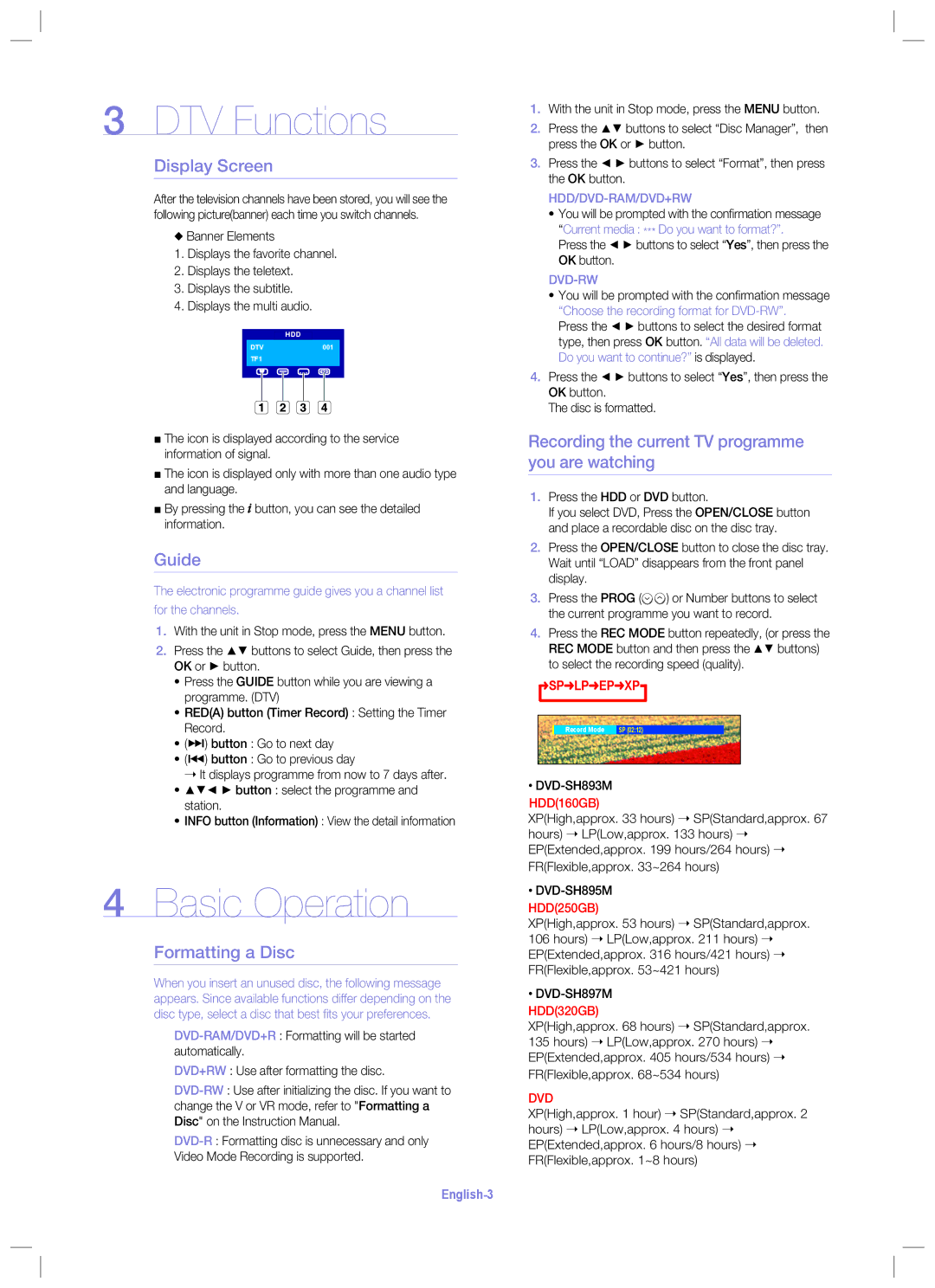3DTV Functions
Display Screen
After the television channels have been stored, you will see the following picture(banner) each time you switch channels.
◆Banner Elements
1.Displays the favorite channel.
2.Displays the teletext.
3.Displays the subtitle.
4.Displays the multi audio.
HDD
DTV001
TF1
■The icon is displayed according to the service information of signal.
■The icon is displayed only with more than one audio type and language.
■By pressing the ![]() button, you can see the detailed information.
button, you can see the detailed information.
Guide
The electronic programme guide gives you a channel list
for the channels.
1.With the unit in Stop mode, press the MENU button.
2. Press the buttons to select Guide, then press the OK or ► button.
•Press the GUIDE button while you are viewing a programme. (DTV)
•RED(A) button (Timer Record) : Setting the Timer Record.
•($) button : Go to next day
•(#) button : Go to previous day
➝ It displays programme from now to 7 days after.
•button : select the programme and
station.
•INFO button (Information) : View the detail information
4Basic Operation
Formatting a Disc
When you insert an unused disc, the following message appears. Since available functions differ depending on the disc type, select a disc that best fi ts your preferences.
DVD+RW : Use after formatting the disc.
Video Mode Recording is supported.
English-3
1.With the unit in Stop mode, press the MENU button.
2. Press the buttons to select “Disc Manager”, then press the OK or ► button.
3.Press the ◄ ► buttons to select “Format”, then press the OK button.
HDD/DVD-RAM/DVD+RW
•You will be prompted with the confi rmation message
“Current media : *** Do you want to format?”.
Press the ◄ ► buttons to select “Yes”, then press the OK button.
DVD-RW
•You will be prompted with the confi rmation message “Choose the recording format for
Press the ◄ ► buttons to select the desired format type, then press OK button. “All data will be deleted. Do you want to continue?” is displayed.
4.Press the ◄ ► buttons to select “Yes”, then press the OK button.
The disc is formatted.
Recording the current TV programme you are watching
1.Press the HDD or DVD button.
If you select DVD, Press the OPEN/CLOSE button and place a recordable disc on the disc tray.
2.Press the OPEN/CLOSE button to close the disc tray. Wait until “LOAD” disappears from the front panel display.
3.Press the PROG (![]()
![]() ) or Number buttons to select the current programme you want to record.
) or Number buttons to select the current programme you want to record.
4.Press the REC MODE button repeatedly, (or press the
|
| REC MODE button and then press the | buttons) | ||||||
|
| to select the recording speed (quality). |
| ||||||
|
| SP LP EP | XP |
|
|
|
|
| |
|
|
|
|
|
|
| |||
|
|
|
|
|
|
|
|
|
|
|
|
|
|
|
|
|
| ||
|
|
|
|
|
|
|
| ||
|
|
| Record Mode |
| |||||
|
|
| SP (02:12) |
| |||||
|
|
|
|
|
|
|
|
|
|
•
HDD(160GB)
XP(High,approx. 33 hours) ➝ SP(Standard,approx. 67 hours) ➝ LP(Low,approx. 133 hours) ➝ EP(Extended,approx. 199 hours/264 hours) ➝
FR(Flexible,approx. 33~264 hours)
•
HDD(250GB)
XP(High,approx. 53 hours) ➝ SP(Standard,approx. 106 hours) ➝ LP(Low,approx. 211 hours) ➝ EP(Extended,approx. 316 hours/421 hours) ➝ FR(Flexible,approx. 53~421 hours)
•
HDD(320GB)
XP(High,approx. 68 hours) ➝ SP(Standard,approx. 135 hours) ➝ LP(Low,approx. 270 hours) ➝ EP(Extended,approx. 405 hours/534 hours) ➝
FR(Flexible,approx. 68~534 hours)
DVD
XP(High,approx. 1 hour) ➝ SP(Standard,approx. 2 hours) ➝ LP(Low,approx. 4 hours) ➝ EP(Extended,approx. 6 hours/8 hours) ➝ FR(Flexible,approx. 1~8 hours)