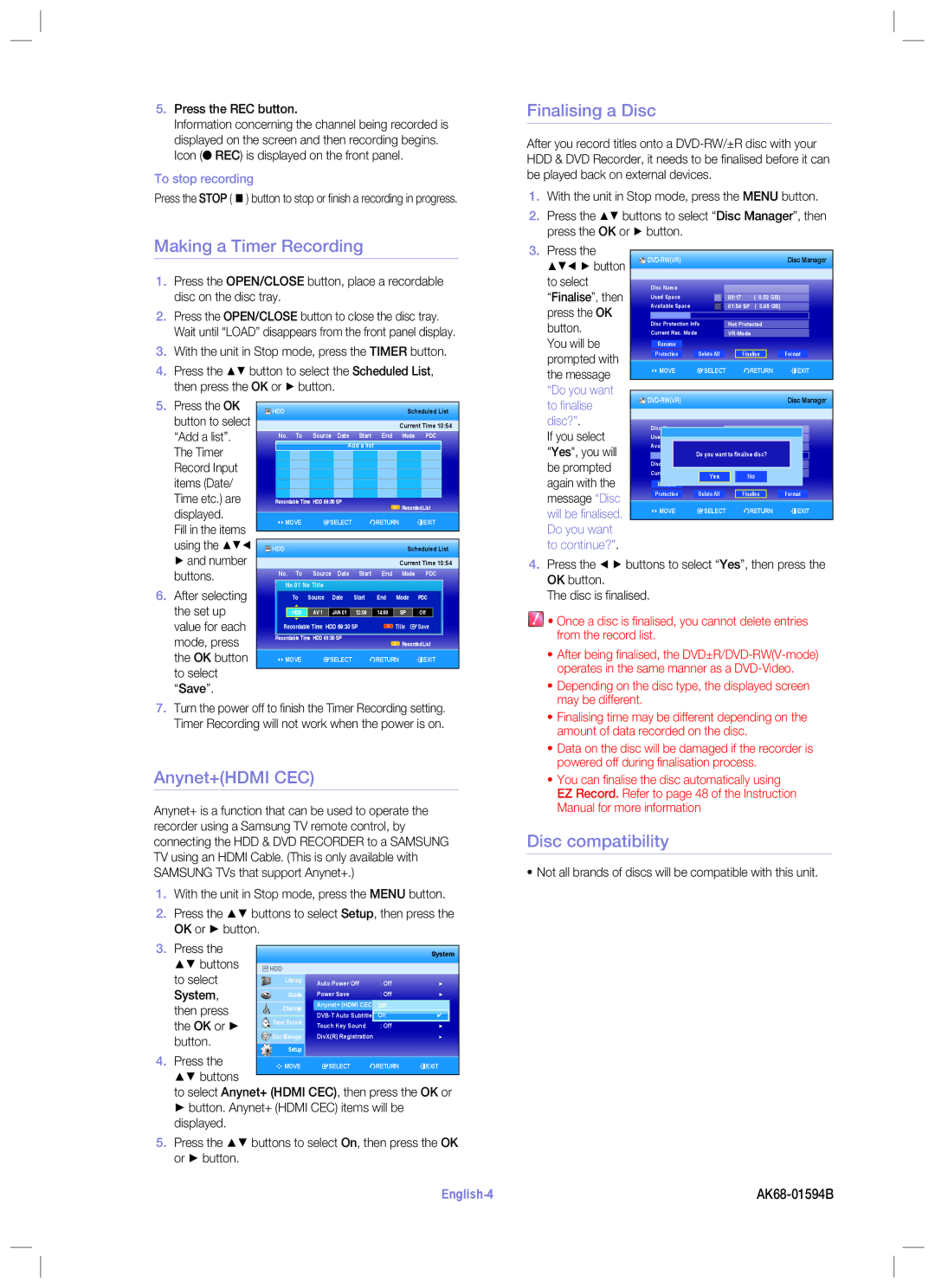5.Press the REC button.
Information concerning the channel being recorded is displayed on the screen and then recording begins. Icon (● REC) is displayed on the front panel.
To stop recording
Press the STOP ( ) button to stop or fi nish a recording in progress.
Finalising a Disc
After you record titles onto a
1.With the unit in Stop mode, press the MENU button.
2. Press the buttons to select “Disc Manager”, then press the OK or ► button.
Making a Timer Recording
1.Press the OPEN/CLOSE button, place a recordable disc on the disc tray.
2.Press the OPEN/CLOSE button to close the disc tray. Wait until “LOAD” disappears from the front panel display.
3.With the unit in Stop mode, press the TIMER button.
4. Press the | button to select the Scheduled List, | ||||||||||
then press the OK or ► button. |
|
|
|
|
| ||||||
5. Press the OK |
| HDD |
|
|
|
| Scheduled List | ||||
button to select |
|
|
|
| |||||||
|
|
|
|
|
|
|
|
|
| ||
|
|
|
|
|
|
| Current Time 10:54 | ||||
“Add a list”. |
|
| No. To | Source Date | Start End | Mode PDC | |||||
The Timer |
|
|
|
|
| Add a list |
|
|
|
| |
|
|
|
|
|
|
|
|
|
|
| |
Record Input |
|
|
|
|
|
|
|
|
|
|
|
|
|
|
|
|
|
|
|
|
|
| |
items (Date/ |
|
|
|
|
|
|
|
|
|
|
|
Time etc.) are |
|
|
|
|
|
|
|
|
|
|
|
| Recordable Time HDD 69:30 SP |
|
| Recorded List | |||||||
displayed. |
|
|
|
|
|
|
|
| |||
|
|
|
|
|
|
|
|
|
|
| |
|
| < MOVE | sSELECT | rRETURN | eEXIT | ||||||
Fill in the items |
|
| |||||||||
|
|
|
|
|
|
|
|
|
|
| |
using the |
| HDD |
|
|
|
| Scheduled List | ||||
3.Press the
button
to select
“Finalise”, then press the OK button.
You will be prompted with the message “Do you want to fi nalise disc?”.
If you select
"Yes", you will be prompted again with the message “Disc will be fi nalised. Do you want to continue?”.
|
|
|
|
|
|
|
|
|
|
|
| Disc Manager | ||||
|
|
|
|
|
|
|
|
|
|
|
|
|
|
|
|
|
|
|
|
|
|
|
|
|
|
|
|
|
|
|
|
|
|
Disc Name |
|
|
|
|
|
|
|
|
|
|
|
|
| |||
|
|
|
|
|
|
|
|
|
|
|
|
| ||||
Used Space |
|
|
|
|
|
|
|
|
|
| ||||||
|
|
|
|
| 00:17 | ( | 0.52 GB) |
|
| |||||||
Available Space |
|
|
|
|
|
|
|
|
|
|
|
|
| |||
|
|
|
|
| 01:54 SP | ( | 3.85 GB) |
|
| |||||||
|
|
|
|
| ||||||||||||
|
|
|
|
|
|
|
|
|
|
|
|
| ||||
Disc Protection Info |
|
|
|
|
|
|
|
|
|
| ||||||
| Not Protected |
|
| |||||||||||||
Current Rec. Mode |
|
|
|
|
|
|
| |||||||||
|
|
|
|
|
|
|
|
|
|
|
|
|
|
|
| |
| Rename |
|
|
|
|
|
|
|
|
|
|
|
|
| ||
|
|
|
|
|
|
|
|
|
|
|
|
|
|
|
|
|
| Protection | Delete All | Finalise |
| Format | |||||||||||
|
|
|
|
|
|
|
|
|
|
|
|
|
|
|
|
|
< MOVE | sSELECT |
| rRETURN | eEXIT | ||||||||||||
|
|
|
|
|
|
|
|
|
|
|
|
|
|
|
|
|
|
|
|
|
|
|
|
|
|
|
| Disc Manager | ||||||
|
|
|
|
|
|
|
|
|
|
|
|
|
|
|
|
|
|
|
|
|
|
|
|
|
|
|
|
|
|
|
|
|
|
|
|
Disc | Name |
|
|
|
|
|
|
|
|
|
|
|
|
| |||
|
|
|
|
|
|
|
|
|
|
|
|
| |||||
Used |
| Space |
|
|
|
|
|
|
|
|
|
|
|
|
| ||
|
|
|
|
|
|
|
|
|
|
|
|
|
| ||||
|
|
|
|
|
|
|
|
|
|
|
|
|
| ||||
| Do you want |
|
| 01:54 SP ( 3.85 GB) |
|
| |||||||||||
|
|
|
|
| to finalise disc? |
|
| ||||||||||
|
|
|
|
|
|
| |||||||||||
Disc | Protection Info |
|
|
|
|
|
|
|
|
| |||||||
| Not Protected |
|
| ||||||||||||||
Current Rec. Mode |
|
|
|
|
| VR |
|
|
|
|
|
| |||||
Yes |
|
| No |
|
|
|
| ||||||||||
|
|
|
|
|
|
|
|
|
|
| |||||||
|
|
|
|
|
|
|
|
|
|
|
|
|
|
|
|
|
|
|
|
|
|
|
|
|
|
|
|
|
|
|
|
|
|
|
|
| Protection |
| Delete All |
| Finalise |
| Format | ||||||||||
|
|
|
|
|
|
|
|
|
|
|
|
|
|
|
|
|
|
< MOVE | sSELECT |
| rRETURN | eEXIT | |||||||||||||
|
|
|
|
|
|
|
|
|
|
|
|
|
|
|
|
|
|
► and number |
|
|
|
|
|
|
|
|
|
|
|
| |
|
|
|
|
|
|
|
|
| Current Time 10:54 | ||||
buttons. | No. To | Source | Date | Start End | Mode | PDC | |||||||
No.01 No Title |
|
|
|
|
|
|
|
|
| ||||
6. After selecting |
|
|
|
|
|
|
|
|
| ||||
| To | Source | Date | Start |
| End | Mode | PDC | |||||
the set up |
|
|
|
|
|
|
|
|
|
|
|
|
|
| HDD | AV 1 |
| JAN 01 |
| 12:00 |
| 14:00 | SP |
| Off |
| |
value for each | Recordable Time HDD 69:30 SP |
|
| Title sSave | |||||||||
mode, press | Recordable Time HDD 69:30 SP |
|
|
| Recorded List | ||||||||
|
|
|
|
|
|
|
|
| |||||
the OK button | < MOVE | sSELECT |
| rRETURN | eEXIT | ||||||||
to select |
|
|
|
|
|
|
|
|
|
|
|
|
|
“Save”. |
|
|
|
|
|
|
|
|
|
|
|
|
|
7.Turn the power off to fi nish the Timer Recording setting. Timer Recording will not work when the power is on.
Anynet+(HDMI CEC)
Anynet+ is a function that can be used to operate the recorder using a Samsung TV remote control, by connecting the HDD & DVD RECORDER to a SAMSUNG TV using an HDMI Cable. (This is only available with SAMSUNG TVs that support Anynet+.)
1.With the unit in Stop mode, press the MENU button.
2. Press the buttons to select Setup, then press the OK or ► button.
System
![]() HDD
HDD
►
►
►
✔►
4.Press the ◄ ► buttons to select “Yes”, then press the OK button.
The disc is fi nalised.
![]() • Once a disc is fi nalised, you cannot delete entries from the record list.
• Once a disc is fi nalised, you cannot delete entries from the record list.
•After being fi nalised, the
•Depending on the disc type, the displayed screen may be different.
•Finalising time may be different depending on the amount of data recorded on the disc.
•Data on the disc will be damaged if the recorder is powered off during fi nalisation process.
•You can fi nalise the disc automatically using EZ Record. Refer to page 48 of the Instruction Manual for more information
Disc compatibility
•Not all brands of discs will be compatible with this unit.