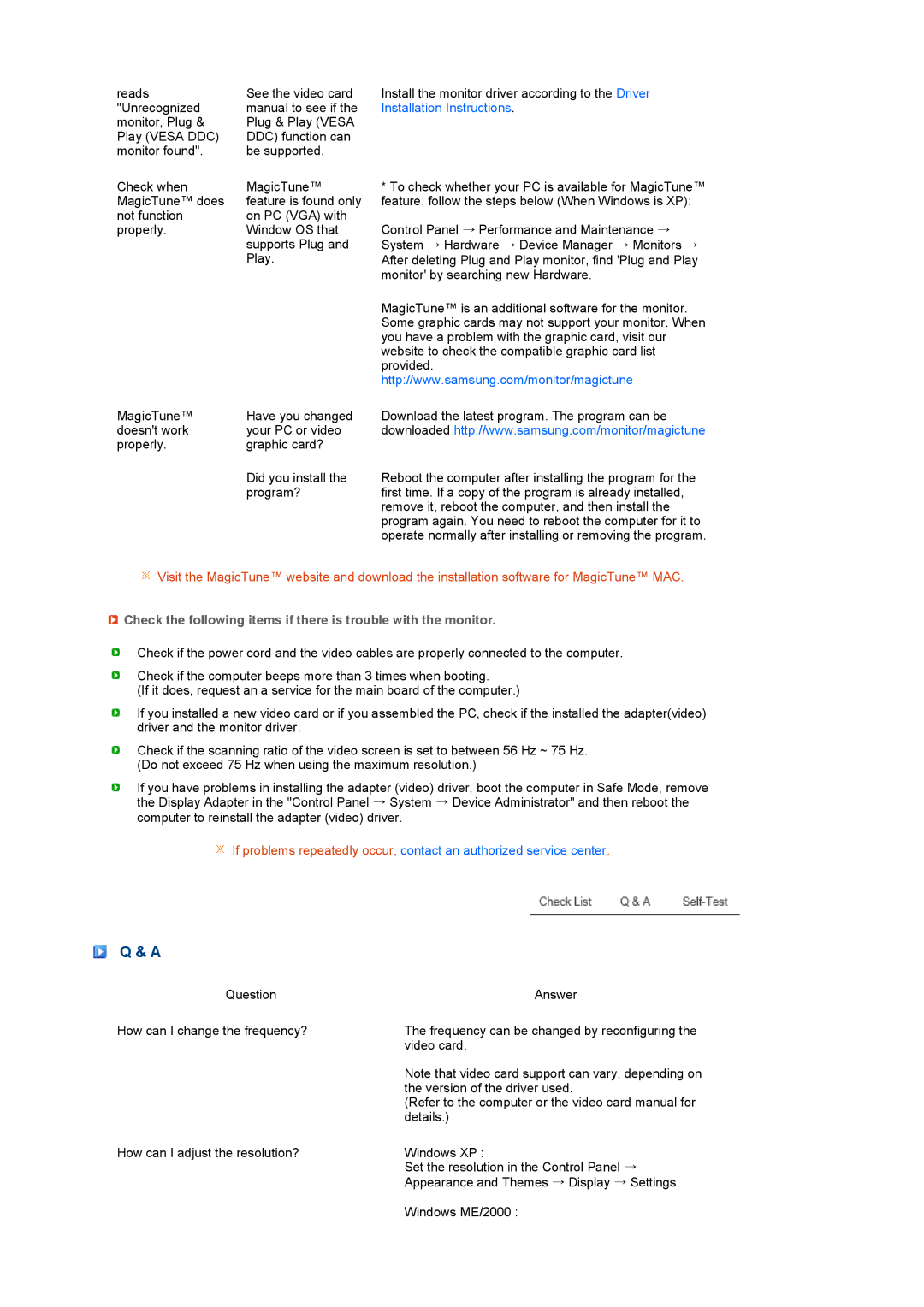reads | See the video card |
"Unrecognized | manual to see if the |
monitor, Plug & | Plug & Play (VESA |
Play (VESA DDC) | DDC) function can |
monitor found". | be supported. |
Check when | MagicTune™ |
MagicTune™ does | feature is found only |
not function | on PC (VGA) with |
properly. | Window OS that |
| supports Plug and |
| Play. |
MagicTune™ | Have you changed |
doesn't work | your PC or video |
properly. | graphic card? |
| Did you install the |
| program? |
Install the monitor driver according to the Driver Installation Instructions.
*To check whether your PC is available for MagicTune™ feature, follow the steps below (When Windows is XP);
Control Panel → Performance and Maintenance → System → Hardware → Device Manager → Monitors → After deleting Plug and Play monitor, find 'Plug and Play monitor' by searching new Hardware.
MagicTune™ is an additional software for the monitor. Some graphic cards may not support your monitor. When you have a problem with the graphic card, visit our website to check the compatible graphic card list provided. http://www.samsung.com/monitor/magictune
Download the latest program. The program can be downloaded http://www.samsung.com/monitor/magictune
Reboot the computer after installing the program for the first time. If a copy of the program is already installed, remove it, reboot the computer, and then install the program again. You need to reboot the computer for it to operate normally after installing or removing the program.
![]() Visit the MagicTune™ website and download the installation software for MagicTune™ MAC.
Visit the MagicTune™ website and download the installation software for MagicTune™ MAC.
![]() Check the following items if there is trouble with the monitor.
Check the following items if there is trouble with the monitor.
Check if the power cord and the video cables are properly connected to the computer.
Check if the computer beeps more than 3 times when booting.
(If it does, request an a service for the main board of the computer.)
If you installed a new video card or if you assembled the PC, check if the installed the adapter(video) driver and the monitor driver.
Check if the scanning ratio of the video screen is set to between 56 Hz ~ 75 Hz. (Do not exceed 75 Hz when using the maximum resolution.)
If you have problems in installing the adapter (video) driver, boot the computer in Safe Mode, remove the Display Adapter in the "Control Panel → System → Device Administrator" and then reboot the computer to reinstall the adapter (video) driver.
![]() If problems repeatedly occur, contact an authorized service center.
If problems repeatedly occur, contact an authorized service center.
Q & A
Question
How can I change the frequency?
How can I adjust the resolution?
Answer
The frequency can be changed by reconfiguring the video card.
Note that video card support can vary, depending on the version of the driver used.
(Refer to the computer or the video card manual for details.)
Windows XP :
Set the resolution in the Control Panel → Appearance and Themes → Display → Settings.
Windows ME/2000 :