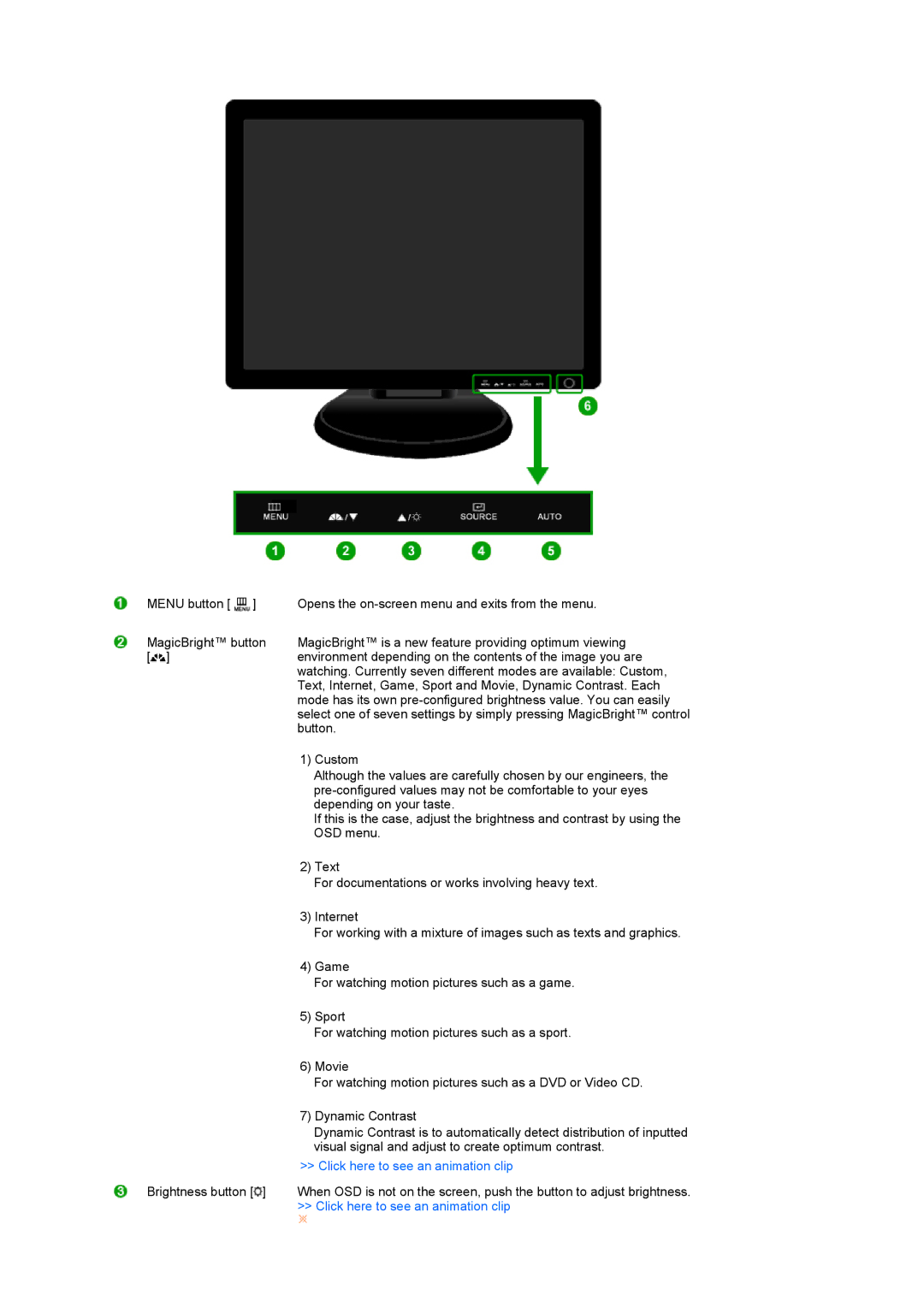MENU button [ | ] | Opens the |
MagicBright™ button | MagicBright™ is a new feature providing optimum viewing | |
[ ] |
| environment depending on the contents of the image you are |
|
| watching. Currently seven different modes are available: Custom, |
|
| Text, Internet, Game, Sport and Movie, Dynamic Contrast. Each |
|
| mode has its own |
|
| select one of seven settings by simply pressing MagicBright™ control |
|
| button. |
|
| 1) Custom |
|
| Although the values are carefully chosen by our engineers, the |
|
| |
|
| depending on your taste. |
|
| If this is the case, adjust the brightness and contrast by using the |
|
| OSD menu. |
|
| 2) Text |
|
| For documentations or works involving heavy text. |
|
| 3) Internet |
|
| For working with a mixture of images such as texts and graphics. |
|
| 4) Game |
|
| For watching motion pictures such as a game. |
|
| 5) Sport |
|
| For watching motion pictures such as a sport. |
|
| 6) Movie |
|
| For watching motion pictures such as a DVD or Video CD. |
|
| 7) Dynamic Contrast |
|
| Dynamic Contrast is to automatically detect distribution of inputted |
|
| visual signal and adjust to create optimum contrast. |
|
| >> Click here to see an animation clip |
Brightness button [ ] | When OSD is not on the screen, push the button to adjust brightness. | |
|
| >> Click here to see an animation clip |