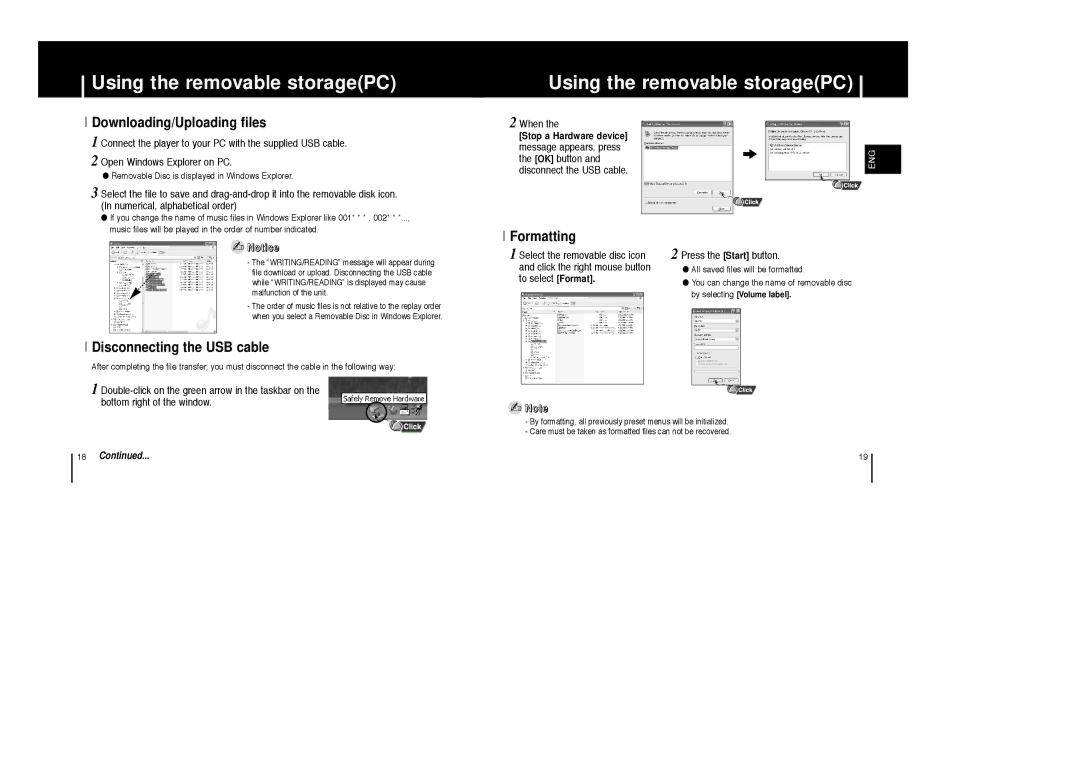Using the removable storage(PC)
I Downloading/Uploading files
1 Connect the player to your PC with the supplied USB cable. 2 Open Windows Explorer on PC.
●Removable Disc is displayed in Windows Explorer.
3 Select the file to save and
Using the removable storage(PC)
2 When the
[Stop a Hardware device] |
| |
message appears, press |
| |
ENG | ||
the [OK] button and | ||
| ||
disconnect the USB cable. |
|
●If you change the name of music files in Windows Explorer like 001* * * , 002* * *..., music files will be played in the order of number indicated.
✍Notice
-The “WRITING/READING” message will appear during file download or upload. Disconnecting the USB cable while “WRITING/READING” is displayed may cause
malfunction of the unit.
-The order of music files is not relative to the replay order when you select a Removable Disc in Windows Explorer.
I Disconnecting the USB cable
After completing the file transfer, you must disconnect the cable in the following way:
IFormatting
1Select the removable disc icon and click the right mouse button to select [Format].
2 Press the [Start] button.
●All saved files will be formatted.
●You can change the name of removable disc by selecting [Volume label].
1
18Continued...
✍Note
-By formatting, all previously preset menus will be initialized.
-Care must be taken as formatted files can not be recovered.
19