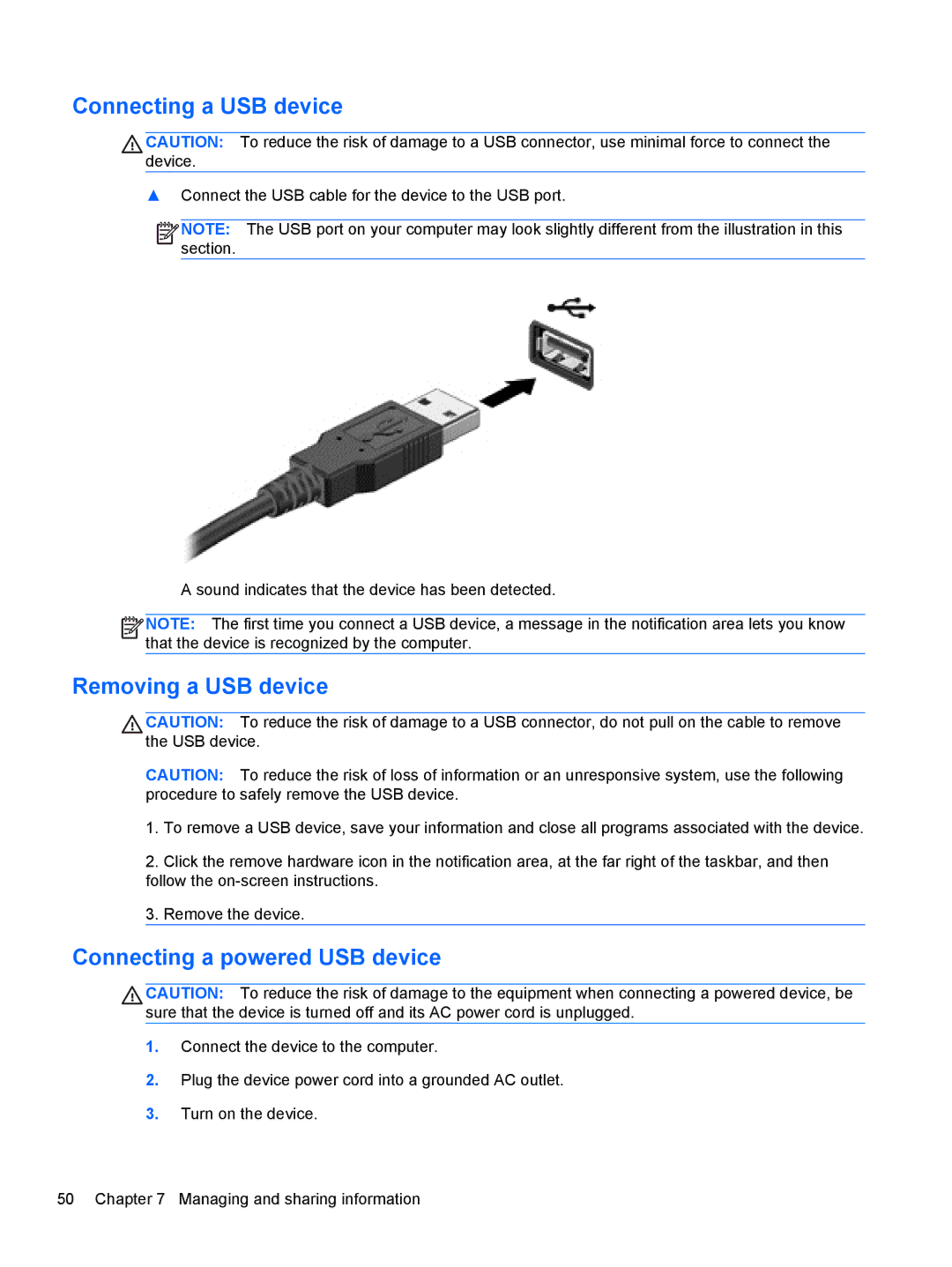Connecting a USB device
CAUTION: To reduce the risk of damage to a USB connector, use minimal force to connect the device.
▲Connect the USB cable for the device to the USB port.
![]()
![]()
![]() NOTE: The USB port on your computer may look slightly different from the illustration in this section.
NOTE: The USB port on your computer may look slightly different from the illustration in this section.
A sound indicates that the device has been detected.
![]()
![]()
![]() NOTE: The first time you connect a USB device, a message in the notification area lets you know that the device is recognized by the computer.
NOTE: The first time you connect a USB device, a message in the notification area lets you know that the device is recognized by the computer.
Removing a USB device
CAUTION: To reduce the risk of damage to a USB connector, do not pull on the cable to remove the USB device.
CAUTION: To reduce the risk of loss of information or an unresponsive system, use the following procedure to safely remove the USB device.
1.To remove a USB device, save your information and close all programs associated with the device.
2.Click the remove hardware icon in the notification area, at the far right of the taskbar, and then follow the
3.Remove the device.
Connecting a powered USB device
CAUTION: To reduce the risk of damage to the equipment when connecting a powered device, be sure that the device is turned off and its AC power cord is unplugged.
1.Connect the device to the computer.
2.Plug the device power cord into a grounded AC outlet.
3.Turn on the device.
50 Chapter 7 Managing and sharing information