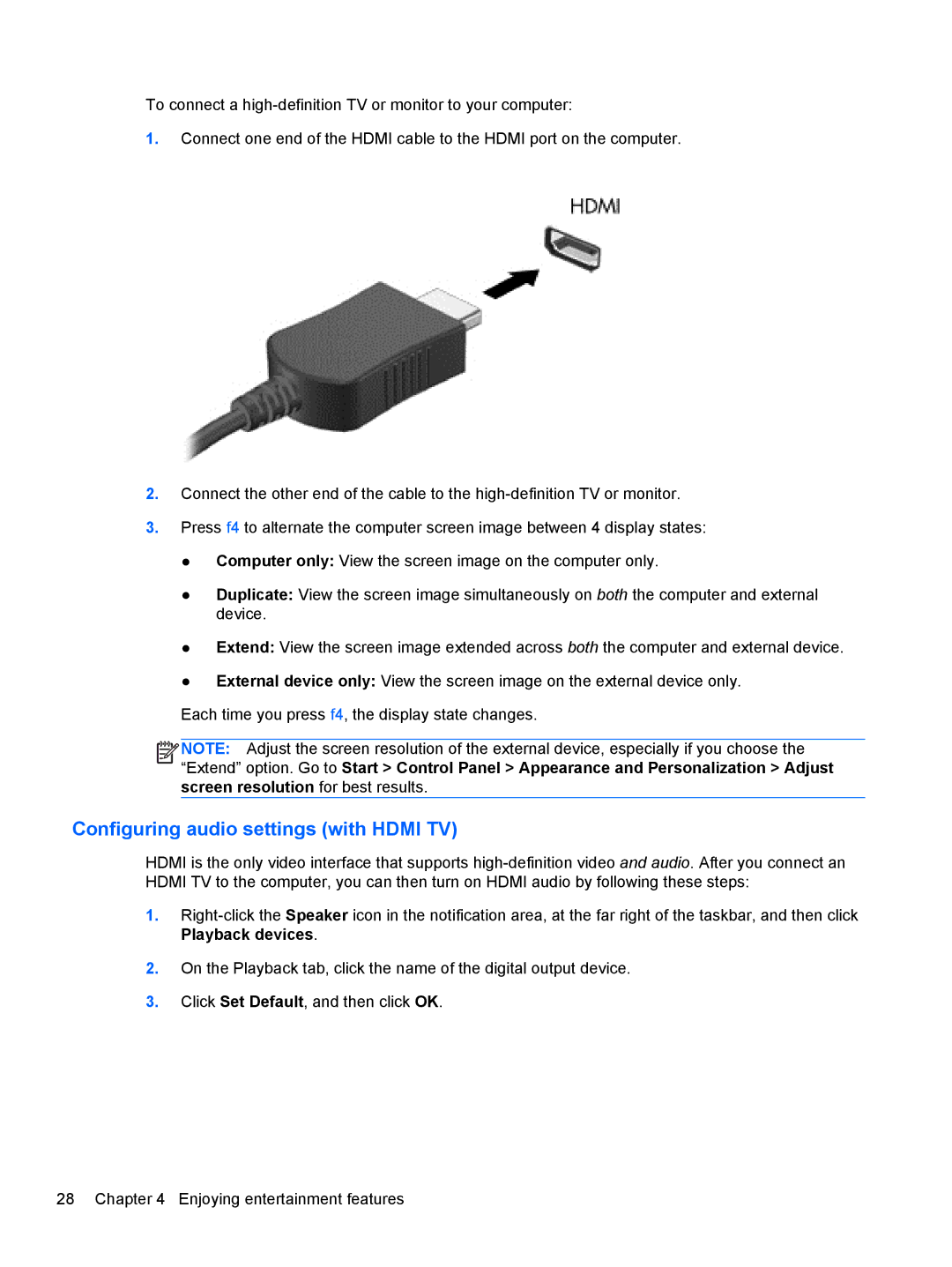To connect a
1.Connect one end of the HDMI cable to the HDMI port on the computer.
2.Connect the other end of the cable to the
3.Press f4 to alternate the computer screen image between 4 display states:
●Computer only: View the screen image on the computer only.
●Duplicate: View the screen image simultaneously on both the computer and external device.
●Extend: View the screen image extended across both the computer and external device.
●External device only: View the screen image on the external device only.
Each time you press f4, the display state changes.
![]()
![]()
![]() NOTE: Adjust the screen resolution of the external device, especially if you choose the “Extend” option. Go to Start > Control Panel > Appearance and Personalization > Adjust screen resolution for best results.
NOTE: Adjust the screen resolution of the external device, especially if you choose the “Extend” option. Go to Start > Control Panel > Appearance and Personalization > Adjust screen resolution for best results.
Configuring audio settings (with HDMI TV)
HDMI is the only video interface that supports
1.
2.On the Playback tab, click the name of the digital output device.
3.Click Set Default, and then click OK.
28 Chapter 4 Enjoying entertainment features