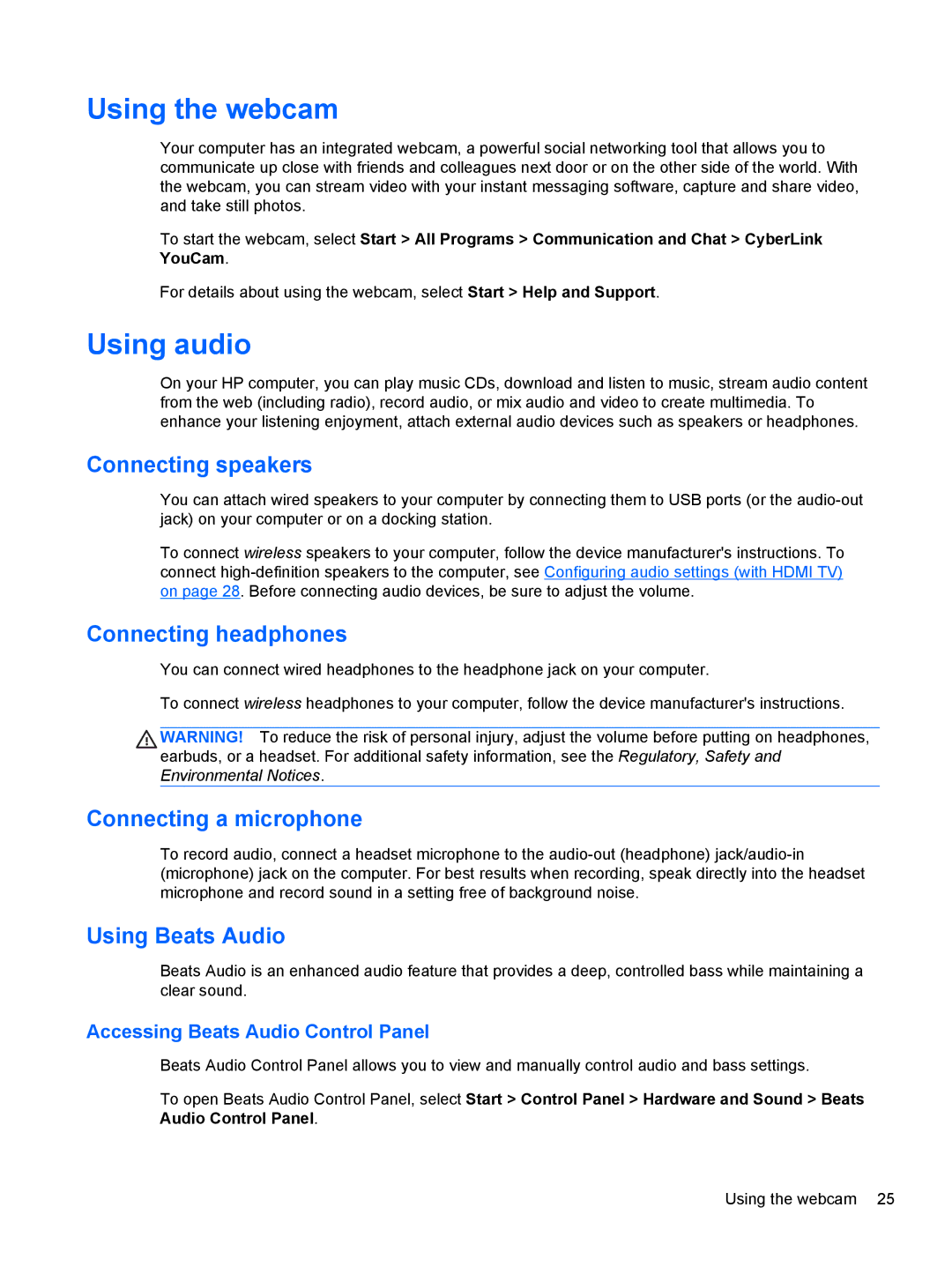Using the webcam
Your computer has an integrated webcam, a powerful social networking tool that allows you to communicate up close with friends and colleagues next door or on the other side of the world. With the webcam, you can stream video with your instant messaging software, capture and share video, and take still photos.
To start the webcam, select Start > All Programs > Communication and Chat > CyberLink YouCam.
For details about using the webcam, select Start > Help and Support.
Using audio
On your HP computer, you can play music CDs, download and listen to music, stream audio content from the web (including radio), record audio, or mix audio and video to create multimedia. To enhance your listening enjoyment, attach external audio devices such as speakers or headphones.
Connecting speakers
You can attach wired speakers to your computer by connecting them to USB ports (or the
To connect wireless speakers to your computer, follow the device manufacturer's instructions. To connect
Connecting headphones
You can connect wired headphones to the headphone jack on your computer.
To connect wireless headphones to your computer, follow the device manufacturer's instructions.
WARNING! To reduce the risk of personal injury, adjust the volume before putting on headphones, earbuds, or a headset. For additional safety information, see the Regulatory, Safety and Environmental Notices.
Connecting a microphone
To record audio, connect a headset microphone to the
Using Beats Audio
Beats Audio is an enhanced audio feature that provides a deep, controlled bass while maintaining a clear sound.
Accessing Beats Audio Control Panel
Beats Audio Control Panel allows you to view and manually control audio and bass settings.
To open Beats Audio Control Panel, select Start > Control Panel > Hardware and Sound > Beats Audio Control Panel.
Using the webcam 25