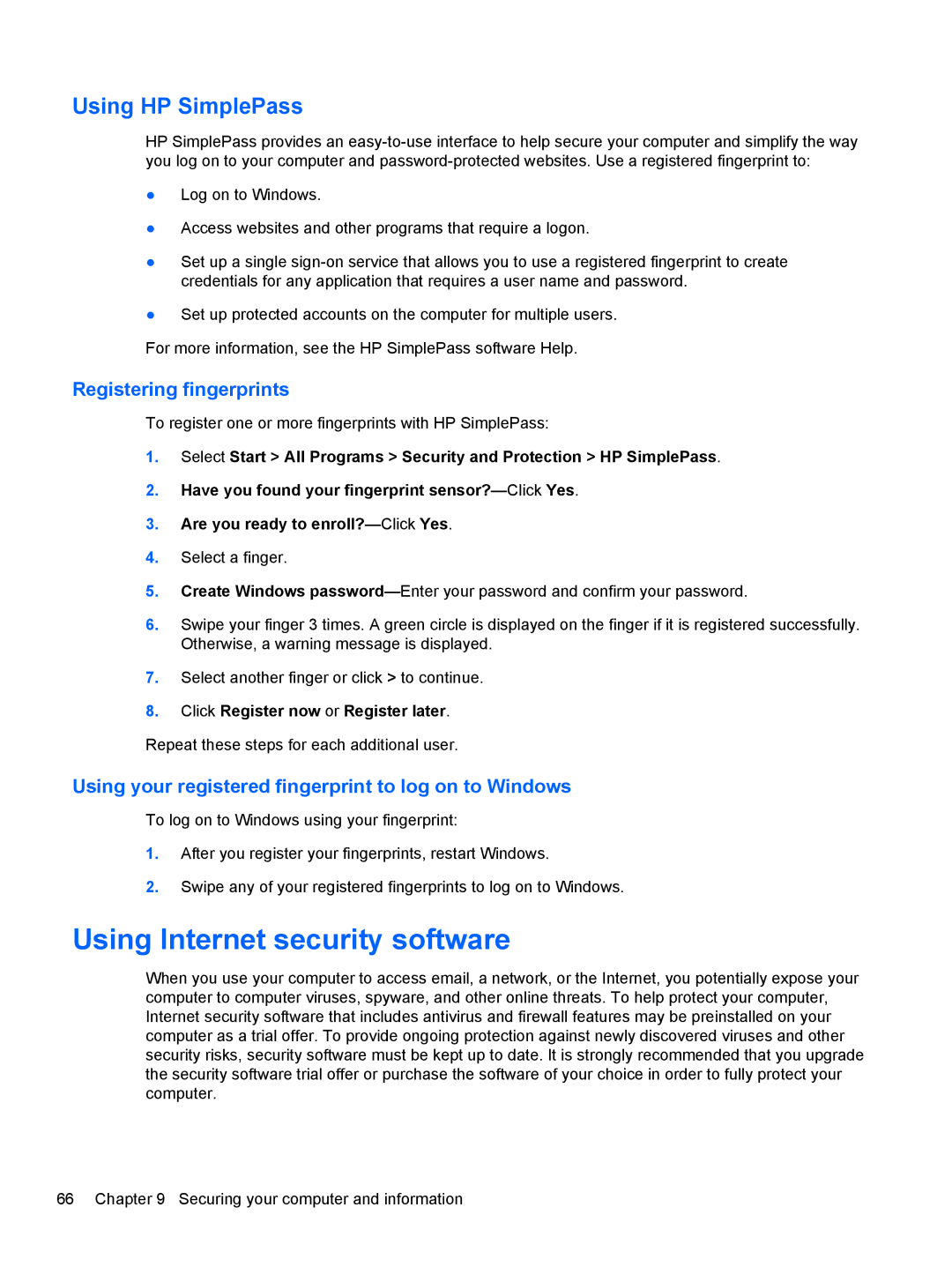Using HP SimplePass
HP SimplePass provides an
●Log on to Windows.
●Access websites and other programs that require a logon.
●Set up a single
●Set up protected accounts on the computer for multiple users.
For more information, see the HP SimplePass software Help.
Registering fingerprints
To register one or more fingerprints with HP SimplePass:
1.Select Start > All Programs > Security and Protection > HP SimplePass.
2.Have you found your fingerprint
3.Are you ready to
4.Select a finger.
5.Create Windows
6.Swipe your finger 3 times. A green circle is displayed on the finger if it is registered successfully. Otherwise, a warning message is displayed.
7.Select another finger or click > to continue.
8.Click Register now or Register later.
Repeat these steps for each additional user.
Using your registered fingerprint to log on to Windows
To log on to Windows using your fingerprint:
1.After you register your fingerprints, restart Windows.
2.Swipe any of your registered fingerprints to log on to Windows.
Using Internet security software
When you use your computer to access email, a network, or the Internet, you potentially expose your computer to computer viruses, spyware, and other online threats. To help protect your computer, Internet security software that includes antivirus and firewall features may be preinstalled on your computer as a trial offer. To provide ongoing protection against newly discovered viruses and other security risks, security software must be kept up to date. It is strongly recommended that you upgrade the security software trial offer or purchase the software of your choice in order to fully protect your computer.
66 Chapter 9 Securing your computer and information