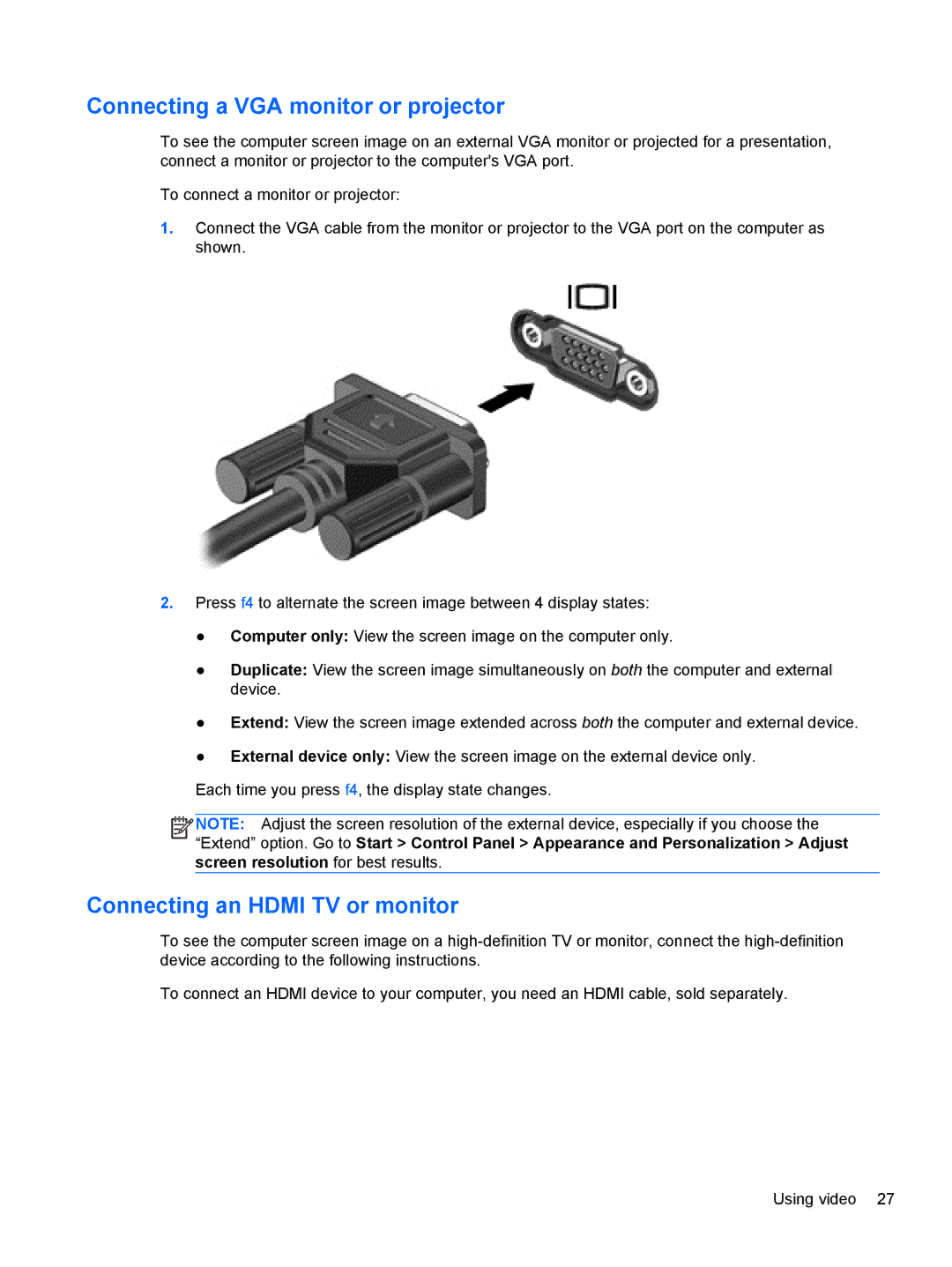Connecting a VGA monitor or projector
To see the computer screen image on an external VGA monitor or projected for a presentation, connect a monitor or projector to the computer's VGA port.
To connect a monitor or projector:
1.Connect the VGA cable from the monitor or projector to the VGA port on the computer as shown.
2.Press f4 to alternate the screen image between 4 display states:
●Computer only: View the screen image on the computer only.
●Duplicate: View the screen image simultaneously on both the computer and external device.
●Extend: View the screen image extended across both the computer and external device.
●External device only: View the screen image on the external device only.
Each time you press f4, the display state changes.
![]()
![]()
![]() NOTE: Adjust the screen resolution of the external device, especially if you choose the “Extend” option. Go to Start > Control Panel > Appearance and Personalization > Adjust screen resolution for best results.
NOTE: Adjust the screen resolution of the external device, especially if you choose the “Extend” option. Go to Start > Control Panel > Appearance and Personalization > Adjust screen resolution for best results.
Connecting an HDMI TV or monitor
To see the computer screen image on a
To connect an HDMI device to your computer, you need an HDMI cable, sold separately.
Using video 27