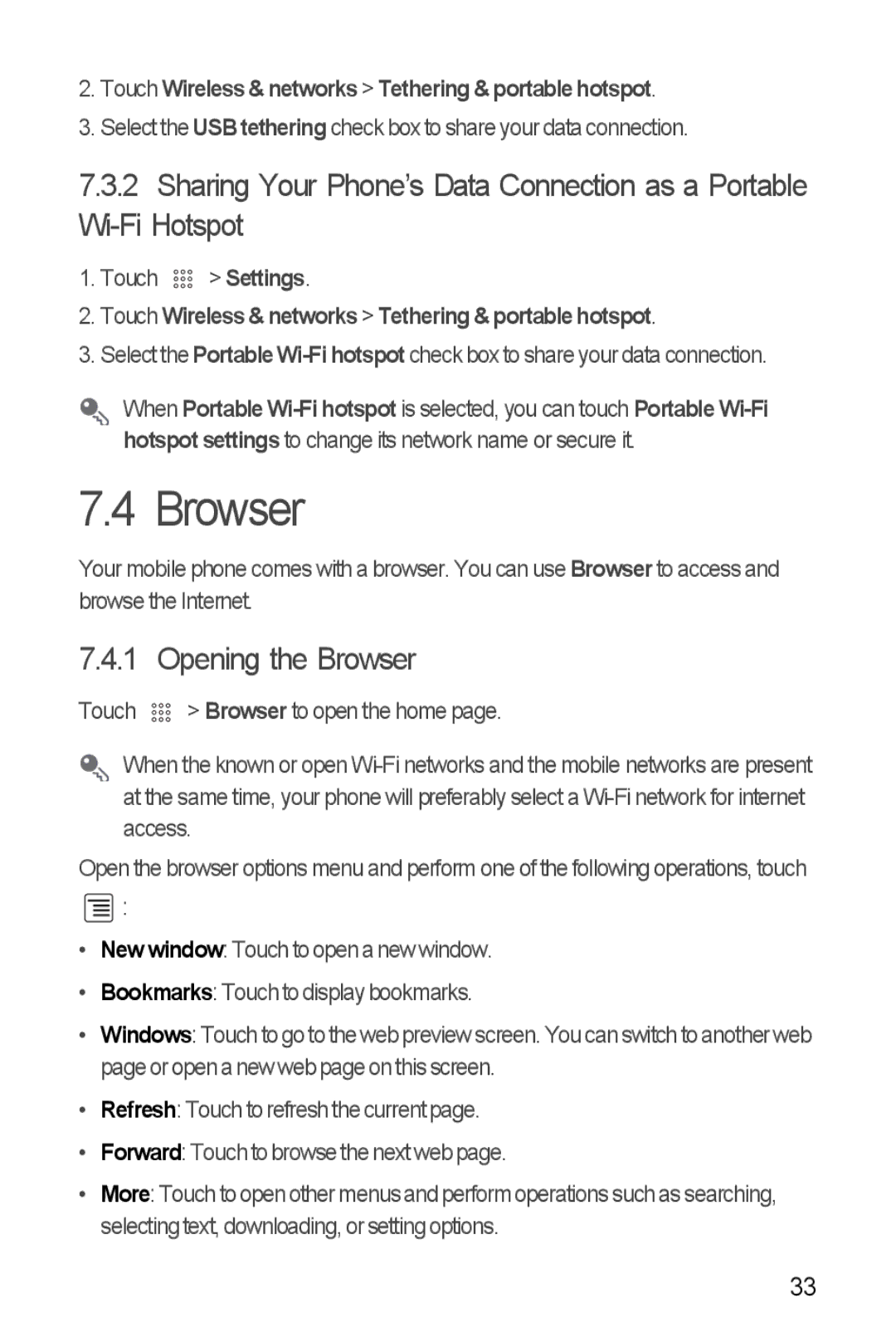2.Touch Wireless & networks > Tethering & portable hotspot.
3.Select the USB tethering check box to share your data connection.
7.3.2Sharing Your Phone’s Data Connection as a Portable
1.Touch ![]()
![]()
![]() > Settings.
> Settings.
2.Touch Wireless & networks > Tethering & portable hotspot.
3.Select the Portable
When Portable
7.4 Browser
Your mobile phone comes with a browser. You can use Browser to access and browse the Internet.
7.4.1 Opening the Browser
Touch ![]()
![]()
![]() > Browser to open the home page.
> Browser to open the home page.
When the known or open
Open the browser options menu and perform one of the following operations, touch
![]() :
:
•Newwindow: Touch to open a new window.
•Bookmarks: Touch to display bookmarks.
•Windows: Touch to go to the web preview screen. You can switch to another web page or open a new web page on this screen.
•Refresh: Touch to refresh the current page.
•Forward: Touch to browse the next web page.
•More: Touch to open other menus and perform operations such as searching, selecting text, downloading, or setting options.
33