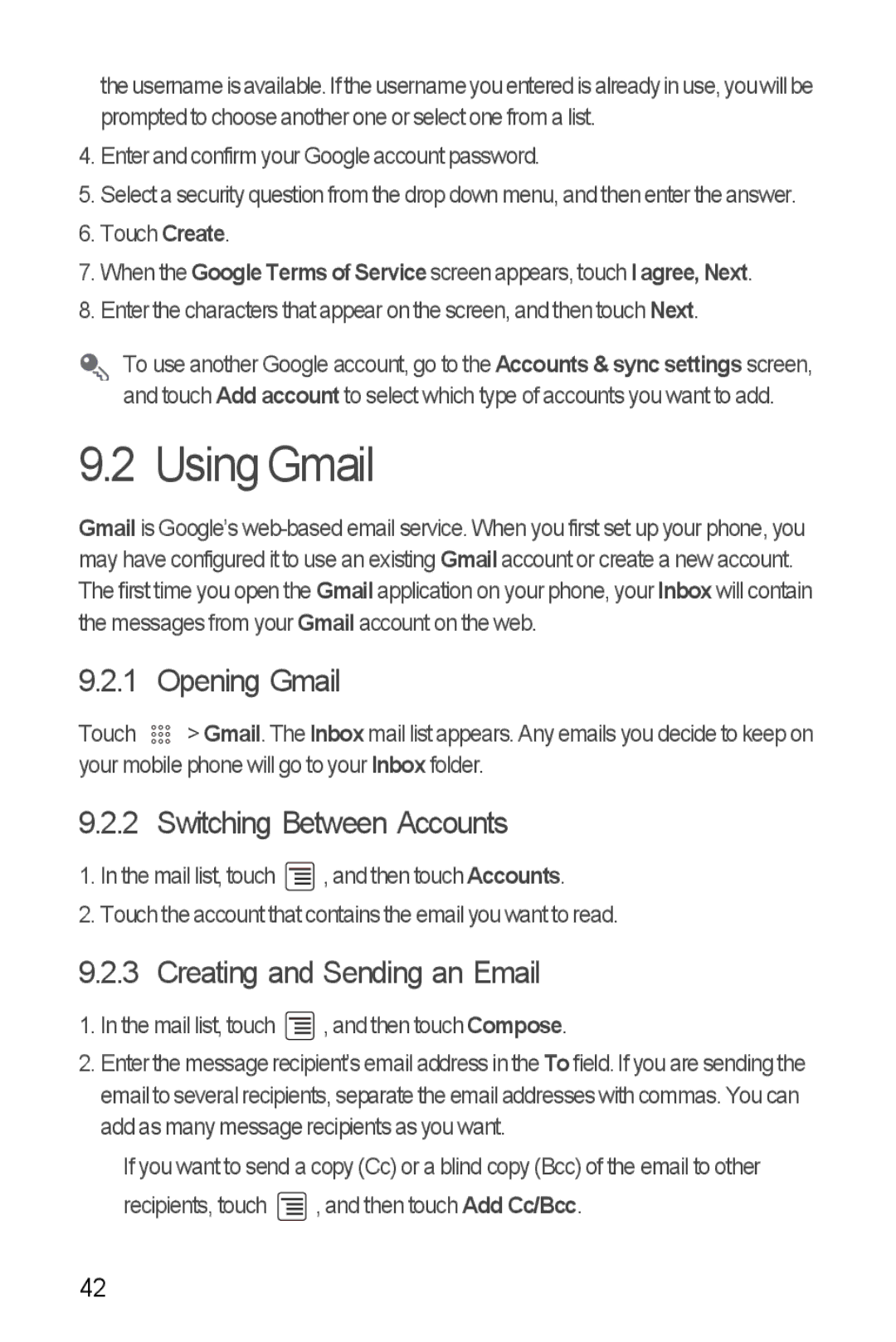theusernameisavailable.If the username youentered isalreadyin use, youwillbe prompted to choose another one or select one from a list.
4.Enter and confirm your Google account password.
5.Select a security question from the drop down menu, and then enter the answer.
6.Touch Create.
7.When the Google Terms of Service screen appears, touch I agree, Next.
8.Enter the characters that appear on the screen, and then touch Next.
To use another Google account, go to the Accounts & sync settings screen, and touch Add account to select which type of accounts you want to add.
9.2 Using Gmail
Gmail is Google’s
9.2.1 | Opening Gmail |
Touch | > Gmail. The Inbox mail list appears. Any emails you decide to keep on |
your mobile phone will go to your Inbox folder.
9.2.2 Switching Between Accounts
1.In the mail list, touch ![]() , and then touch Accounts.
, and then touch Accounts.
2.Touch the account that contains the email you want to read.
9.2.3 Creating and Sending an Email
1.In the mail list, touch ![]() , and then touch Compose.
, and then touch Compose.
2.Enter the message recipient’s email address in the To field. If you are sending the email to several recipients, separate the email addresses with commas. You can add as many message recipients as you want.
If you want to send a copy (Cc) or a blind copy (Bcc) of the email to other
recipients, touch ![]() , and then touch Add Cc/Bcc.
, and then touch Add Cc/Bcc.
42