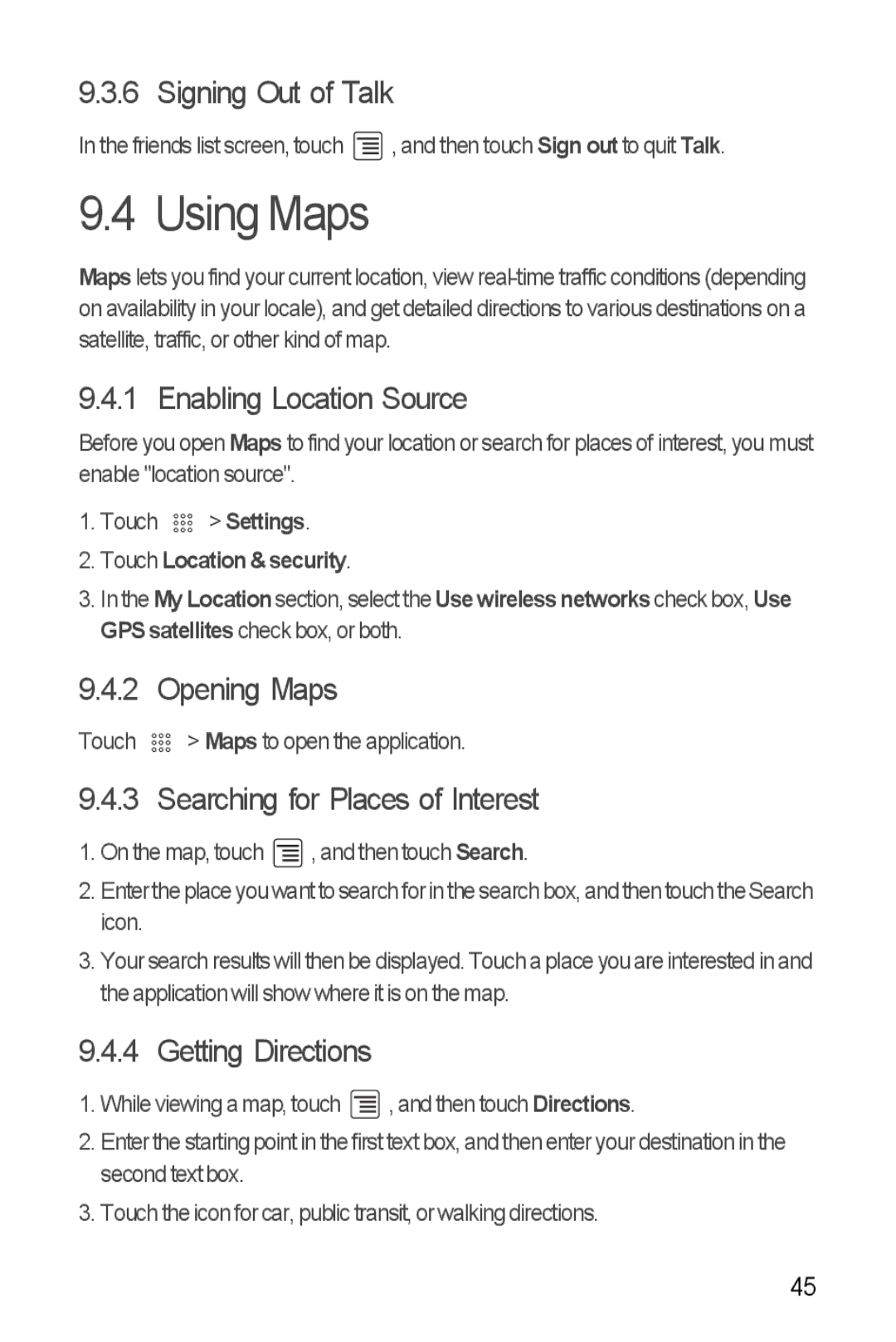9.3.6 Signing Out of Talk
In the friends list screen, touch ![]() , and then touch Sign out to quit Talk.
, and then touch Sign out to quit Talk.
9.4 Using Maps
Maps lets you find your current location, view
9.4.1 Enabling Location Source
Before you open Maps to find your location or search for places of interest, you must enable "location source".
1.Touch 

 > Settings.
> Settings.
2.Touch Location & security.
3.In the My Locationsection, select the Use wireless networks check box, Use GPS satellites check box, or both.
9.4.2 Opening Maps
Touch ![]()
![]()
![]() > Maps to open the application.
> Maps to open the application.
9.4.3 Searching for Places of Interest
1.On the map, touch ![]() , and then touch Search.
, and then touch Search.
2.Enterthe place youwant to search for inthe searchbox, and then touch theSearch icon.
3.Your search results will then be displayed. Touch a place you are interested in and the application will show where it is on the map.
9.4.4 Getting Directions
1.While viewing a map, touch ![]() , and then touch Directions.
, and then touch Directions.
2.Enter the starting point in the first text box, and then enter your destination in the second text box.
3.Touch the icon for car, public transit, or walking directions.
45