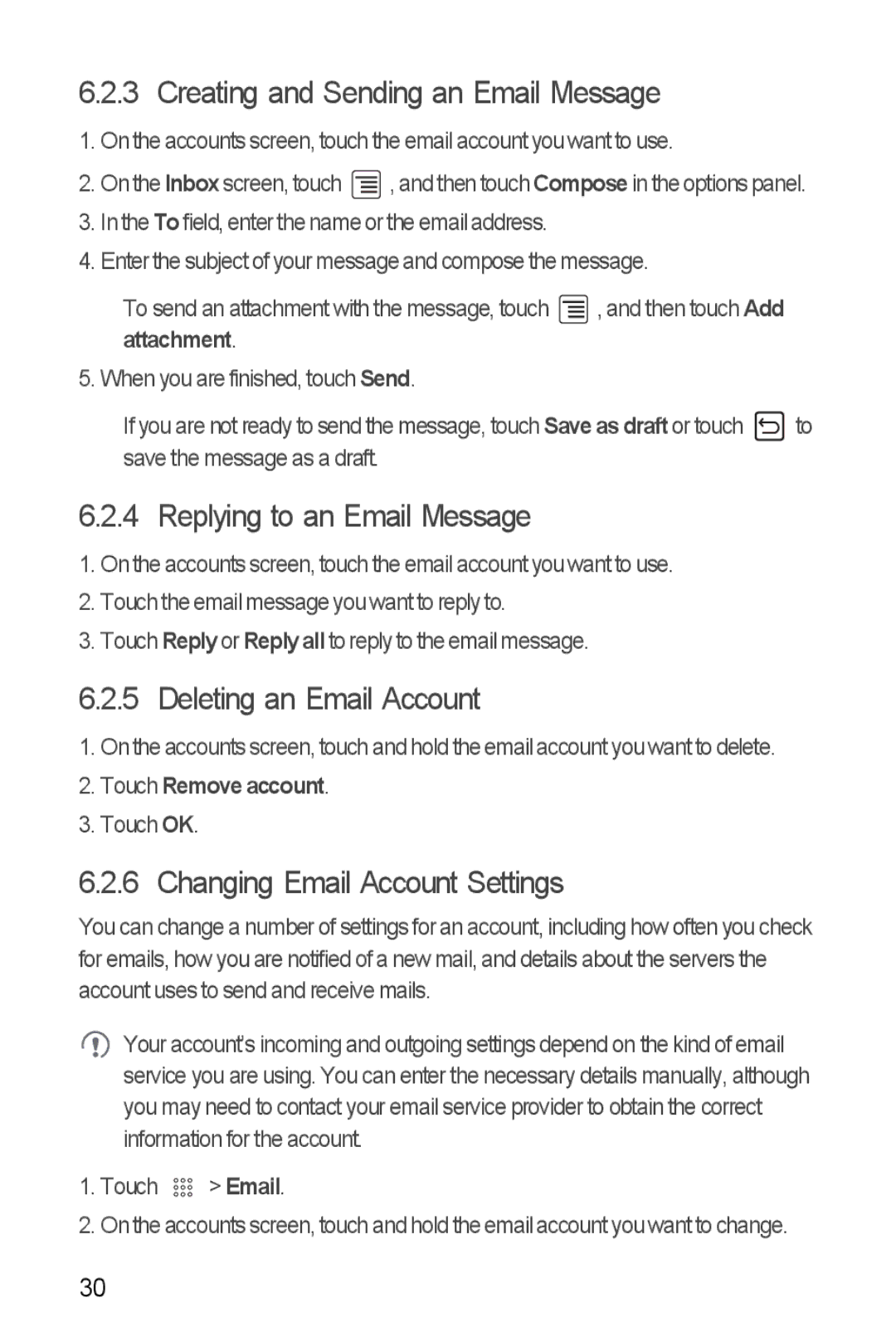
6.2.3 Creating and Sending an Email Message
1.On the accounts screen, touch the email account you want to use.
2.On the Inbox screen, touch ![]() , and then touch Compose in the options panel.
, and then touch Compose in the options panel.
3.In the To field, enter the name or the email address.
4.Enter the subject of your message and compose the message.
To send an attachment with the message, touch ![]() , and then touch Add attachment.
, and then touch Add attachment.
5. When you are finished, touch Send.
If you are not ready to send the message, touch Save as draft or touch ![]() to save the message as a draft.
to save the message as a draft.
6.2.4 Replying to an Email Message
1.On the accounts screen, touch the email account you want to use.
2.Touch the email message you want to reply to.
3.Touch Reply or Reply all to reply to the email message.
6.2.5 Deleting an Email Account
1.On the accounts screen, touch and hold the email account you want to delete.
2.Touch Remove account.
3.Touch OK.
6.2.6 Changing Email Account Settings
You can change a number of settings for an account, including how often you check for emails, how you are notified of a new mail, and details about the servers the account uses to send and receive mails.
![]() Your account’s incoming and outgoing settings depend on the kind of email service you are using. You can enter the necessary details manually, although you may need to contact your email service provider to obtain the correct information for the account.
Your account’s incoming and outgoing settings depend on the kind of email service you are using. You can enter the necessary details manually, although you may need to contact your email service provider to obtain the correct information for the account.
1.Touch 

 > Email.
> Email.
2.On the accounts screen, touch and hold the email account you want to change.
30