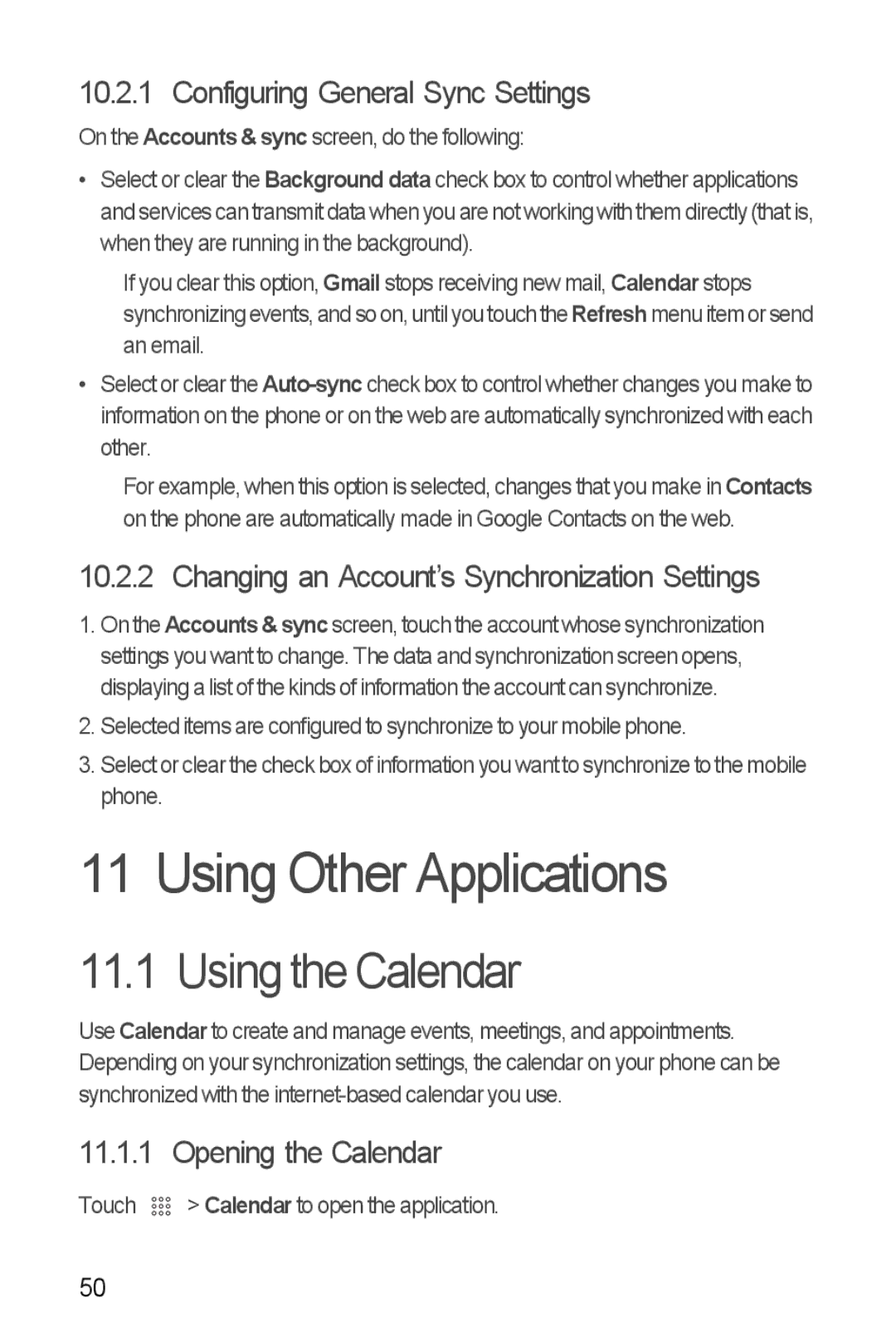10.2.1 Configuring General Sync Settings
On the Accounts & sync screen, do the following:
•Select or clear the Background data check box to control whether applications and services can transmit data when you are not working with them directly (that is, when they are running in the background).
If you clear this option, Gmail stops receiving new mail, Calendar stops synchronizing events, and so on, until you touch theRefreshmenu item or send an email.
•Select or clear the
For example, when this option is selected, changes that you make in Contacts on the phone are automatically made in Google Contacts on the web.
10.2.2 Changing an Account’s Synchronization Settings
1.On the Accounts & sync screen, touch the account whose synchronization settings you want to change. The data and synchronization screen opens, displaying a list of the kinds of information the account can synchronize.
2.Selected items are configured to synchronize to your mobile phone.
3.Select or clear the check box of information you want to synchronize to the mobile phone.
11 Using Other Applications
11.1 Using the Calendar
Use Calendar to create and manage events, meetings, and appointments. Depending on your synchronization settings, the calendar on your phone can be synchronized with the
11.1.1 Opening the Calendar
Touch ![]()
![]()
![]() > Calendar to open the application.
> Calendar to open the application.
50