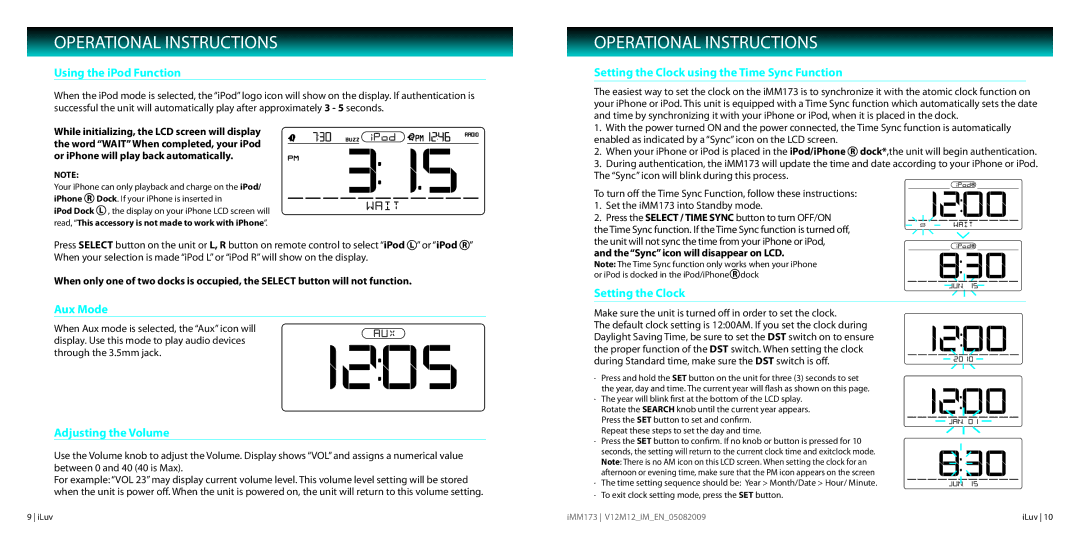IMM173 specifications
The Iluv IMM173 is a remarkable portable Bluetooth speaker that has garnered attention for its impressive blend of features, technologies, and modern design. Engineered to deliver high-quality sound in a compact format, this speaker is ideal for music lovers on the go, making it an excellent choice for outdoor excursions, parties, or casual listening at home.One of the standout features of the Iluv IMM173 is its reliable Bluetooth connectivity. With the ability to pair seamlessly with various devices, including smartphones, tablets, and laptops, users can enjoy wireless music playback without the hassle of tangled cords. It supports the latest Bluetooth versions, ensuring a stable connection and a user-friendly experience. The operational range typically extends up to 33 feet, allowing users to control their music from a distance.
Sound quality is a primary focus of the Iluv IMM173. Equipped with advanced audio drivers, this speaker delivers crystal-clear sound quality across various frequencies, providing a rich listening experience. Additionally, it features enhanced bass technology, which ensures that users can enjoy depth and resonance in their audio content, whether it’s music, podcasts, or audiobooks.
The IMM173 also boasts an impressive battery life, making it perfect for all-day use. With a built-in rechargeable battery, the speaker offers several hours of continuous playback on a single charge. This long-lasting battery is complemented by a lightweight and portable design, making the speaker easy to carry along wherever you go.
Moreover, the Iluv IMM173 is designed with durability in mind. Its rugged construction and water-resistant features make it suitable for outdoor use, allowing users to enjoy their favorite tunes by the poolside or at the beach without worrying about accidental splashes or spills.
In terms of controls, the IMM173 features an intuitive interface with user-friendly buttons for play, pause, skip, and volume adjustments. This makes it easy to navigate through your playlist without fumbling with your device.
In summary, the Iluv IMM173 is a portable Bluetooth speaker that combines convenience with exceptional sound quality. Its wireless capabilities, extended battery life, rugged design, and user-friendly controls make it a versatile choice for music enthusiasts seeking a reliable audio solution for any setting. Whether at home or on the go, the IMM173 stands out as an excellent companion for anyone who values quality sound and portability.