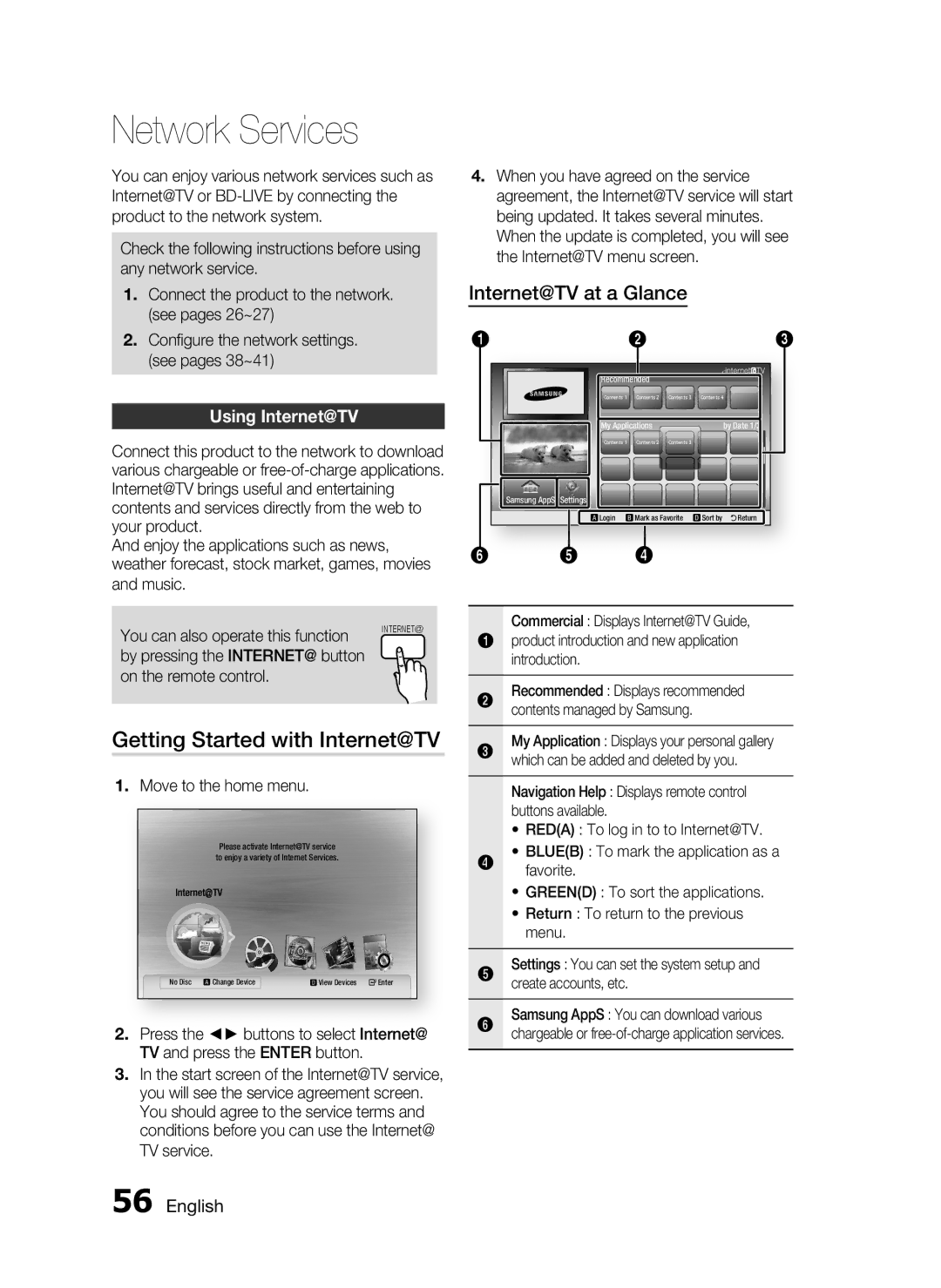HT-C6530, AH68-02255S specifications
The Samsung AH68-02255S is an essential component for the HT-C6530 home theater system, designed to enhance your audio-visual experience. This model epitomizes modern design and advanced technology, providing users with a powerful and immersive sound experience.One of the hallmark features of the Samsung AH68-02255S is its exceptional sound output. The system supports Dolby Digital and DTS technologies, ensuring high-fidelity audio reproduction that brings movies, music, and games to life. With its 5.1 channel surround sound capability, it envelops listeners in sound, creating a rich atmosphere that complements visual content perfectly.
The HT-C6530 comes equipped with various connectivity options, allowing for seamless integration with other devices. It features multiple HDMI ports, allowing for high-definition video and audio transmission between devices. This is particularly beneficial for connecting Blu-ray players, gaming consoles, and streaming devices. Additionally, it includes USB connectivity for directly playing audio and video files from external drives.
Another significant characteristic of the HT-C6530 is its built-in wireless capabilities. With integrated Wi-Fi, users can easily stream music and videos from their favorite online services without the need for complicated wiring. This feature provides convenience and flexibility, making it easier for users to access their media library or enjoy streaming services like Spotify and Netflix.
Users will also appreciate the system's user-friendly interface, which makes navigation through settings and options intuitive. The included remote control allows for easy adjustments without leaving the comfort of your seat, enhancing the overall user experience.
Moreover, the Samsung AH68-02255S and HT-C6530 are designed with energy efficiency in mind, featuring Eco Mode which reduces power consumption during operation. This not only lowers energy bills but also aligns with eco-conscious consumer preferences.
In summary, the Samsung AH68-02255S for the HT-C6530 home theater system offers a dynamic audio experience paired with advanced connectivity options and user-friendly features. With its ability to deliver high-quality sound and seamless multimedia integration, it stands out as a significant choice for anyone looking to elevate their home entertainment setup.