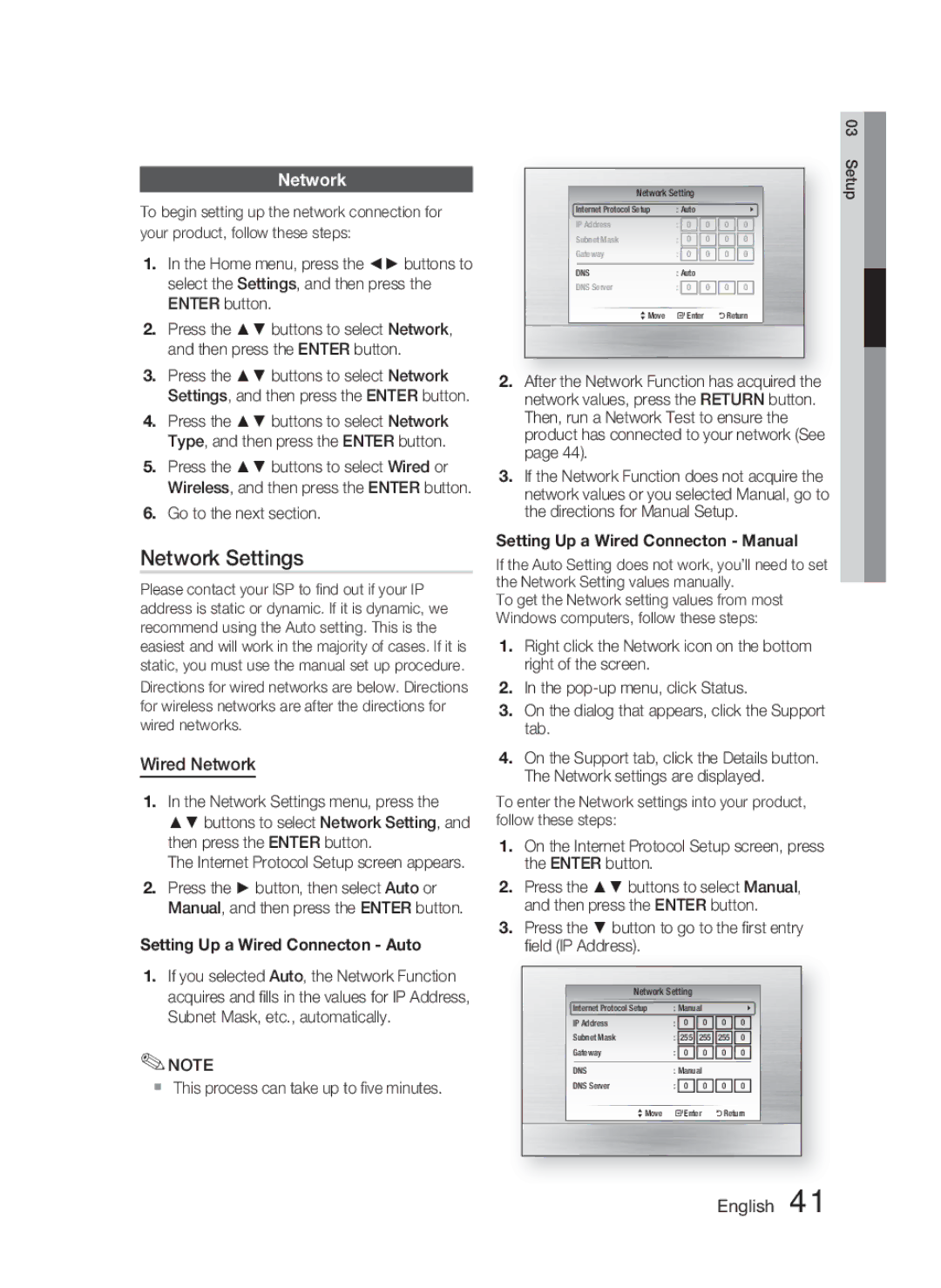AH68-02279R specifications
The Samsung AH68-02279R is a high-quality replacement remote control designed specifically for Samsung televisions. This remote is perfect for users seeking a functional and reliable alternative to their original Samsung remote. With its compatibility across various Samsung TV models, the AH68-02279R ensures that users can continue to enjoy all the functions of their television without any hassle.One of the key features of the Samsung AH68-02279R is its user-friendly design. The remote is ergonomically crafted to fit comfortably in the hand, allowing for easy navigation through channels and settings. The layout of buttons is intuitive, providing quick access to essential functions such as power, volume control, and channel selection. This ensures that viewers can easily switch between their favorite programs, adjust audio levels, or access specific features without the need to sift through complicated menus.
Additionally, the AH68-02279R is equipped with a variety of specialized keys that enhance the viewing experience. For instance, it includes dedicated buttons for streaming apps and features such as Smart Hub, allowing users to access their favorite online content with just one press. This integration of modern technology reflects the changing landscape of television entertainment, where streaming services play a pivotal role in viewing habits.
In terms of build quality, the Samsung AH68-02279R communicates robustness and durability. It is constructed to withstand daily use while maintaining a sleek and modern appearance. The remote also features an integrated battery compartment, which allows for easy replacement of batteries, ensuring that users can keep their remote operational with minimal effort.
Another important characteristic of the AH68-02279R is its infrared technology. This remote utilizes IR signals that provide reliable communication with compatible Samsung TVs. This technology ensures that users do not experience delays or connectivity issues common with some Bluetooth remotes.
In summary, the Samsung AH68-02279R is a versatile and essential accessory for any Samsung TV owner. With its comfortable design, easy navigation, dedicated streaming buttons, and durable build, this remote control serves all viewing needs while enhancing the overall television experience.