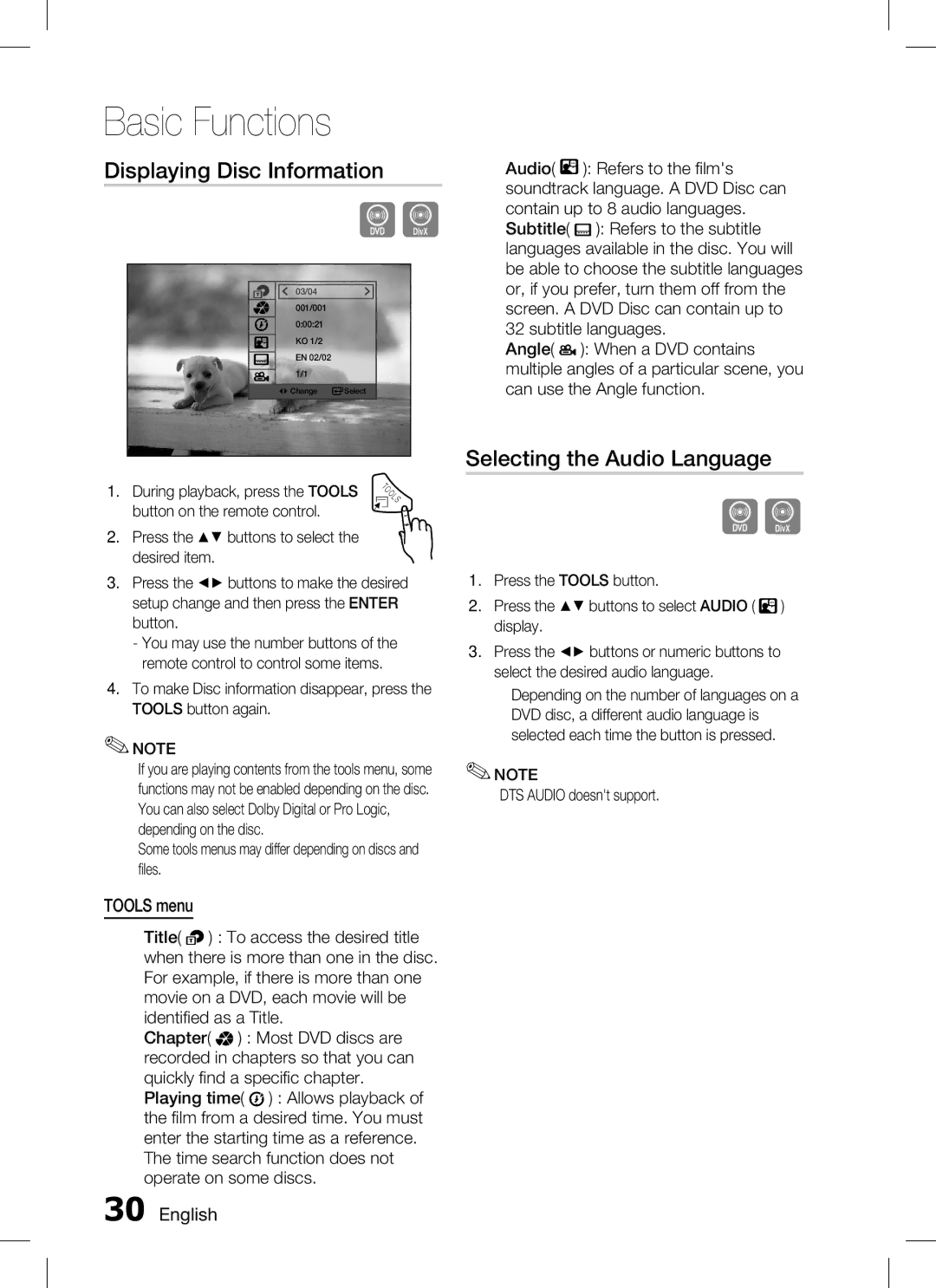HT-C350, AH68-02293B specifications
The Samsung HT-C350 is a home theater system designed to enhance your audio-visual experience at home. This compact yet powerful system delivers immersive sound and rich video quality, making it a popular choice among movie enthusiasts and music lovers alike. Equipped with several advanced features, the HT-C350 ensures that you can enjoy a cinematic experience without the need for a full-scale home theater setup.One of the main features of the Samsung HT-C350 is its 5.1 channel surround sound configuration. This system includes five satellite speakers and a subwoofer, providing dynamic audio that envelops the listener. The inclusion of a robust subwoofer allows for deep bass response, enhancing the impact of action movies and music genres that rely heavily on bass. Together, these components work to create a surround sound experience that makes you feel as if you are part of the action.
The HT-C350 boasts support for various audio formats, including Dolby Digital and DTS, ensuring that you can enjoy high-quality audio regardless of the source. The system also features an integrated DVD player, allowing you to play your favorite DVDs without the need for additional equipment. The upscaling technology enhances the resolution of standard DVDs, making them look sharper and more detailed on modern high-definition screens.
Another notable characteristic of the HT-C350 is its connectivity options. The system includes multiple inputs to accommodate various devices, such as gaming consoles, Blu-ray players, and streaming devices. The HDMI output enables a simple one-cable connection to your television while supporting high-definition video and audio for a clean and efficient setup.
The user interface is designed to be intuitive, making navigation through different audio and video settings straightforward. Additionally, the system features a remote control, providing convenience from a distance, so you can easily adjust settings without getting up.
The Samsung HT-C350 also includes advanced technologies such as the Anynet+ feature, which allows control of compatible Samsung devices through a single remote. This functionality streamlines your home theater experience, minimizing the need for multiple remotes.
In conclusion, the Samsung HT-C350 home theater system combines powerful audio capabilities, convenient connectivity, and user-friendly features. It is an excellent choice for those looking to elevate their home entertainment experience with a system that is both affordable and effective.