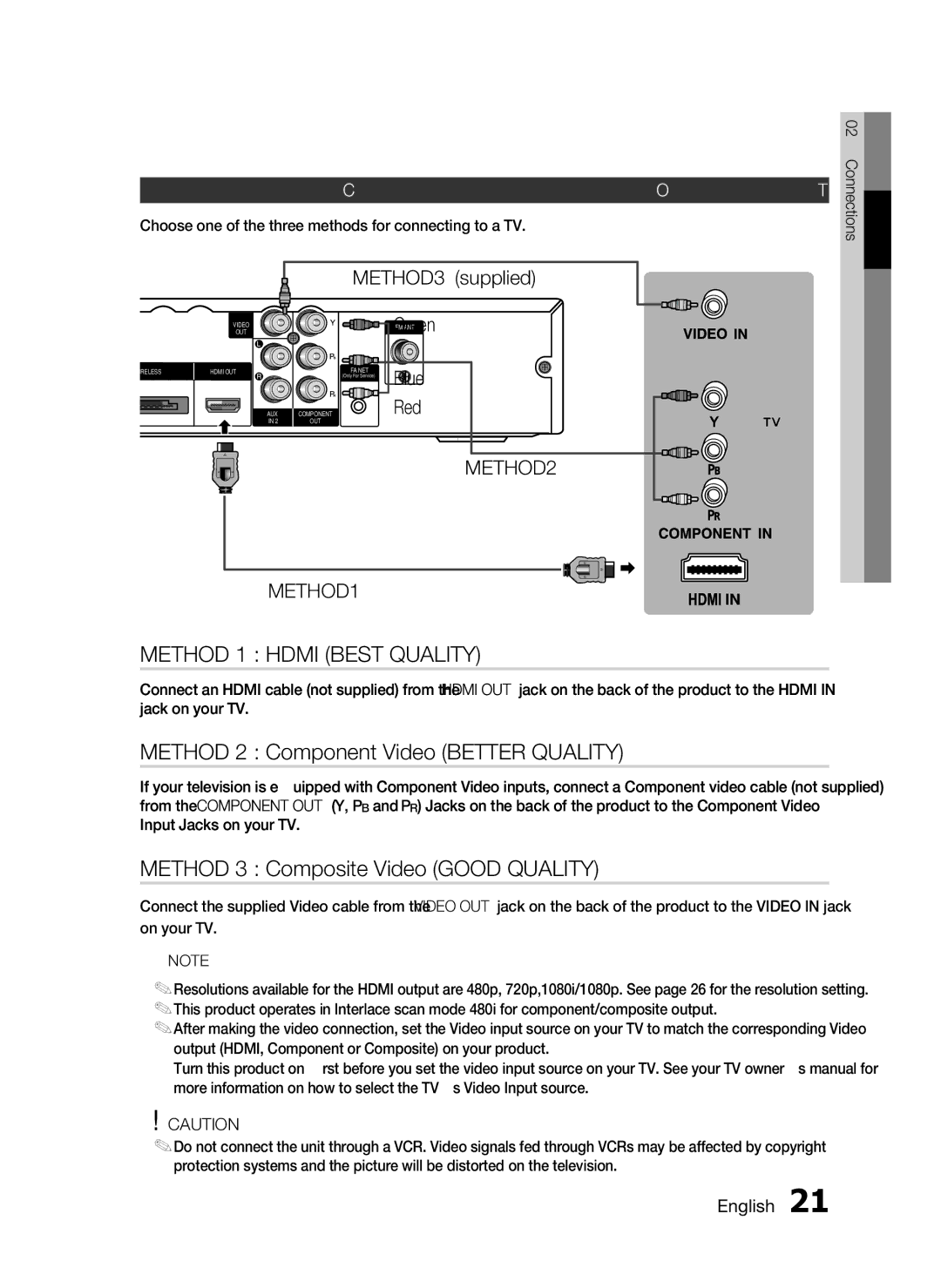Connecting the Video Out to your TV
Choose one of the three methods for connecting to a TV.
02 Connections
WIRELESS
VIDEO
OUT
HDMI OUT
AUX
IN 2
METHOD3 (supplied)




 GreenFM ANT
GreenFM ANT
FA NET | Blue |
(Only For Service) | |
COMPONENT | Red |
OUT |
|
METHOD2
METHOD1
METHOD 1 : HDMI (BEST QUALITY)
Connect an HDMI cable (not supplied) from the HDMI OUT jack on the back of the product to the HDMI IN jack on your TV.
METHOD 2 : Component Video (BETTER QUALITY)
If your television is equipped with Component Video inputs, connect a Component video cable (not supplied) from the COMPONENT OUT (Y, PB and PR) Jacks on the back of the product to the Component Video Input Jacks on your TV.
METHOD 3 : Composite Video (GOOD QUALITY)
Connect the supplied Video cable from the VIDEO OUT jack on the back of the product to the VIDEO IN jack on your TV.
✎NOTE
`Resolutions available for the HDMI output are 480p, 720p,1080i/1080p. See page 26 for the resolution setting.
`This product operates in Interlace scan mode 480i for component/composite output.
`After making the video connection, set the Video input source on your TV to match the corresponding Video output (HDMI, Component or Composite) on your product.
Turn this product on first before you set the video input source on your TV. See your TV owner's manual for more information on how to select the TV's Video Input source.
!caution
`Do not connect the unit through a VCR. Video signals fed through VCRs may be affected by copyright protection systems and the picture will be distorted on the television.