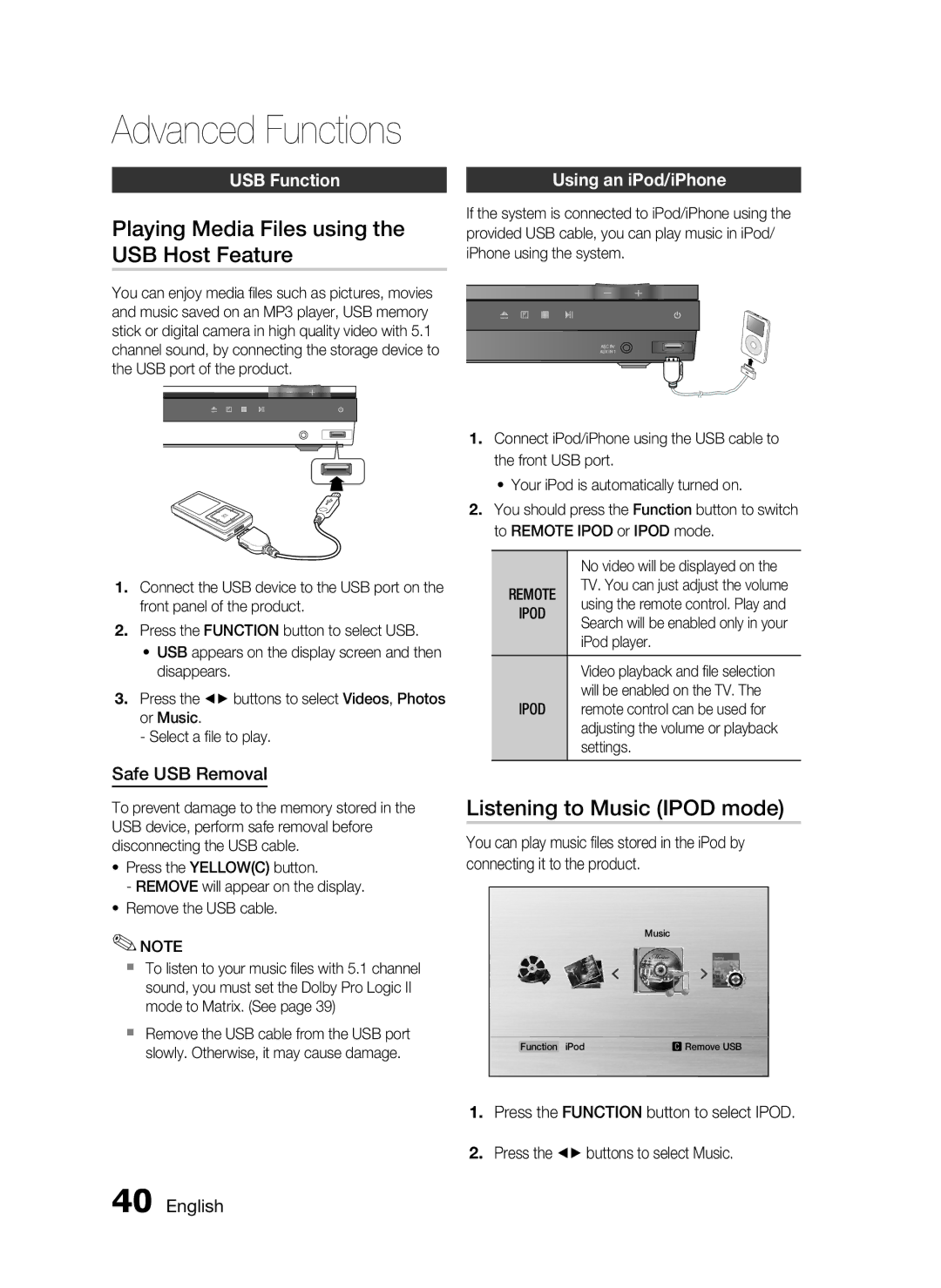Advanced Functions
USB Function
Playing Media Files using the USB Host Feature
You can enjoy media files such as pictures, movies and music saved on an MP3 player, USB memory stick or digital camera in high quality video with 5.1 channel sound, by connecting the storage device to the USB port of the product.
ASC IN/
AUX IN 1
1.Connect the USB device to the USB port on the front panel of the product.
2.Press the FUNCTION button to select USB.
~USB appears on the display screen and then disappears.
3.Press the _+ buttons to select Videos, Photos or Music.
-Select a file to play.
Safe USB Removal
To prevent damage to the memory stored in the USB device, perform safe removal before disconnecting the USB cable.
~Press the YELLOW(C) button.
- REMOVE will appear on the display.
~Remove the USB cable.
✎NOTE
`To listen to your music files with 5.1 channel sound, you must set the Dolby Pro Logic II mode to Matrix. (See page 39)
`Remove the USB cable from the USB port slowly. Otherwise, it may cause damage.
Using an iPod/iPhone
If the system is connected to iPod/iPhone using the provided USB cable, you can play music in iPod/ iPhone using the system.
ASC IN/
AUX IN 1
1.Connect iPod/iPhone using the USB cable to the front USB port.
~Your iPod is automatically turned on.
2.You should press the Function button to switch to REMOTE IPOD or IPOD mode.
| No video will be displayed on the | |
REMOTE | TV. You can just adjust the volume | |
using the remote control. Play and | ||
IPOD | ||
Search will be enabled only in your | ||
| ||
| iPod player. | |
|
| |
| Video playback and file selection | |
| will be enabled on the TV. The | |
IPOD | remote control can be used for | |
| adjusting the volume or playback | |
| settings. |
Listening to Music (IPOD mode)
You can play music files stored in the iPod by connecting it to the product.
Music
Function iPod | c Remove USB |
1.Press the FUNCTION button to select IPOD.
2.Press the _+ buttons to select Music.