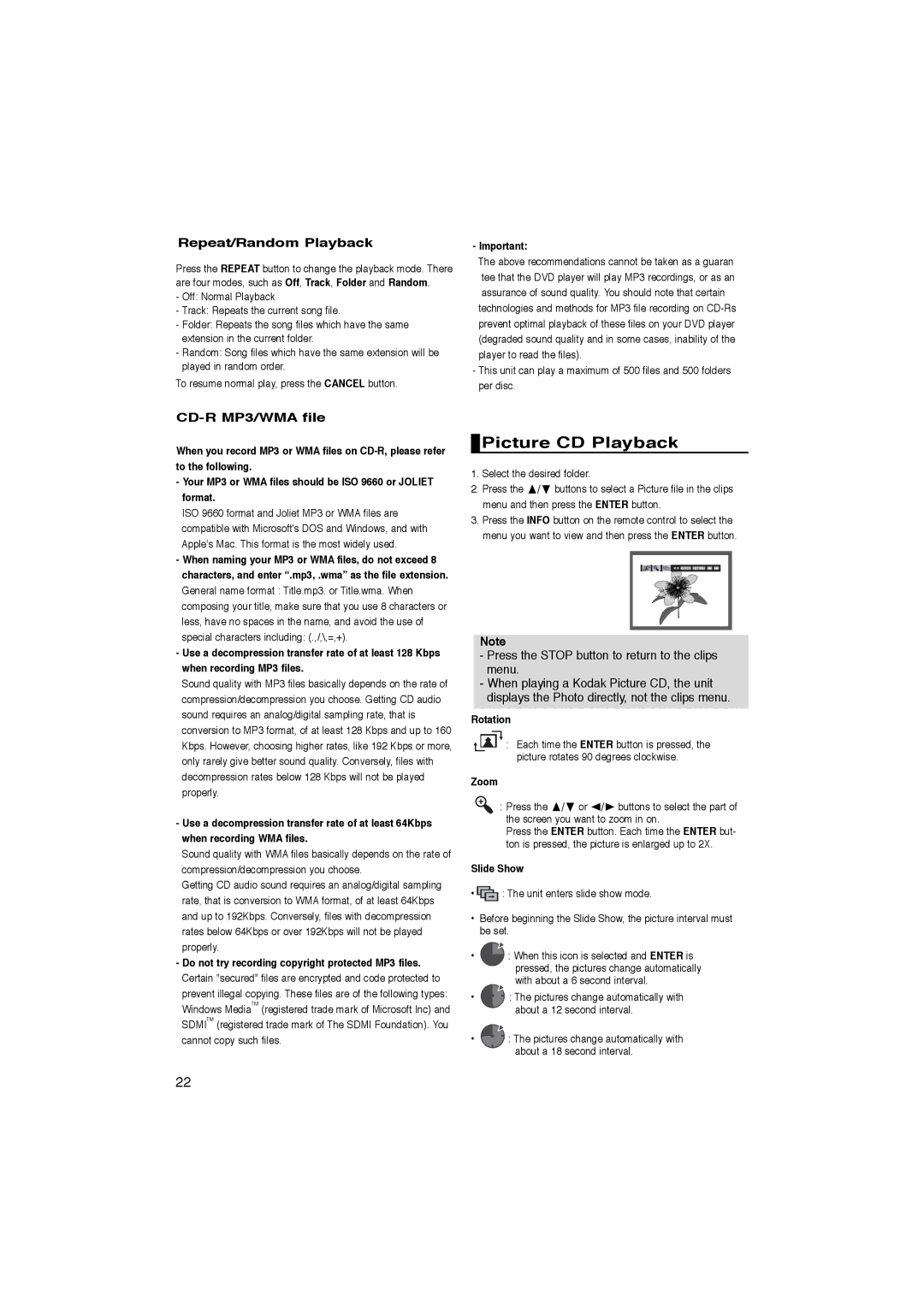AK68-00918M specifications
The Samsung AK68-00918M is a high-performance component tailored for enhancing audio quality in various Samsung devices. This product, known for its exceptional sound reproduction capabilities, is designed to cater to audiophiles and casual listeners alike, ensuring an immersive audio experience.One of the standout features of the AK68-00918M is its advanced Digital-to-Analog Converter (DAC) technology. This technology enables the conversion of digital audio signals into an analog format with high fidelity, resulting in clearer and more vibrant sound. With a high signal-to-noise ratio, the AK68-00918M minimizes background noise, allowing for a cleaner listening experience.
In addition to its DAC capabilities, the AK68-00918M supports various audio formats, making it versatile for different applications. Whether it's for streaming music, watching movies, or gaming, this component delivers sound that is rich and dynamic, enhancing the overall enjoyment of audio content. The compatibility with multiple audio formats ensures that users can enjoy their favorite media without any compromise in quality.
Furthermore, the AK68-00918M is designed with energy efficiency in mind. This characteristic not only contributes to the longevity of the device it is integrated into but also helps reduce overall power consumption, making it an environmentally-friendly choice. The efficient design ensures that users can enjoy extended playback times without frequent recharging or battery changes.
The durability of the AK68-00918M is another notable feature. Samsung has engineered this component to withstand the rigors of regular use, which is particularly important for mobile devices and electronics that are often on the go. Its robust construction ensures reliability, giving users peace of mind that their audio experience will remain uninterrupted.
Lastly, Samsung's commitment to innovation is evident in the AK68-00918M. The component is continuously updated to incorporate the latest technologies in sound engineering, allowing it to adapt to the evolving landscape of audio production and consumption. This forward-thinking approach ensures that users always have access to top-tier audio quality in their devices.
In summary, the Samsung AK68-00918M is a remarkable audio component that excels in sound quality, format compatibility, energy efficiency, and durability, making it an essential part of Samsung's audio technology offerings.