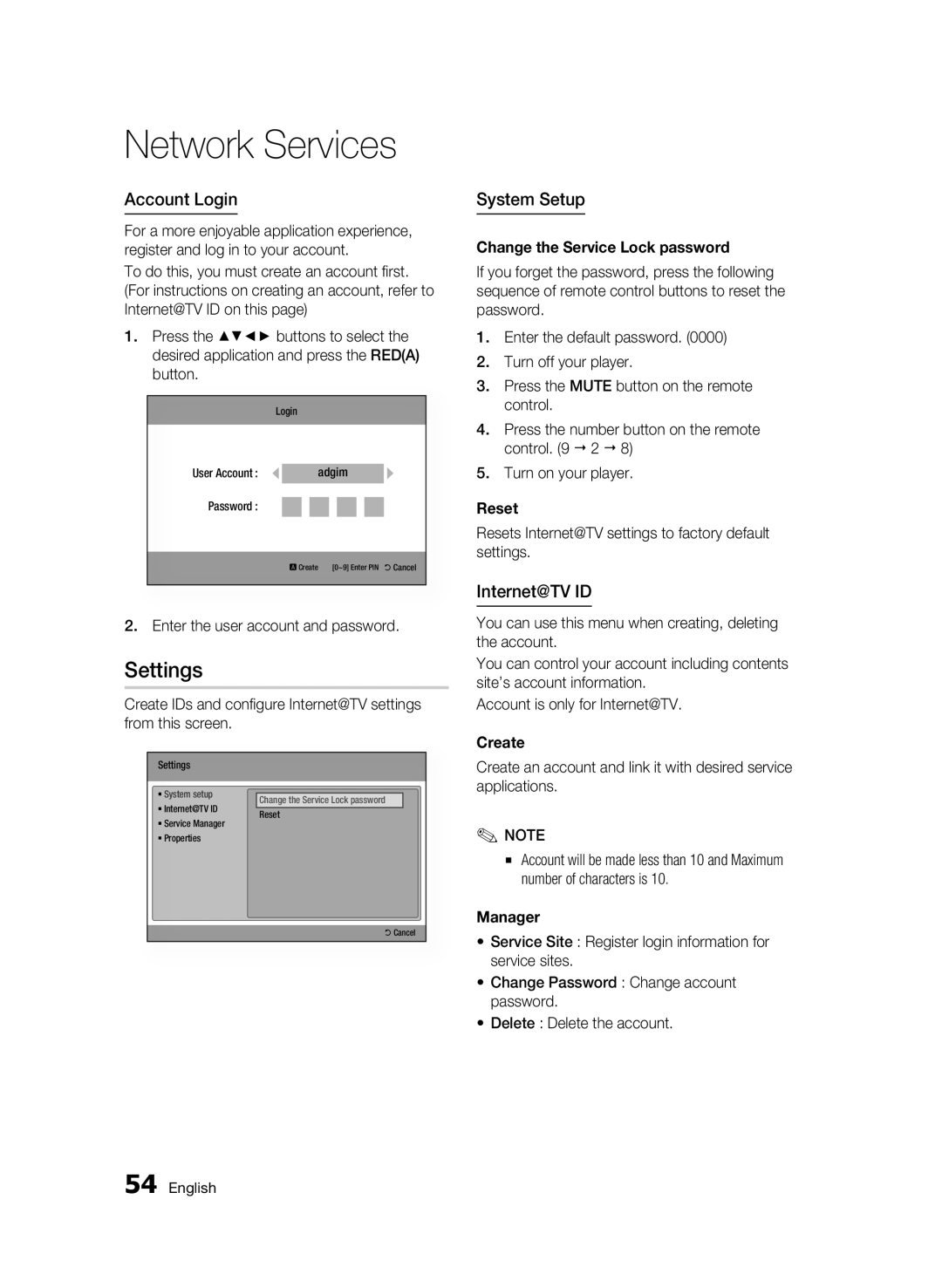Network Services
Account Login
For a more enjoyable application experience, register and log in to your account.
To do this, you must create an account first. (For instructions on creating an account, refer to Internet@TV ID on this page)
1.Press the ▲▼◄► buttons to select the desired application and press the RED(A) button.
Login
User Account : | adgim |
Password :
a Create | [0~9] Enter PIN ' Cancel |
|
|
2.Enter the user account and password.
Settings
Create IDs and configure Internet@TV settings from this screen.
Settings |
|
| |
|
|
| |
System setup |
|
| |
Change the Service Lock password |
| ||
Internet@TV ID |
| ||
Reset | |||
Service Manager | |||
|
| ||
Properties |
|
| |
' Cancel
System Setup
Change the Service Lock password
If you forget the password, press the following sequence of remote control buttons to reset the password.
1.Enter the default password. (0000)
2.Turn off your player.
3.Press the MUTE button on the remote control.
4.Press the number button on the remote control. (9 2 8)
5.Turn on your player.
Reset
Resets Internet@TV settings to factory default settings.
Internet@TV ID
You can use this menu when creating, deleting the account.
You can control your account including contents site’s account information.
Account is only for Internet@TV.
Create
Create an account and link it with desired service applications.
✎NOTE
▪Account will be made less than 10 and Maximum number of characters is 10.
Manager
•Service Site : Register login information for service sites.
•Change Password : Change account password.
•Delete : Delete the account.
54 English