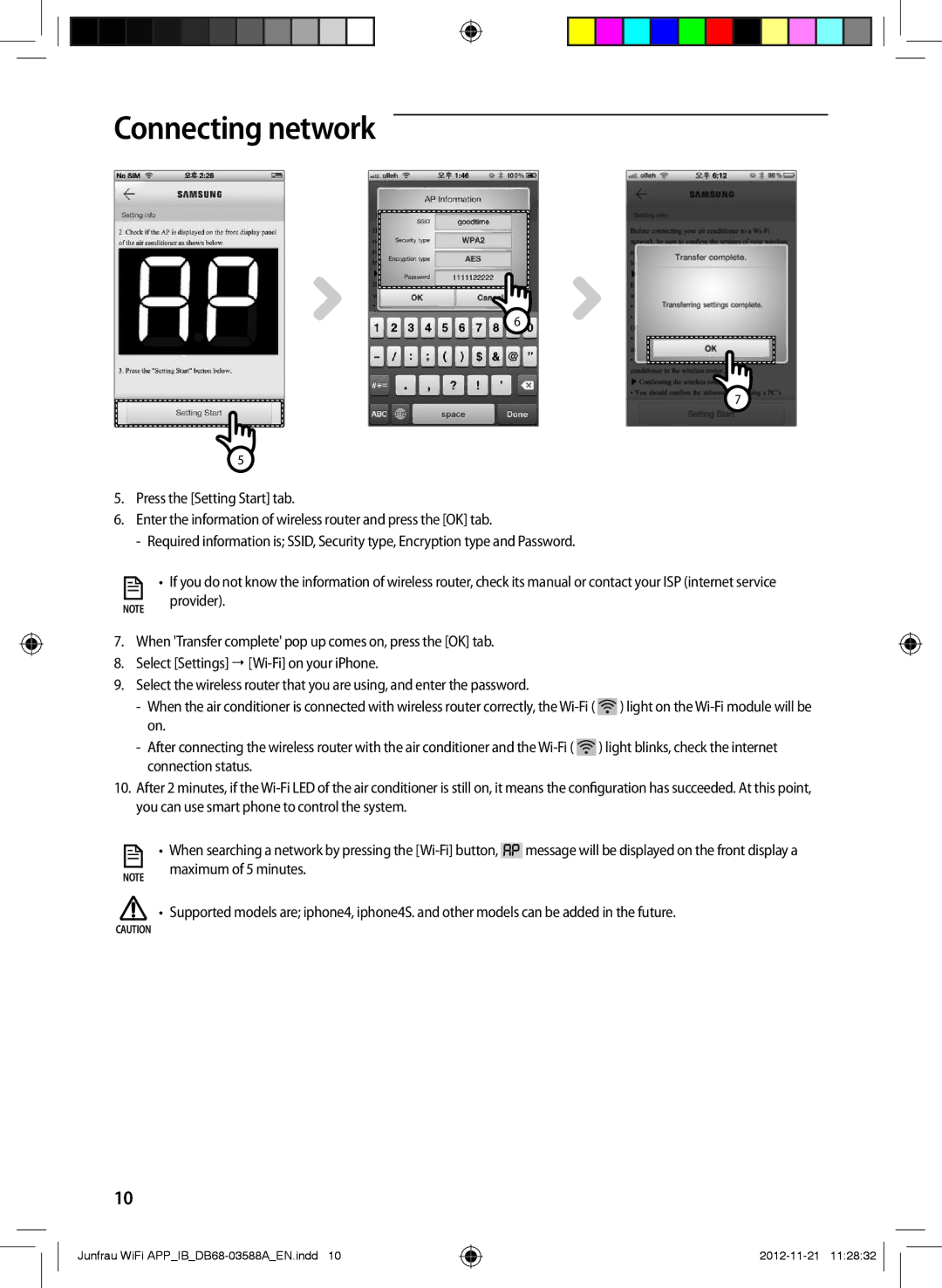AR18FSSKABENEU, AR09FSSKABENEU, AR12FSSKABENEU, AR18FSSYAWTNEU, AR12FSSYAWTNEU specifications
The Samsung AR12FSSYAWTNEU, AR18FSSYAWTNEU, AR09FSSYAWTNEU, AR12FSSKABENEU, and AR09FSSKABENEU air conditioning units represent the pinnacle of comfort and efficiency for modern air conditioning systems. Designed with advanced technologies, these units provide not only cooling but also heating solutions, making them suitable for all seasons.One of the standout features of these models is the Digital Inverter technology. This innovation allows the air conditioners to adjust their compressor speed according to the temperature needs, leading to significant energy savings while maintaining a consistent room temperature. This results in reduced electricity bills and less wear and tear on the system, enhancing its longevity.
Incorporating Air Purification technology, these units come equipped with a multi-stage filtration system that effectively removes dust, allergens, and unwanted particles from the air. This ensures that the indoor air quality is significantly improved, providing a healthier living environment for you and your family. Additionally, the models are often equipped with an Anti-Bacterial Coating that helps to maintain cleanliness within the unit itself, minimizing the risk of mold or bacterial growth.
The design of the Samsung AR series is also noteworthy. The sleek and modern aesthetic not only complements various interior styles but also incorporates user-friendly controls. With features such as remote control capability and compatibility with smart home systems, users can conveniently adjust the settings from anywhere in their home via their smartphone.
Another highlight is the powerful cooling and heating abilities of these models. The AR18FSSYAWTNEU, for example, boasts a high cooling capacity, making it suitable for larger spaces, while the AR09FSSYAWTNEU is perfect for smaller rooms without compromising performance.
Noise levels are minimized thanks to the Quiet Mode technology, ensuring a peaceful environment, whether it’s during the night or when entertaining guests.
In summary, the Samsung AR12FSSYAWTNEU, AR18FSSYAWTNEU, AR09FSSYAWTNEU, AR12FSSKABENEU, and AR09FSSKABENEU air conditioning systems embody cutting-edge technology, efficiency, and design. With their array of features aimed at comfort, energy savings, and air quality, they represent an excellent investment for anyone looking to improve their indoor climate. Whether for residential or commercial use, these units set a standard in the air conditioning market that is hard to beat.