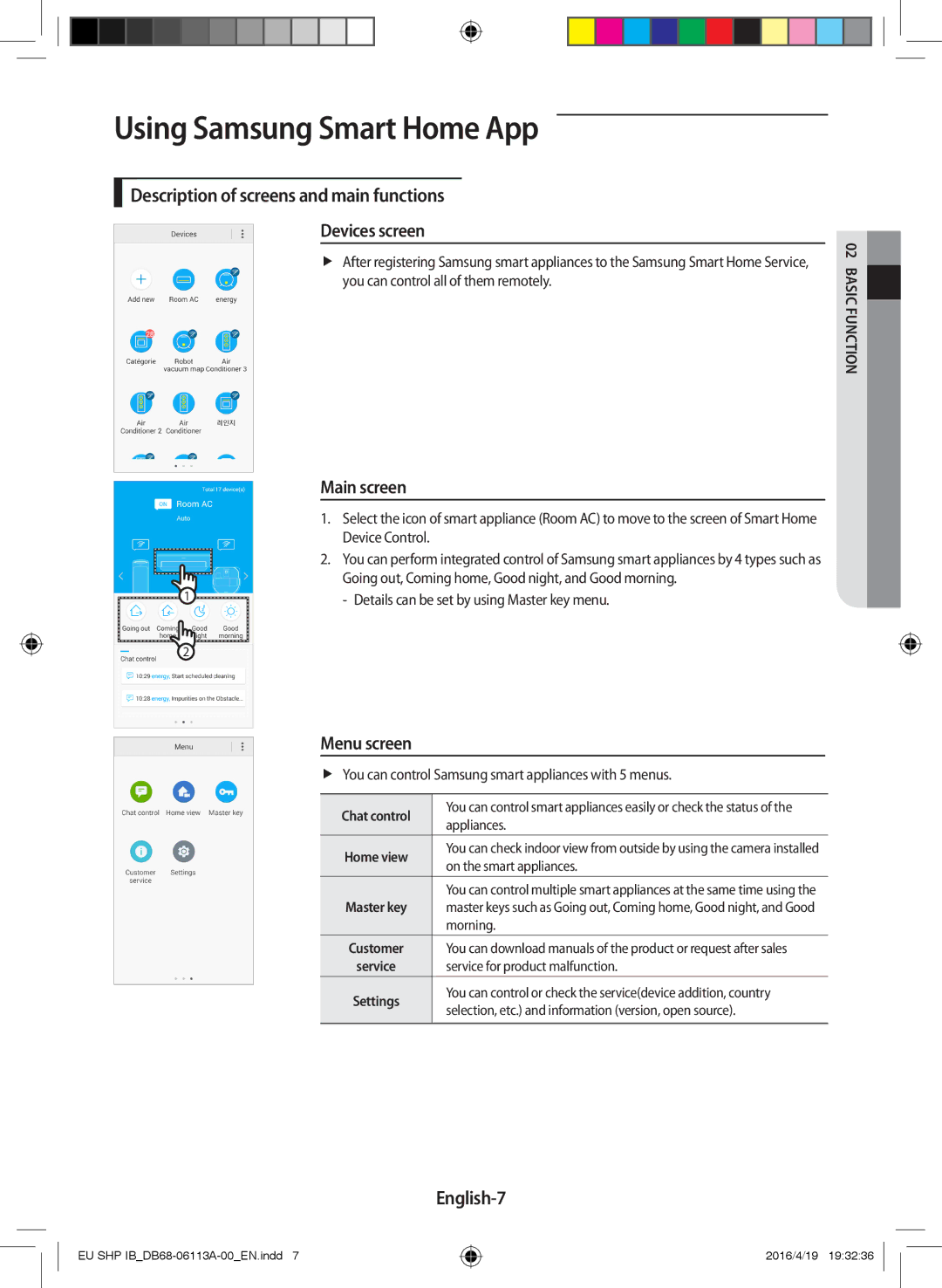AR12KSPDBWKXEU, AR07KSPDBWKNEU, AR18KSPDBWKNEU, AR09KSPDBWKXEU, AR18KSWSAWKNEU specifications
Samsung is renowned for its commitment to innovation and quality, and this is exemplified in its series of air conditioners, including the AR18KSWNAWKNEU, AR24KSWSAWKNEU, AR24KSWNAWKNEU, and AR18KSWSAWKNEU models. These units are designed to provide optimal comfort, energy efficiency, and smart control features, making them ideal for various residential and commercial spaces.One of the main features of these Samsung air conditioners is their inverter technology. This technology allows the compressor to operate at variable speeds, providing precise cooling and heating as needed. This results in not only enhanced comfort but also significant energy savings compared to traditional fixed-speed air conditioning systems. The units are engineered to minimize energy consumption while maintaining desired temperature levels, which is critical for both cost efficiency and environmental sustainability.
Another remarkable characteristic is the Fast Cooling feature, which enables the air conditioners to quickly cool down a room, making them perfect for hot summer days. Users can enjoy a comfortable indoor climate in a matter of minutes, enhancing the overall living experience. Furthermore, the air conditioners come equipped with a unique digital inverter compressor that ensures quieter operation, allowing for a more peaceful environment.
The AR18KSWNAWKNEU, AR24KSWSAWKNEU, AR24KSWNAWKNEU, and AR18KSWSAWKNEU models also feature advanced filtration systems. These systems work to purify the air, removing dust, allergens, and other airborne particles, contributing to a healthier indoor air quality. This is particularly beneficial for families with allergies or respiratory issues, ensuring that the air they breathe is clean and safe.
In terms of user convenience, these Samsung air conditioners are designed for smart management. They can be controlled via a user-friendly remote, while select models also offer Wi-Fi connectivity, permitting users to manage their air conditioning units through a smartphone app. This modern approach allows for greater flexibility, enabling users to set schedules, adjust temperatures, and monitor energy usage remotely.
Durability is another key aspect of these models. Samsung incorporates robust materials and components that are built to withstand the test of time, ensuring long-lasting performance. The sleek design not only enhances aesthetics but also ensures that it can seamlessly blend into various interior decors.
In summary, Samsung's AR18KSWNAWKNEU, AR24KSWSAWKNEU, AR24KSWNAWKNEU, and AR18KSWSAWKNEU air conditioners are remarkable products that combine innovative technology with user-centric features. From energy efficiency and advanced air filtration to smart control options, these air conditioning units represent the best of modern HVAC solutions, ensuring comfort and satisfaction for users.